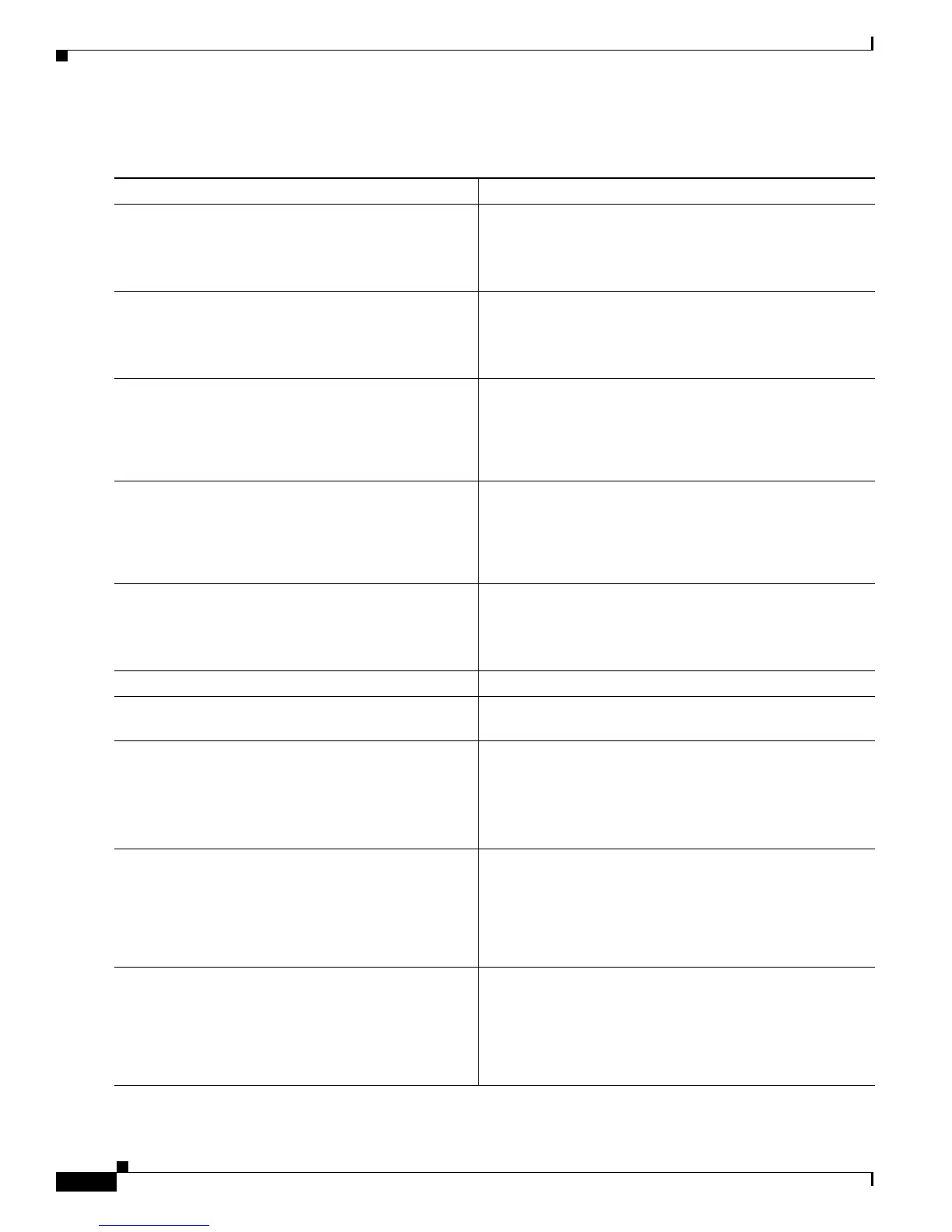1-38
Cisco CRS-1 Carrier Routing System to Cisco CRS-3 Carrier Routing System Migration Guide
OL-13669-03
Chapter 1 Migrating to a Cisco CRS-3 Carrier Routing System
How to Migrate to a Cisco CRS-3 Carrier Routing System (16-Slot)
DETAILED STEPS
Command or Action Purpose
Step 1
admin
Example:
RP/0/RP1/CPU0:router# admin
Places the router in administration EXEC mode.
• All commands listed in this procedure should be
entered on the pre-existing single-chassis system.
Step 2
configure
Example:
RP/0/RP1/CPU0:router(admin)#configure
Places the router in administration configuration mode.
Step 3
no hw-module power disable loc 0/SM0/SP
Example:
RP/0/RP1/CPU0:router(admin-config)# no
hw-module power disable loc 0/SM0/SP
Enables the power to the specified fabric plane in your
single-chassis system.
Step 4
controllers fabric rack 1 install-mode
Example:
RP/0/RP1/CPU0:router(admin-config)# controllers
fabric rack 1 install-mode
Modifies the target configuration to change the Rack 1
configuration to installation mode.
Step 5
commit
Example:
RP/0/RP1/CPU0:router(admin-config)# commit
Commits the target configuration to the router running
configuration.
Step 6
Apply power to the new LCC (Rack 1). Starts up the second LCC (Rack 1).
Step 7
Connect all fabric cables that connect the fabric planes
in the new LCC to the FCCs.
Interconnects the fabric cards in the LCC and FCC.
Step 8
In the FCCs, check the LEDs for the cables that
connect to the new LCC (Rack 1).
Green LEDs indicate that the cables are connected
correctly.
• If the LEDs display a color other than green, see
Cisco
IOS XR Getting Started Guide for information on
interpreting the LED display.
Step 9
do show controllers fabric rack-status all
detail
Example:
RP/0/RP1/CPU0:router(admin-config)# do show
controllers fabric rack-status all detail
Displays the status of all racks and additional information
for racks in installation mode.
• Wait for the status in the Rack in Install and Rack out
of Install columns to change to UP for all planes.
Step 10
do show controllers fabric fabric-backpressure
summary
Example:
RP/0/RP1/CPU0:router(admin-config)# do show
controllers fabric fabric-backpressure summary
Displays the backpressure status for all racks.
• The status for the row labeled “Rack 1: All Groups
Received? :” should be “Yes.”
