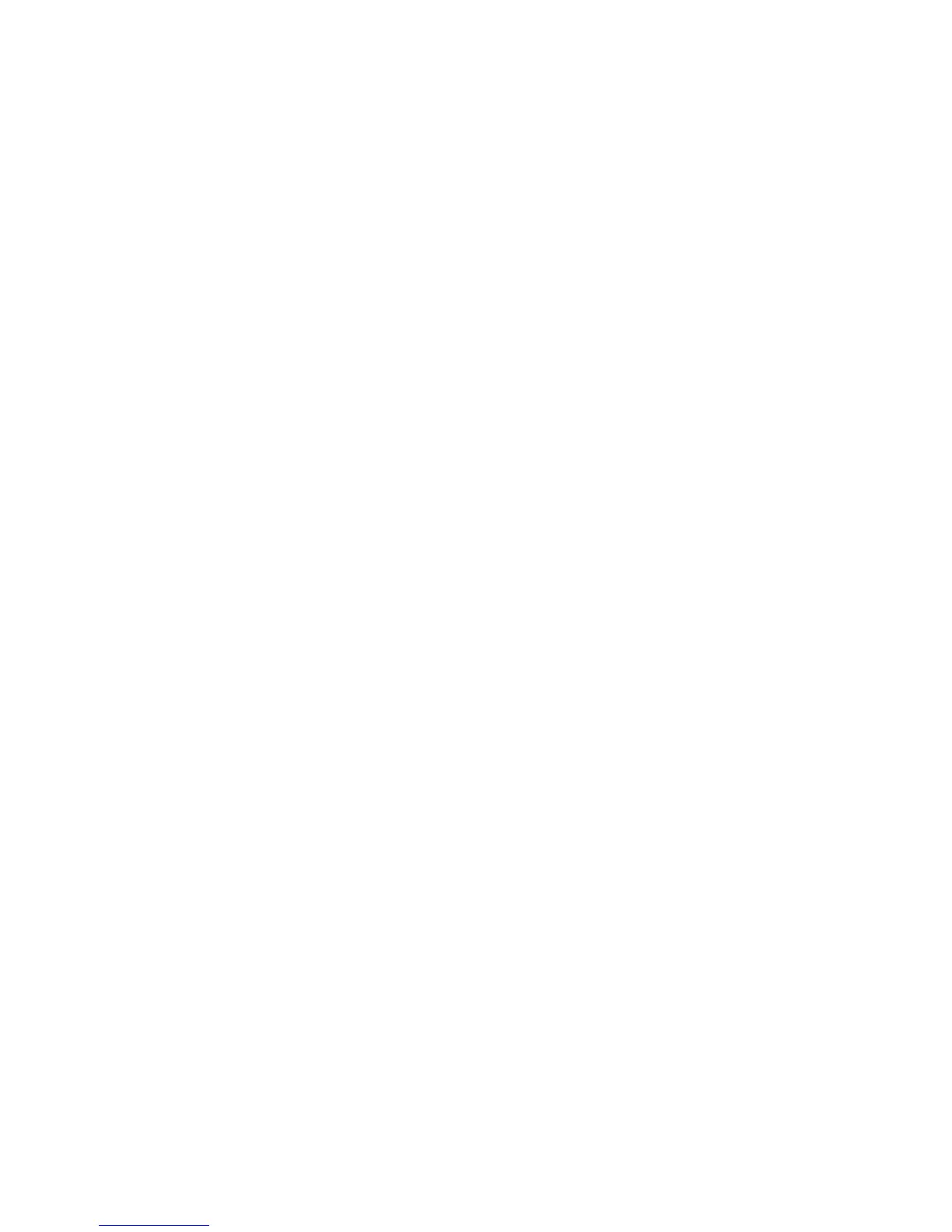Cisco Preparative Procedures & Operational User Guide
© 2016 Cisco Systems, Inc. All rights reserved.
4.5.2.2 Copy Platform Bundle Image to the FXOS Chassis via CLI
1) Step 1 Enter firmware mode:
Firepower-chassis # scope firmware
2) Download the FXOS software image:
Firepower-chassis /firmware # download image URL
Specify the URL for the file being imported using one of the following syntax:
• ftp:// username@hostname / path
• scp:// username@hostname / path
• sftp:// username@hostname / path
3) To monitor the download process:
Firepower-chassis /firmware # show package image_name detail
4.5.2.3 Verifying the Integrity of an Image
1) Connect to the FXOS CLI.
2) Enter firmware mode:
Firepower-chassis# scope firmware
3) List images:
Firepower-chassis /firmware# show package
4) Verify the image:
Firepower-chassis /firmware# verify platform-pack version version_number
5) The system will warn you that verification could take several minutes. Enter yes.
6) To check the status of the image verification:
Firepower-chassis /firmware# show validate-task
4.5.2.4 Upload Platform Bundle Image via GUI
Make sure the image you want to upload is available on your local computer.
1) Choose System > Updates.
The Available Updates page shows a list of the Firepower eXtensible Operating System platform
bundle images and application images that are available on the chassis.
2) Click Upload Image to open the Upload Image dialog box.
3) Click Browse to navigate to and select the image that you want to upload.
4) Click Upload.