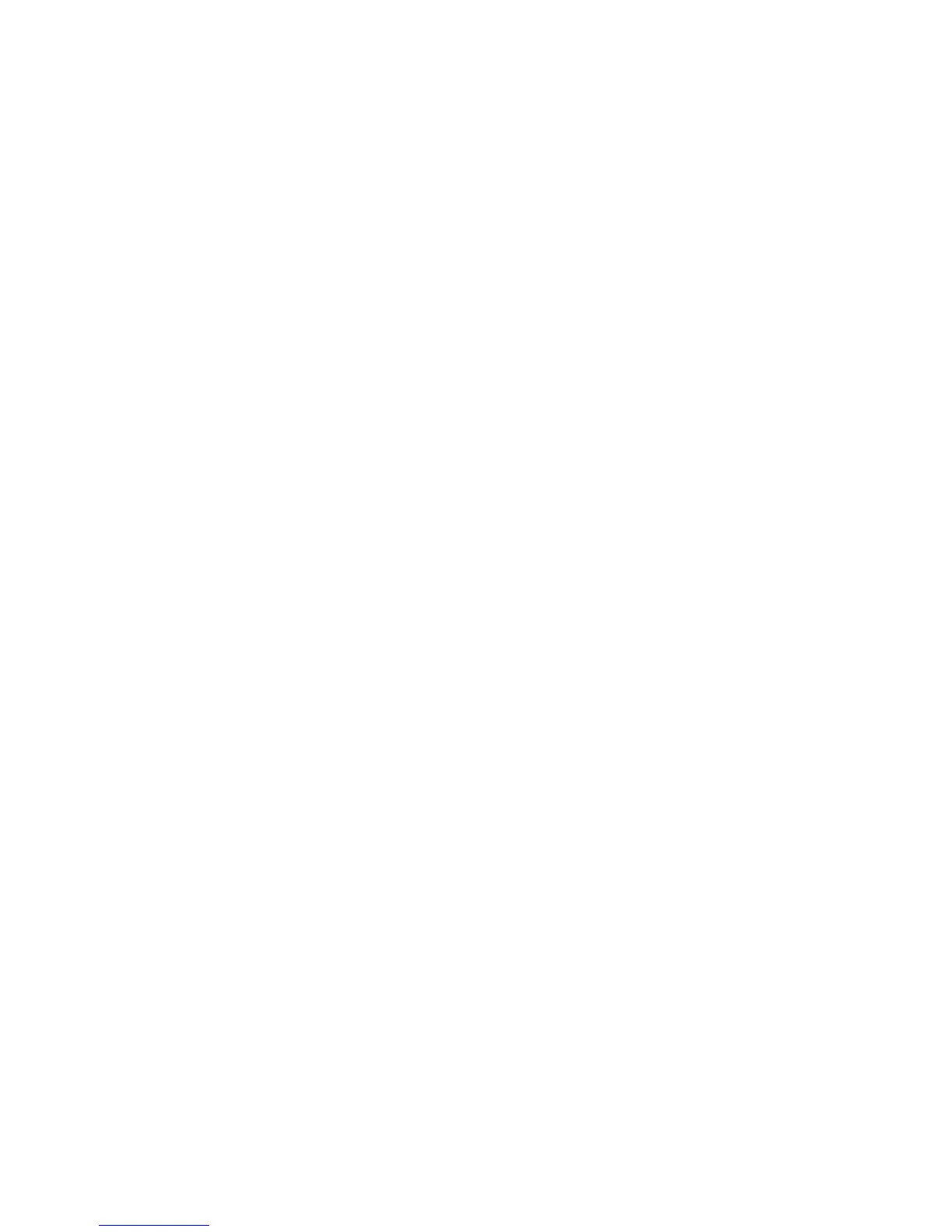Cisco Preparative Procedures & Operational User Guide
© 2016 Cisco Systems, Inc. All rights reserved.
4.5.2.8 Update Application Image via CLI
1) Enter Security Services mode:
Firepower-chassis # scope ssa
2) Set the scope to the security module you are updating:
Firepower-chassis /ssa # scope slot slot_number
3) Set the scope to the application you are updating:
Firepower-chassis /ssa/slot # scope app-instance app_template
4) Set the Startup version to the version you want to update:
Firepower-chassis /ssa/slot/app-instance # set startup-version
version_number
5) Commit the configuration:
commit-buffer
4.5.2.9 Update Application Image via GUI
1) Choose Logical Devices to open the Logical Devices page.
The Logical Devices page shows a list of configured logical devices on the chassis. If no logical
devices have been configured, a message stating so is shown instead.
2) Click Update Version for the logical device that you want to update to open the Update Image
Version dialog box.
3) For the New Version, choose the software version to which you want to update.
4) Click OK.