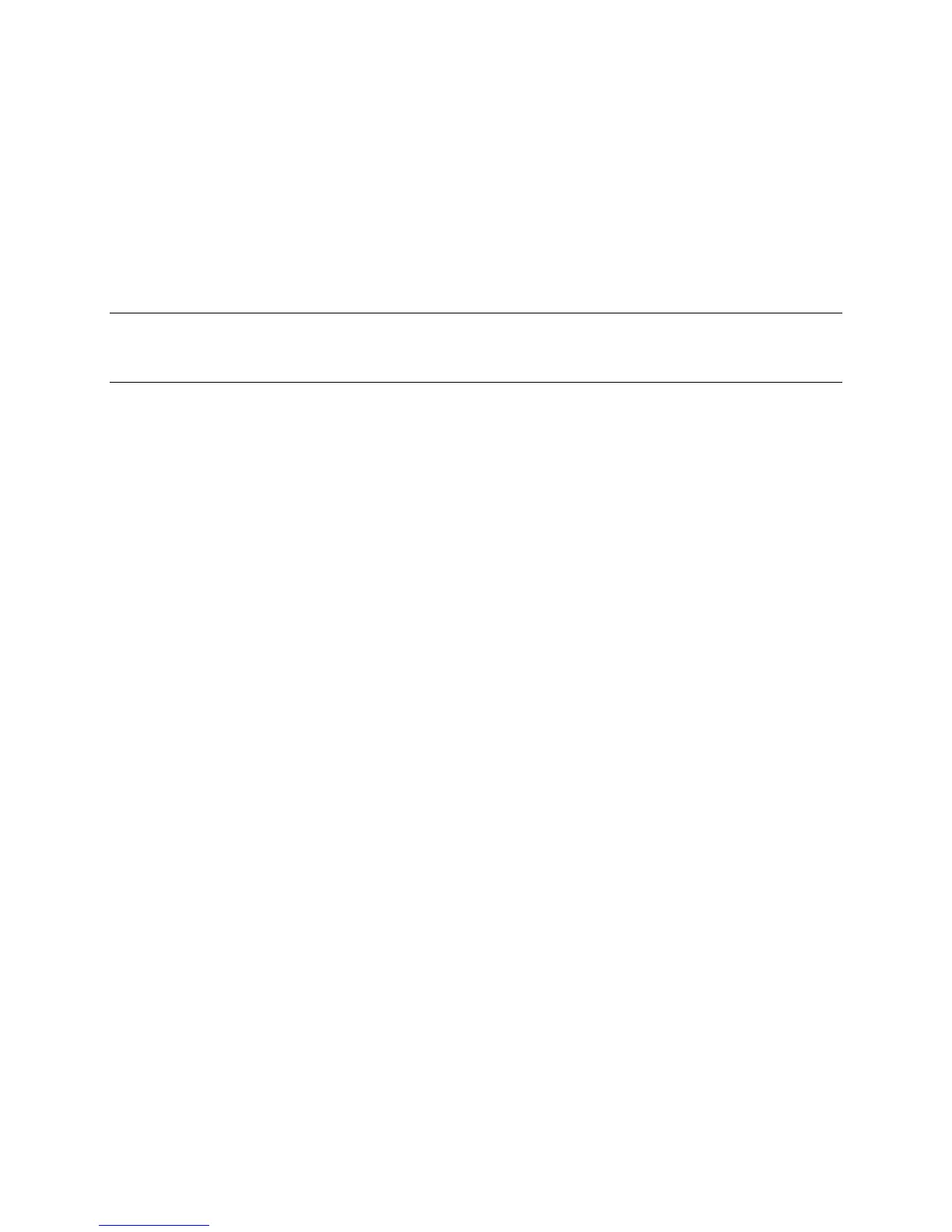Cisco Preparative Procedures & Operational User Guide
© 2016 Cisco Systems, Inc. All rights reserved.
4.5.4 Configure Time Synchronization
Use the CLI commands described below to configure the network time protocol (NTP) on the system, to
set the date and time manually, or to view the current system time.
If you are using NTP, you can view the overall synchronization status on the Current Time tab, or you
can view the synchronization status for each configured NTP server by looking at the Server Status field
in the NTP Server table on the Time Synchronization tab. If the system is unable to synchronize with a
particular NTP server, you can hover over the information icon next to the Server Status for more
information.
IMPORTANT! NTP settings are not synced between the Firepower chassis and any
applications installed on the chassis. To ensure proper function, you must configure the same
NTP settings on the Firepower chassis and on the applications running on the chassis.
View the Configured Date and Time via CLI
1) Connect to the FXOS CLI.
2) To view the configured time zone:
Firepower-chassis# show timezone
3) To view the configured date and time:
Firepower-chassis# show clock
View the Configured Date and Time via GUI
1) Choose Platform Settings > NTP.
2) Click the Current Time tab.
The system shows the date, time, and time zone that are configured on the device.
Set the Time Zone via CLI
1) Enter system mode:
Firepower-chassis# scope system
2) Enter system services mode:
Firepower-chassis /system # scope services
3) Set the time zone:
Firepower-chassis /system/services # set timezone
At this point, you are prompted to enter a number corresponding to your continent, country, and time
zone region. Enter the appropriate information at each prompt.
When you have finished specifying the location information, you are prompted to confirm that the
correct time zone information is being set. Enter 1 (yes) to confirm, or 2 (no) to cancel the operation.
4) Commit the transaction to the system configuration: