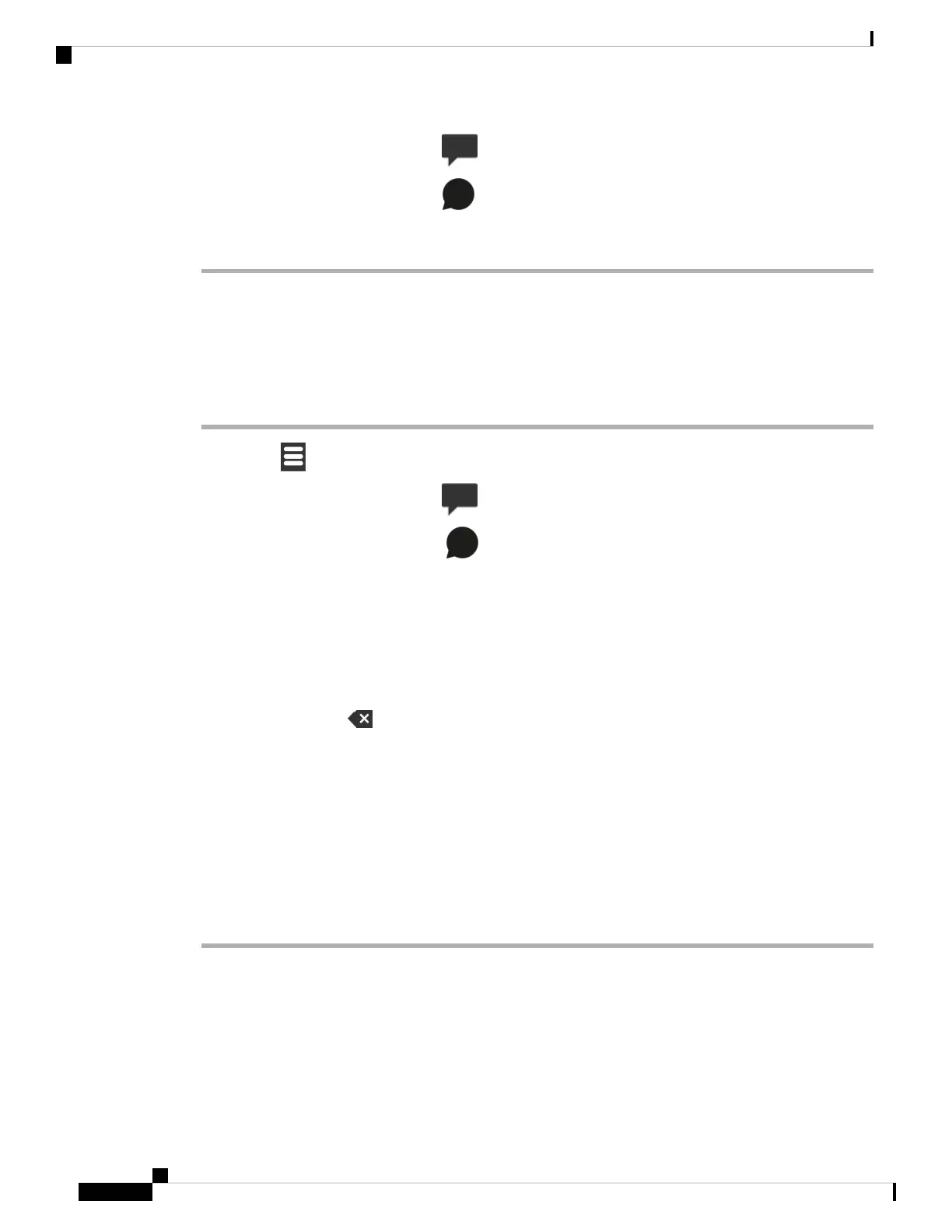Step 2 6825 Handset: Select Messaging .•
• 6823 Handset: Select Messaging .
Step 3 Press right on the Navigation ring to access the next screen.
Reply to a Text Message from Your Text History
You can respond to a text message later from the text messaging history.
Procedure
Step 1 Press Menu .
Step 2 6825 Handset: Select Messaging•
• 6823 Handset: Select Messaging .
Step 3 Highlight the message.
Step 4 Press Reply.
Step 5 Use the keypad to type your message. The length of your message displays on the bottom right corner of the
screen
Step 6 (Optional) If you need special symbols that are not on the keypad, press Symbol or the center softkey, and
select the symbol you need.
Step 7 (Optional) Press Clear or the right softkey to delete the last character of your message.
Step 8 Press Send.
Step 9 Choose the message priority from these options:
• Normal: The message is sent in default mode.
• Urgent: The message is sent as urgent. The recipient sees an icon with an exclamation mark on the
message in their Inbox screen. You see the icon with an exclamation mark on the message in your Sent
messages screen. Messages sent as Urgent display at the top of the list.
Step 10 Press Send.
Step 11 Press OK.
Related Topics
Reply to a Text Message Immediately, on page 48
Delete a Text Message from the Text Message History
You can delete a text message in the text history from your Inbox, Drafts, or Sent messages folder.
Cisco IP DECT 6800 Series User Guide
52
Text Messages
Reply to a Text Message from Your Text History