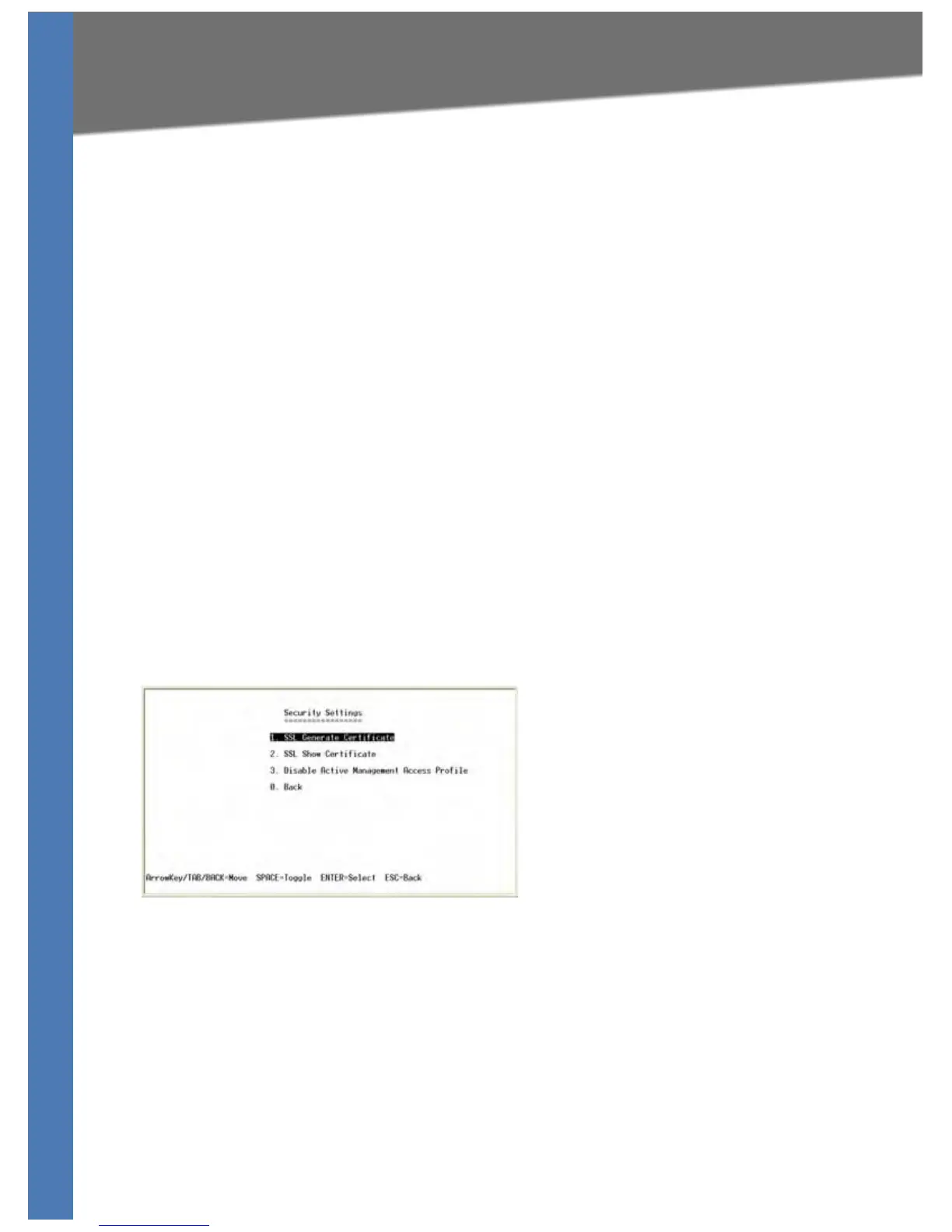SGE2010/SGE2010P Administration Guide 22
System Configuration
Using the Console
NOTE: The default user is “admin” with no password.
To open this screen:
1. From the Switch Main Menu, select 1. System Configuration.
2. From the Sy
stem Configuration Menu, select 3. Username & Password Settings.
To change User & Password settings:
1. Select Ed
i
t, and then make your changes. Press the Tab key to move from one field to the
next.
NOTE: The username and password can be 20 characters in length. You must enter the
sam
e password in the Password field and the Password Again field.
2. Press the Esc ke
y to move the cursor to the Action list.
3. Select Sav
e to save your changes.
4. When the Oper
ation complete message appears, press the Esc key to move the cursor to the
Action list.
Security Settings
The Security Settings screen provides access to screens where you can generate SSL certificates
and view the SSL certificate listings. You also can use this module to disable the active
management access profile.
1. SSL Generate Certificate (see page 23)
2. Show Certificate (see page 24)
3. Disable Active Management Access Profile (see page 24)
0.Back (Select to return to the previous menu.)
To open this screen:
1. From the S
w
itch Main Menu, select 1. System Configuration.
2. From the Sy
stem Configuration Menu, select 4. Security Settings.
