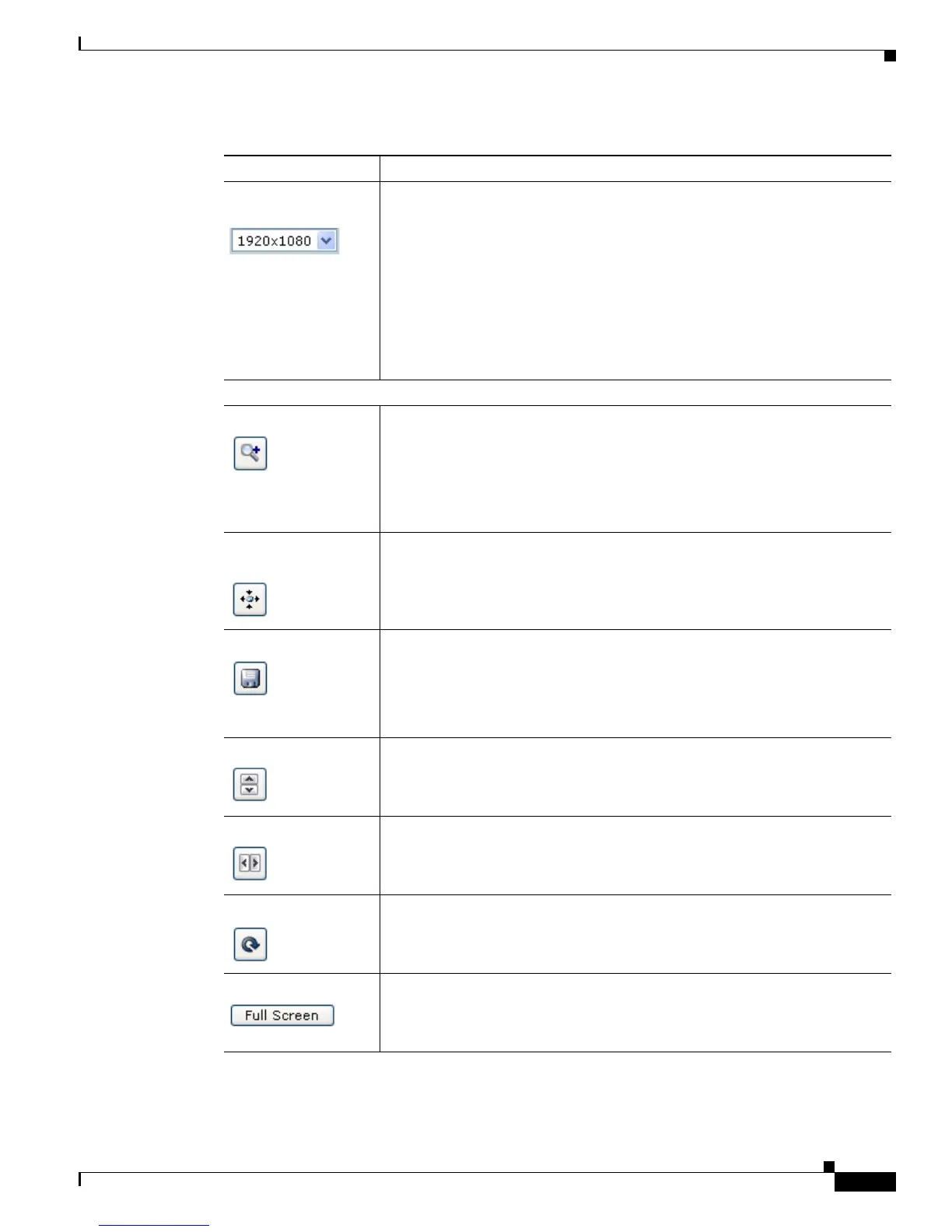4-5
Cisco Video Surveillance PTZ IP Camera Installation Guide
OL-28954-01
Chapter 4 Managing the Camera
Viewing Live Video
Video Resolution
drop-down list
Choose the resolution for video transmission. The resolutions in this
drop-down list depend on the video standard that you selected.
The default value for H.264 is 1920 x 1080. The default value for MJPEG is
704 x 480.
You cannot configure a secondary stream if you configure this resolution for
1920 x 1080.
Note You can also change the resolution for video transmission by
changing the value in the Video Resolution Type field, as described
in the
“Streaming Window” section on page 4-1.
Image tools
Hotspot zoom button Click this latch button to enable the digital zoom feature, which provides
five-step digital zooming in for the normal (not full screen) video display.
Click this button again to disable the digital zoom feature.
To perform a digital zoom, engage the Hotspot zoom button and click the
video display. The first five clicks zoom the display. The sixth click returns
to unzoomed display.
Hotspot pan+tilt
button
This button is disabled.
Save snapshot button Captures and saves a the current video image as a .gif file or a .jpg file in the
location of your choice and with the file name of your choice.
When you click this button, the Snapshot window appears. Click Save and
follow the on-screen prompts to save the image with the name and in the
location that you want.
Flip button Rotates the video image by 180 degrees.
Mirror button Reverses the video image.
Restore button Displays the default video image, which is not rotated and not reversed.
Full Screen button Displays the video image in full screen mode.
To return to normal display mode, click the full screen image.
Table 4-4 Camera Video & Control Window Controls (continued)
Control Description
