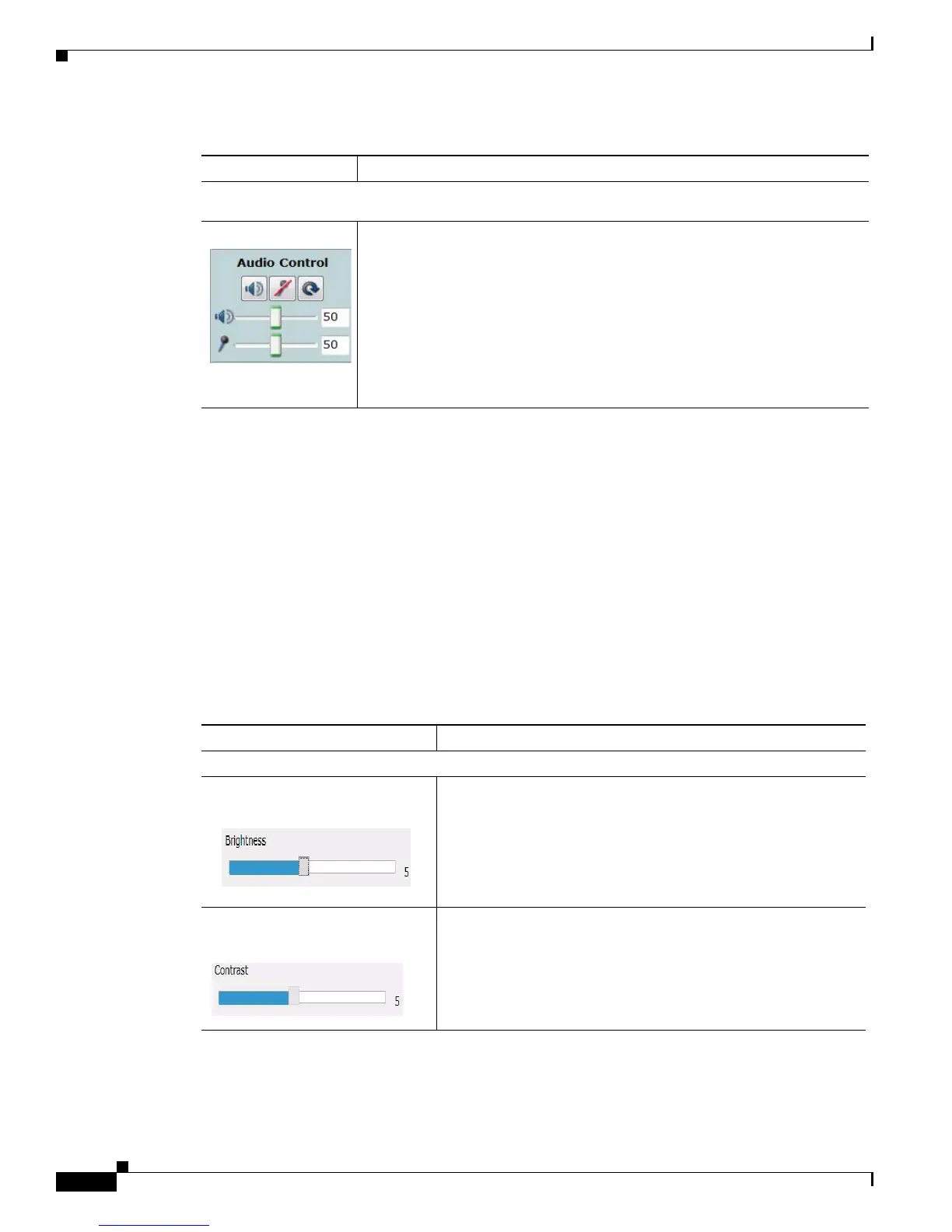4-6
Cisco Video Surveillance PTZ IP Camera Installation Guide
OL-28954-01
Chapter 4 Managing the Camera
Viewing Live Video
The following settings are accessible from the main Camera Video & Control window:
• Camera Settings, page 4-6
• Motion Detection Settings, page 4-9
• Pan/Tilt/Zoom Settings, page 4-10
• Privacy Zone, page 4-12
Camera Settings
The controls in Table 4-5 appear when you click the Up Arrow next to Camera Settings under the video
image.
Audio Control
Displays the controls for audio when you enable audio. Controls are greyed
out when audio is disabled. To enable audio:
• Click on the Setup link and select Streaming.
• From the Audio section of the Streaming page, check the Enable Audio
box.
• Click Save.
Use these controls to enable or disable the speaker and microphone. Use the
sliders to adjust the volume.
Table 4-4 Camera Video & Control Window Controls (continued)
Control Description
Ta b l e 4-5 Camera Settings
Control Description
Picture Adjustments
Brightness slider To control the brightness of the video image, drag the slider.
Values are 1 through 10. A higher value increases the brightness
and a lower value decreases the brightness. For example, if the
PTZ IP camera is facing a bright light and the video appears too
dark, you can increase the brightness.
The default value is 5.
Contrast slider To control contrast of the video image, drag the slider. Values are
1 through 10. A higher value increases the contrast and a lower
value decreases the contrast.
The default value is 5.
