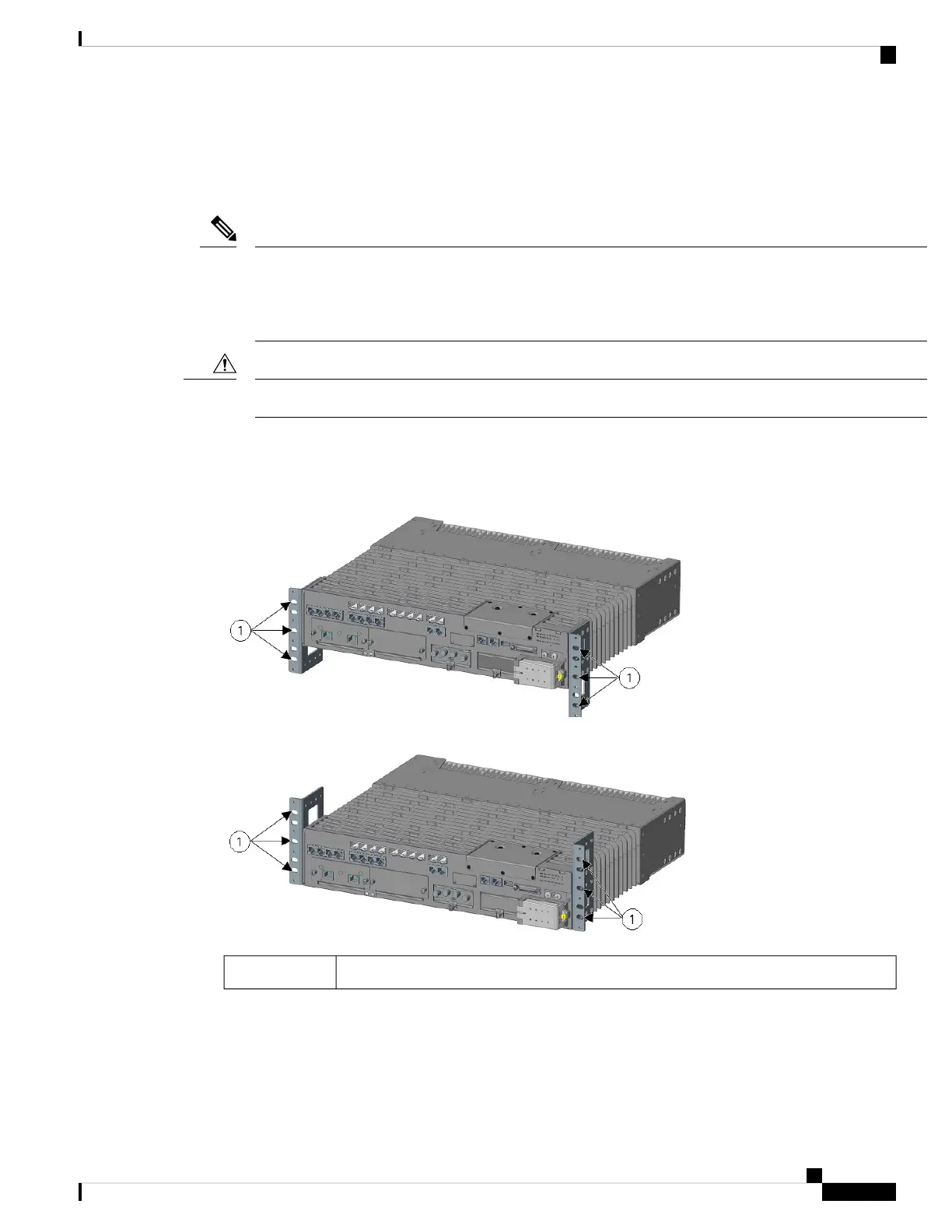Mounting the Router in a Rack
After you attach the rack-mount brackets to the router chassis, use the screws provided with the rack to install
the chassis in the rack.
The screw slots in the brackets are spaced to line up with every second pair of screw holes in the rack. When
the correct screw holes are used, the small threaded holes in the brackets line up with unused screw holes in
the rack. If the small holes do not line up with the rack holes, you must raise or lower the brackets to the next
rack hole.
Note
A space of one rack unit above and below each IR8340 router is required for sufficient air ventilation.
Caution
The following figure shows the screw slots in the rack-mount brackets to use when you mount the router in
the rack.
Figure 14: Mounting Screw Slots
Mounting screw slots (6)1
Replacing the SD Flash Memory Card
Follow these steps to replace the SD flash memory card:
Cisco Catalyst IR8340 Rugged Series Router Hardware Installation Guide
29
Installing and Connecting the Router
Mounting the Router in a Rack
