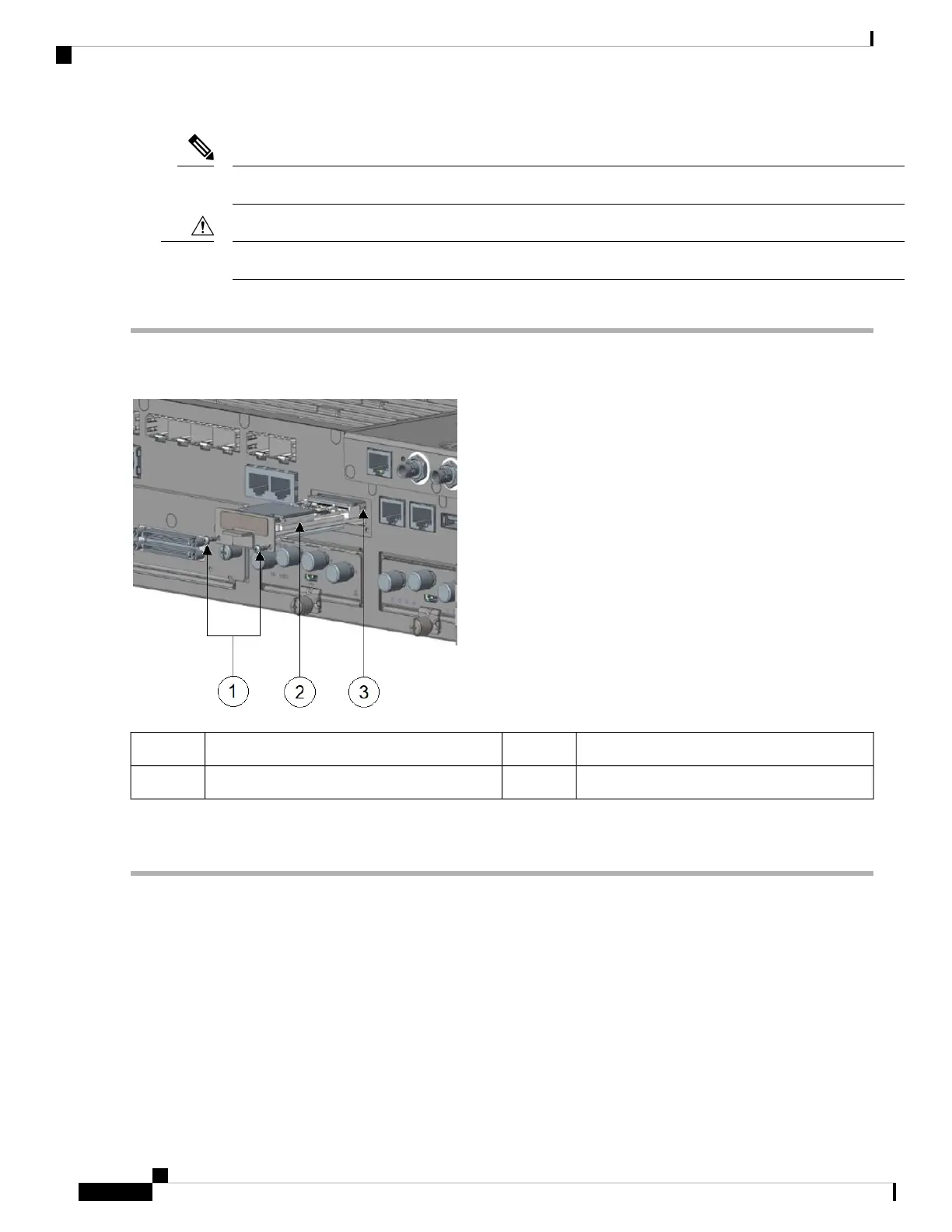Make sure that that you are using proper static discharge techniques such as a wrist strap and static mat.
Note
Make sure that the device is powered down before performing any removal or installation of a module.
Caution
Perform the following steps in order to install the module.
Step 1 Remove the two captive screws holding the cover of the mSATA slot.
Step 2 Insert the mSATA SSD module into the slot on the router, as shown in the following figure.
mSATA module2Module captive screws (2)1
mSATA module slot3
Step 3 After the module is properly inserted, tighten the module plate to the router with the two captive screws. The screws
should be torqued to 2.3 to 2.9 in-lbs.
Installing SFP Modules
This section describes how to install optional small-form-factor pluggable (SFP) modules in Cisco IR8340
routers to provide optical Gigabit Ethernet connectivity.
For a list of supported SFP SKUs, see Table 1: Supported SFP Modules, on page 3.
The SFP module installs into a slot on the router’s cable side panel. When selected in Cisco IOS software, it
is assigned port gigabitethernet 0/0 or 0/1 for WAN or LAN port. The default is the built-in RJ-45 1000
Base-T connector, which is enabled on this port.
Cisco Catalyst IR8340 Rugged Series Router Hardware Installation Guide
50
Installing and Upgrading Modules
Installing SFP Modules
