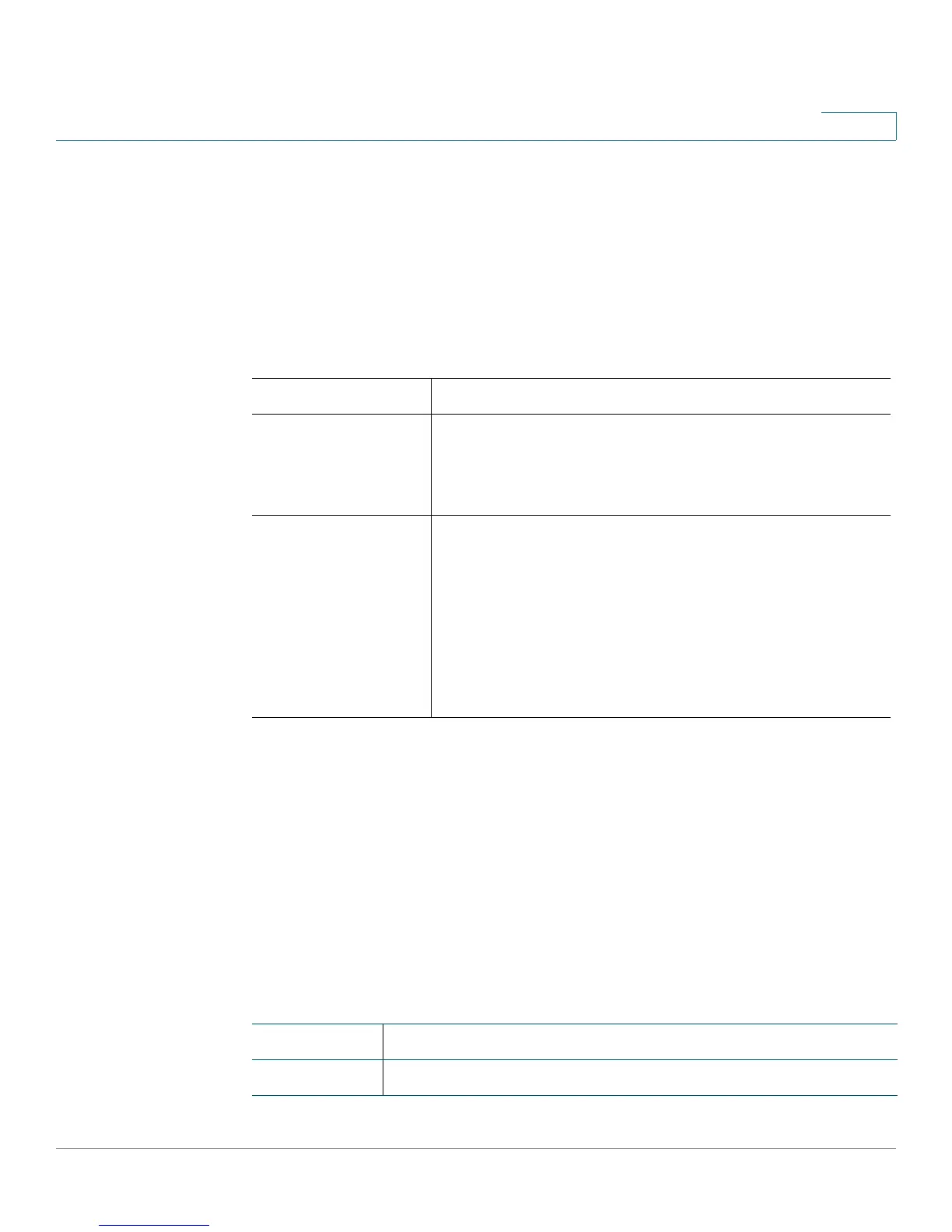Configuring the Network
Application (SPA122 Only)
Cisco SPA100Series Administration Guide 38
3
Quality of Service (QoS) (SPA122 Only)
Use the Network Setup > Application > QoS page to set the upstream bandwidth
to suit your broadband service. This feature is enabled by default and helps to
ensure that voice is prioritized during periods of heavy network traffic.
Enter the settings as described below. After making changes, click Submit to save
your settings, or click Cancel to redisplay the page with the saved settings.
Port Forwarding (SPA122 Only)
Use the Network Setup > Application > Port Forwarding page if you need to
explicitly allow access to specific ports from external devices.
List of Port Forwarding
To add a port forwarding rule, click Add Entry. To edit a port forwarding rule, select
it in the list and then click the pencil icon. To remove a port forwarding rule, click
the delete icon. For more information, see Manually Adding Port Forwarding
(SPA122 Only), page 40.
Field Description
QoS Policy Click Always On to enable QoS settings at all times, or
click On When Phone In Use to enable it only when
there is voice traffic.
Default setting: On When Phone In Use
Upstream
Bandwidth
Enter the maximum available upstream bandwidth value
specified by your Internet Service Provider.
Default setting: 10000 kbps
IMPORTANT: Do not overstate the upstream bandwidth
that you receive from your service provider. Setting this
value higher than the available service bandwidth can
result in traffic being dropped arbitrarily in the service
provider's network.
Field Description
Number An identification number for the port forwarding rule.