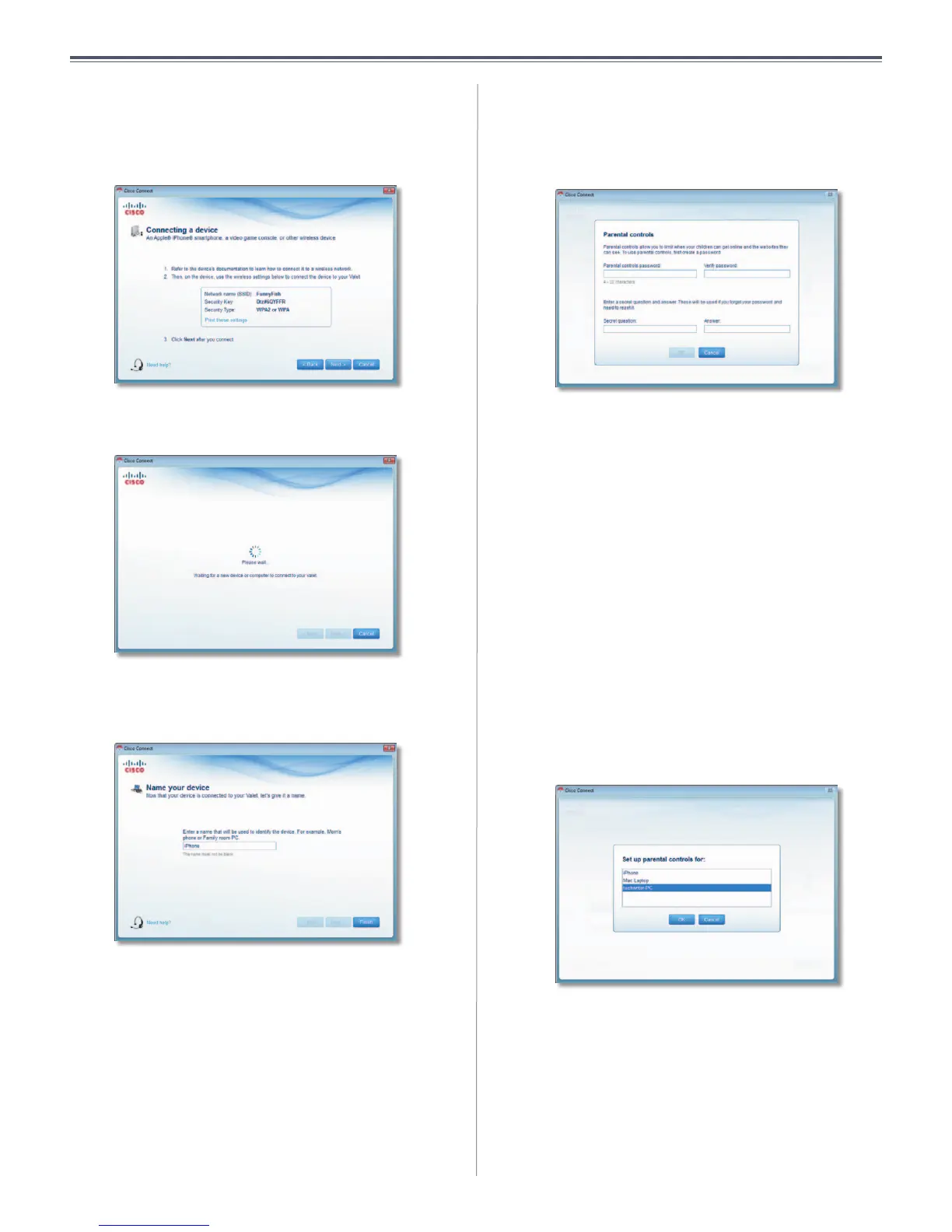9
Chapter 2: Cisco Connect
User Guide
Device
1. Enter the Network name (SSID), Security Key, and
Security Type settings on your wireless device. To print
this information, click Print these settings.
Connecting a Device – Wireless Network Settings
2. After connecting your device, click Next.
Waiting for New Device or Computer to Connect to Your Valet
3. Enter a name that will be used to identify the device
and click Finish.
Name Your Device
Parental Controls
For the computers you select, you can block or limit
Internet access to specific times. You can also block
specific websites.
Parental Controls Password
First-Time Access of Parental Controls
1. The first time you access parental controls, you will
be asked to create a parental controls password.
Complete the following:
• Parental controls password Create a password that
protects access to parental controls.
• Verify password Re-enter the password.
• Secret question Create a secret question and answer
pair. If you forget the password, you can reset it by
correctly answering the secret question. Enter your
question.
• Answer Enter the answer to your secret question.
Click OK to save your settings.
2. Select the computer that you want to set up parental
controls for. Then click OK.
Set Up Parental Controls For
