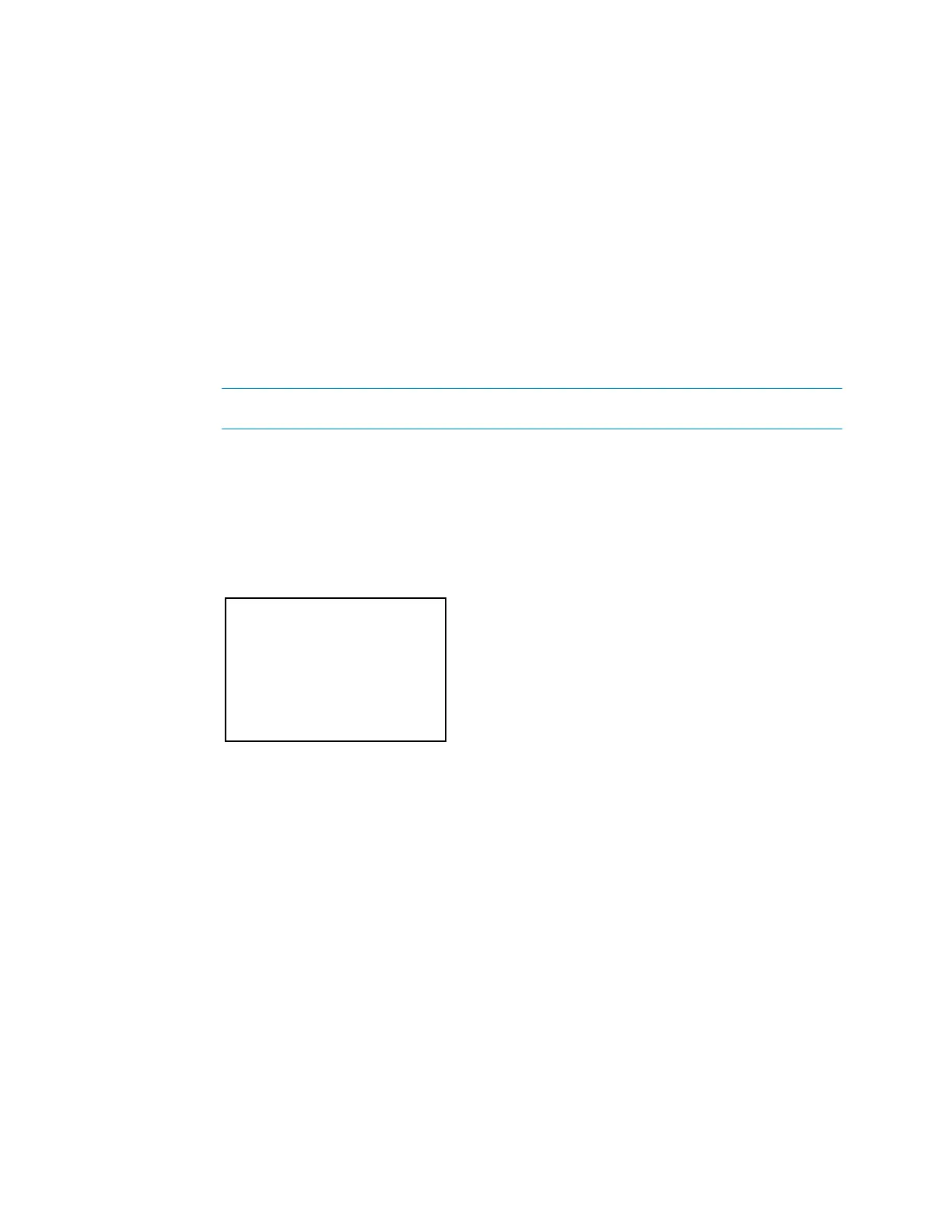4. To save the routing prefix and return to the previous screen, press the center
button of the Nav Pad. To cancel the operation and return to the previous
screen, press
.
Port Forwarding
Select
to view the list of ports dedicated to the control subnet. Highlight a
port, and then press the center button of the Nav Pad to view details about that port in a
new screen. Details include the external port number, internal port number, IP address or
hostname, and protocol.
Select
to add or delete primary and secondary DNS servers.
If DHCP is in use, DNS servers are automatically added and can only be viewed.
They cannot be deleted.
If any changes are made, the PRO3 must be rebooted. For details on rebooting the PRO3,
refer to “Reboot” on page 15.
Add
Select
to add a DNS server.
1. Press up or down on the Nav Pad to set the first octet of the DNS server.
2. Press left or right on the Nav Pad to move the cursor between octets and
select one for editing.
3. Set each octet until the correct default router is displayed.
4. To save the default router and return to the previous screen, press the center
button of the Nav Pad. To cancel the operation and return to the previous
screen, press
.
Delete
To delete a DNS server entry, perform the following:
1. Press up or down on the Nav Pad to highlight the DNS server to be deleted,
and then press the center button of the Nav Pad.
2. Press the center button of the Nav Pad to delete the entry or press
to
cancel.
Add DNS Servers
[0].0.0.0
Press ‘Select’ to Save or ‘BACK’ to Cancel.
Supplemental Guide – DOC. 7330D PRO3: 3-Series Control System • 7
