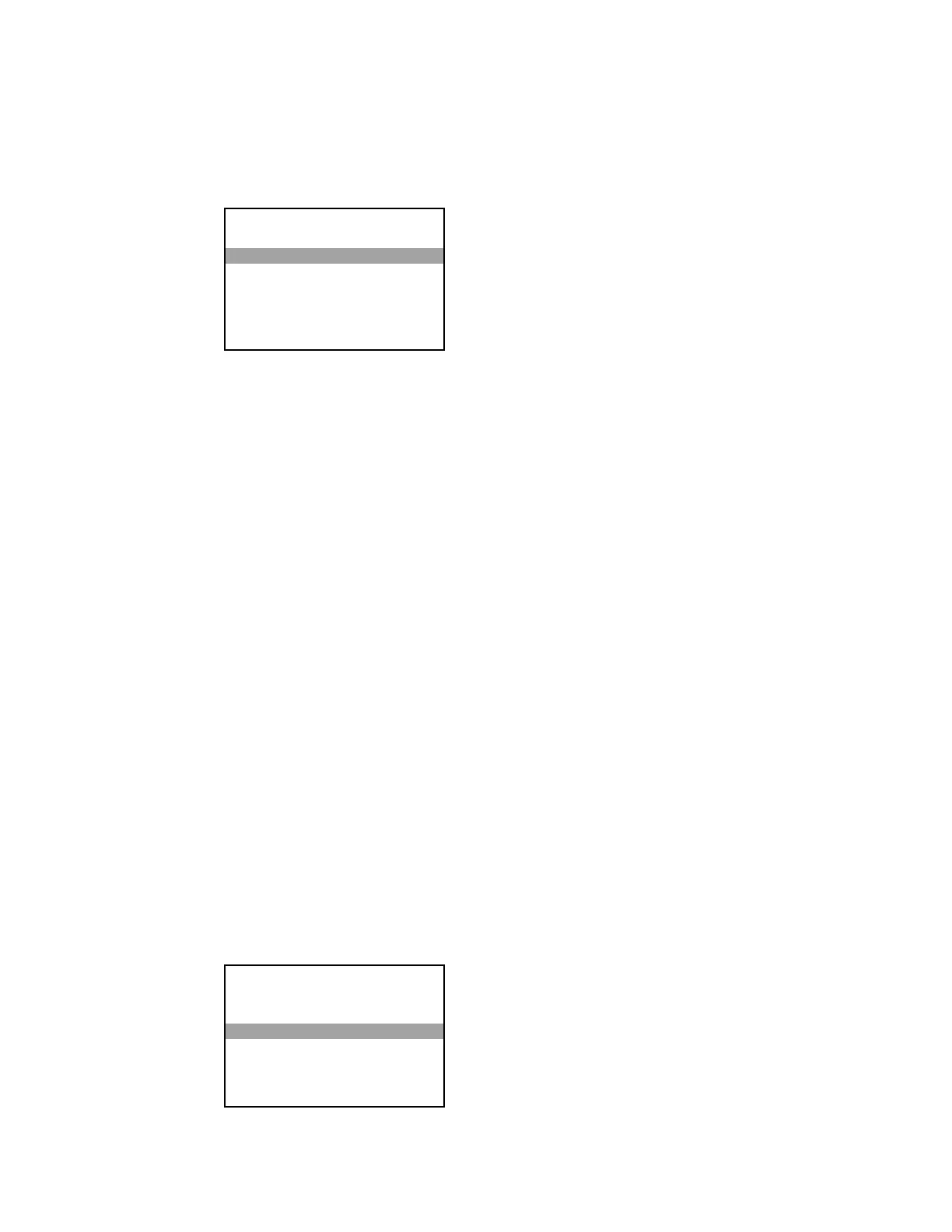Diagnostics
Select
to display the
menu.
The
menu is used to provide information about the control system, connected
devices, hardware configuration, and error logs. Press up or down on the Nav Pad to
highlight the desired information, and then press the center button of the Nav Pad to display
details. Press
to return to the previous screen.
• Select
to reset the peak values of RAM, tasks, and TX and RX values
for CIP, TCP, and Cresnet
®
.
• Select
to display the total, current, and minimum RAM used by the PRO3.
• Select
to display the current and peak CPU loads, both numerically and
by bar graph.
• Select
to display the current and peak number of tasks performed by the
PRO3.
• Select
to display statistics for CIP network traffic.
• Select
to display statistics for TCP network traffic.
• Select
to display statistics for Cresnet network traffic.
• Select
to a list of Cresnet devices connected to the
network.
• Select
Show Hardware Configuration
to display a list of card slots.
• Select
to display events that are stored in the message log.
• Select
to display the final message stored before the
control system was reset last.
Reboot
Select
to reboot the control system.
Reboot - Confirmation Screen
Diagnostics
Reset Peak
RAM
CPU Load
Tasks
CIP
Reboot - Confirmation
Are you sure you want to reboot?
Yes
No
Supplemental Guide – DOC. 7330D PRO3: 3-Series Control System • 15
