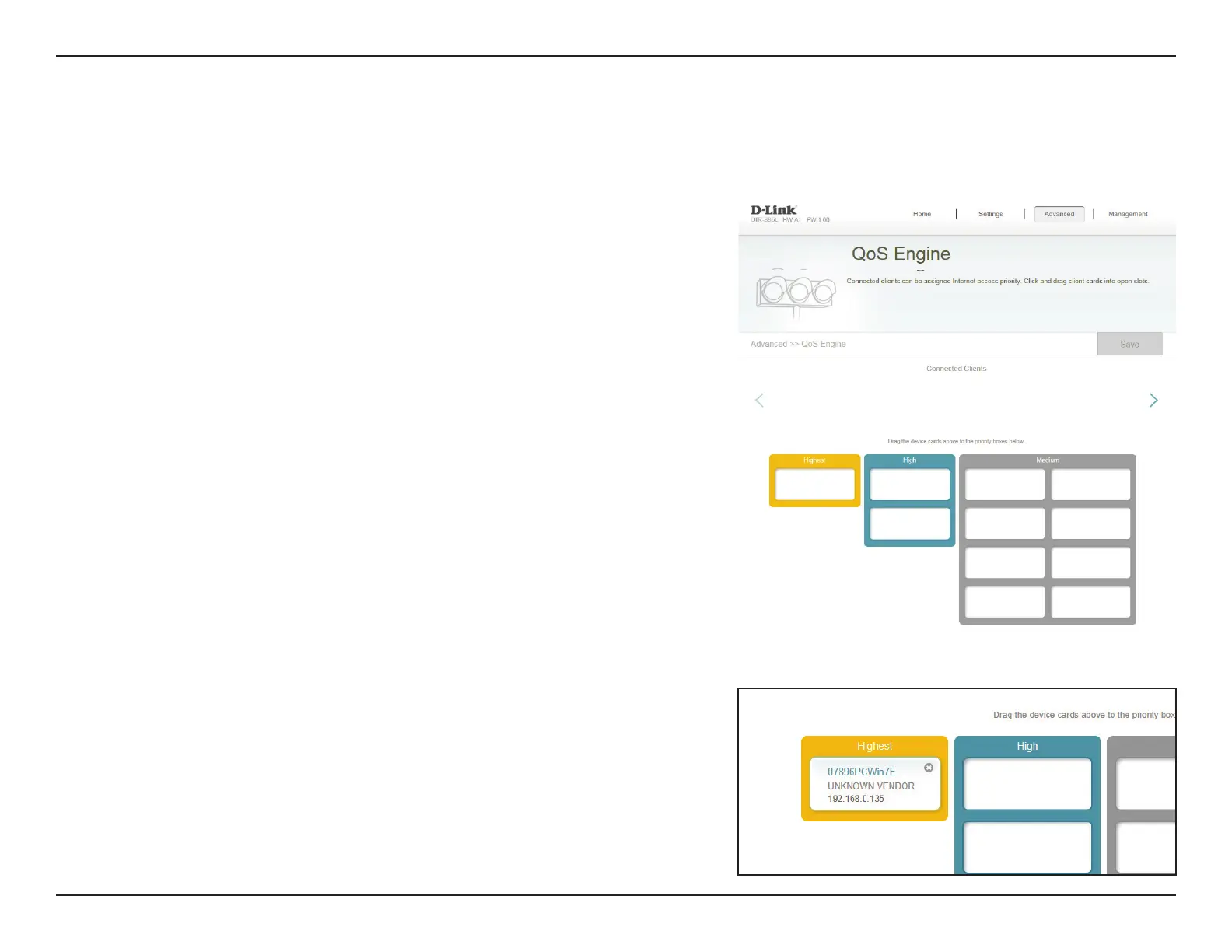99D-Link DIR-885L User Manual
Section 4 - Conguration
Features
QoS Engine
This section will allow you to prioritize particular clients over others, so that those
clients receive higher bandwidth. For example, if one client is streaming a movie
and another is downloading a non-urgent le, you might wish to assign the former
device a higher priority than the latter so that the movie streaming is not disrupted
by the trac of the other devices on the network.
In the Features menu on the bar on the top of the page, click QoS Engine.
Under All Devices, you will see device cards representing each connected client. If
some are o-screen, you can use the < and > buttons to scroll through the cards.
A maximum of one device can be assigned Highest priority.
A maximum of two devices can be assigned High priority.
A maximum of eight devices can be assigned Medium priority.
If no devices are explicitly assigned a priority, they will all be treated with equal
priority. If some devices are not assigned a priority and others are, the unassigned
devices will be treated with the lowest priority.
To assign a priority level to a device, drag the device card from the All Devices list
over an empty slot and release the mouse button. The card will remain in the slot.
If you want to remove a priority assignment from a device and return it to the All
Devices list, click the cross icon in the top right of the device card.
Click Save when you are done.
