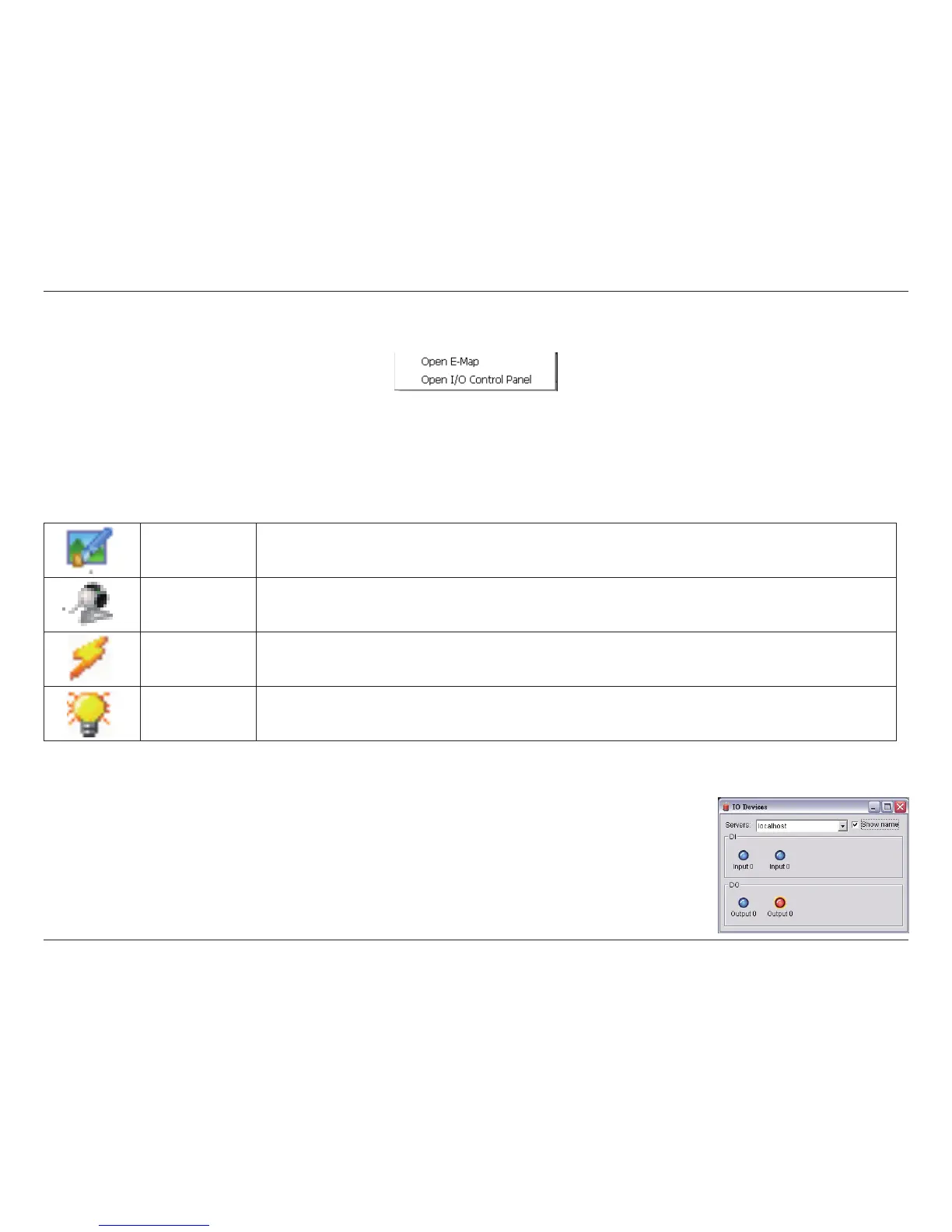110D-Link D-ViewCam User Manual
Section 3 - Conguration
Select Open E-Map to open the E-Map window.
Select to open the I/O control panel. The panel allows you to control DO devices remotely.
Note: Adjust the setting of I/O device in Main Console > General Setting and Utilities > Setting > I/O
Device rst, the I/O control panel will display the device status base on it.
Start Monitor
E-Map
I/O Control
Map Select the map you want to show on E-Map Window.
Camera Select the camera you want to preview video and mark an indicator on E-map.
Digital Input
Select to highlight the device with a green ring on the map and show status on the Information window. If
the Digital Input is from an IP camera, the preview window will display live video from the camera.
Digital Output
Select to highlight the device with a green ring on the map and show status on the Information
window. If the Digital Output is from an IP camera, the preview window will display live video from
the camera.