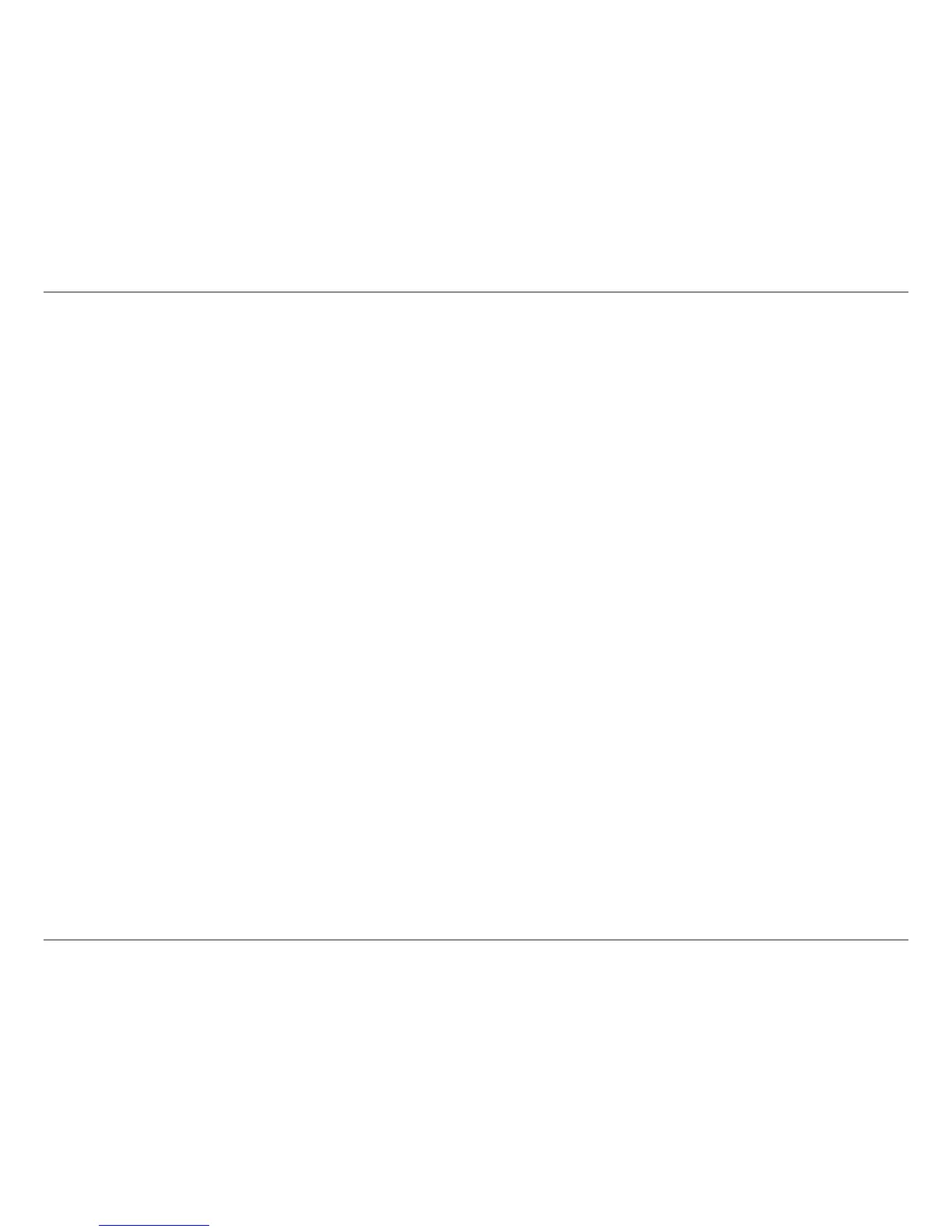D-Link DGE-560T User Manual 21
Verify Each Computers Identification
If more than one computer on your network has the same “Computer name”, communications may be negatively affected. Also, each
computer must have the same “Workgroup” name to communicate properly.
Verify Network Adapter Installation
If your Network Adapter is not installed, including the Network System Software or Device drivers, your network will not function properly.
Use these steps to verify that your Network Adapter is properly installed.
1. Double-click the System icon in the Control Panel.
2. Click the Hardware tab on top of the System Properties dialog box.
3. Click Device Manager.
4. Double-click Network adapters if you do not see any items branching out. You should see “D-Link DGE-560T Gigabit PCI
Express Ethernet Adapter” branching out after double-clicking Network Adapters.
If you do not see any items branching out after double-clicking “Network Adapters”, your Network Adapter has not been properly installed.
Start at the beginning of the “Quick Install Guide”.
If you see symbols such as yellow exclamation point or red “X” over the icon adjacent to “D-Link DGE-560T Gigabit PCI Express Ethernet
Adapter”, your adapter is not installed properly or may have a problem. Double-click the “D-Link DGE-560T Gigabit PCI Express Ethernet
Adapter”, and read the explanation of the problem. This information will be helpful if you require technical support from D-Link.
Verify Cable Connections
Check to see that the computer you are troubleshooting is properly connected. Each computer must be connected from its DGE-560T
with Category 5 cables. Examine the network cables, and ensure that none have been walked-on, rolled over by chairs, caught in doors,
or damaged.
Additionally, make note of and alleviate any possible electromagnetic interference that may be affecting your network. Your network cables
can be plugged into any port on your hub except the “Uplink” port. The “Uplink” port is only used when connecting your hub to another
hub or switch.
