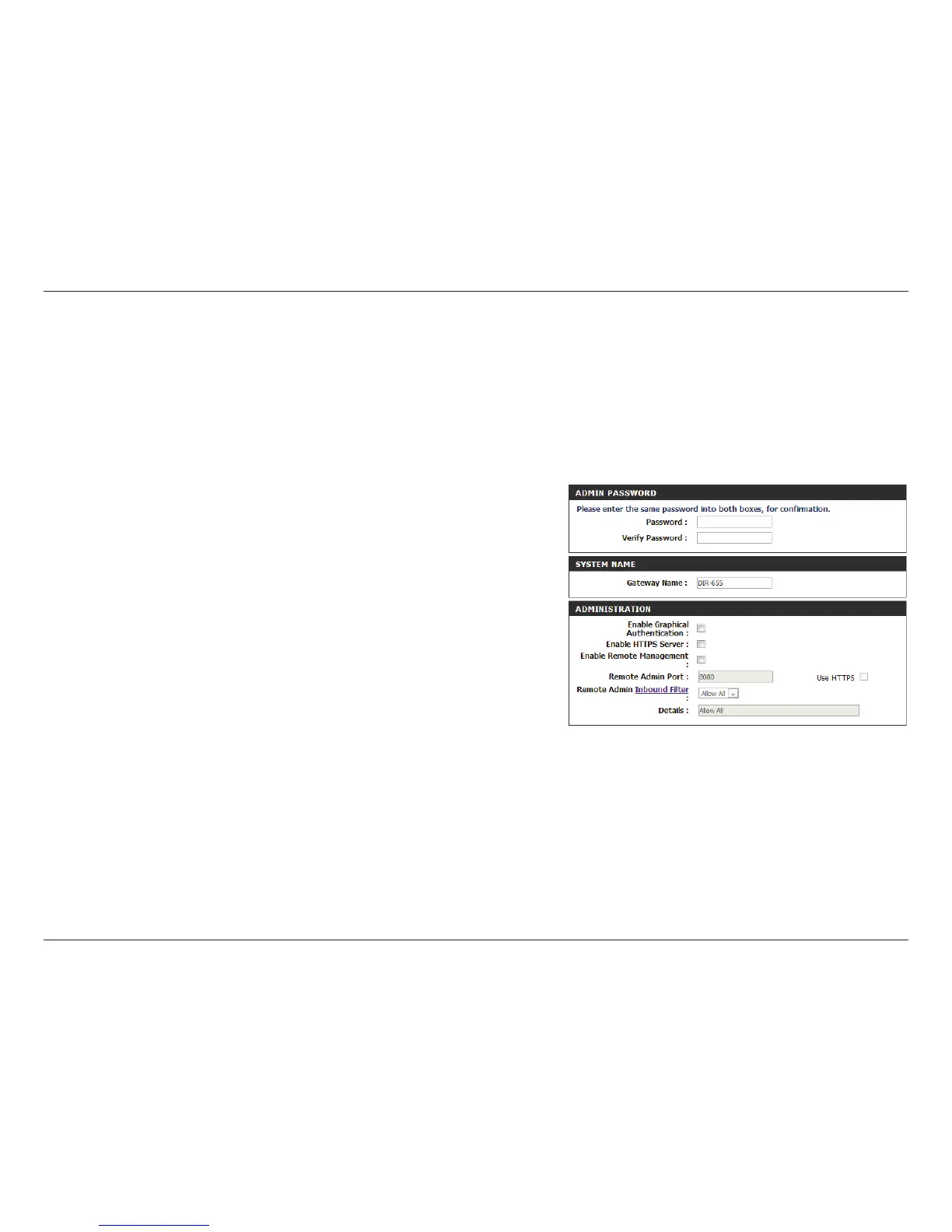75D-Link DIR-655 User Manual
Section 3 - Conguration
Admin
Tools will allow you to change the Administrator and User passwords. You can also enable Remote Management. There are two accounts that can
access the management interface through the web browser: admin and user. Admin has read/write access, while user has read-only access. User can
only view the settings but cannot make any changes. Only the admin account has the ability to change both admin and user account passwords.
Tools
Enter a new password for the Administrator Login Name. The Administrator
can make changes to the settings.
Enter the new password for the User Login. If you login as the User, you cannot
change the settings (you can only view them).
Enter a name for your router.
Enables a challenge-response test to require users to type letters or numbers
from a distorted image displayed on the screen to prevent online hackers and
unauthorized users from gaining access to your router’s network settings.
Check to enable HTTPS to connect to the router securely. This means to connect
to the router you must enter https://192.168.0.1 (for example) instead of
http://192.168.0.1.
Remote Management allows the DIR-655 to be congured from the Internet
by a web browser. A username/password is still required to access the Web
Management interface.
The port number used to access the DIR-655 is used in the URL. Example:
http://x.x.x.x:8080 whereas x.x.x.x is the Internet IP address of the DIR-655
and 8080 is the port used for the Web Management interface.
If you have enabled HTTPS Server, you must enter https:// as part of the URL
to access the router remotely.
This section will list any rules that are created. You may click the Edit icon to
change the settings or enable/disable the rule, or click the Delete icon to
remove the rule. Details will display the current status.
Admin Password:
User Password:
System Name:
Enable Graphical
Authentication:
Enable HTTPS
Server:
Enable Remote
Management:
Remote Admin Port:
Remote Admin
Inbound Filter:
