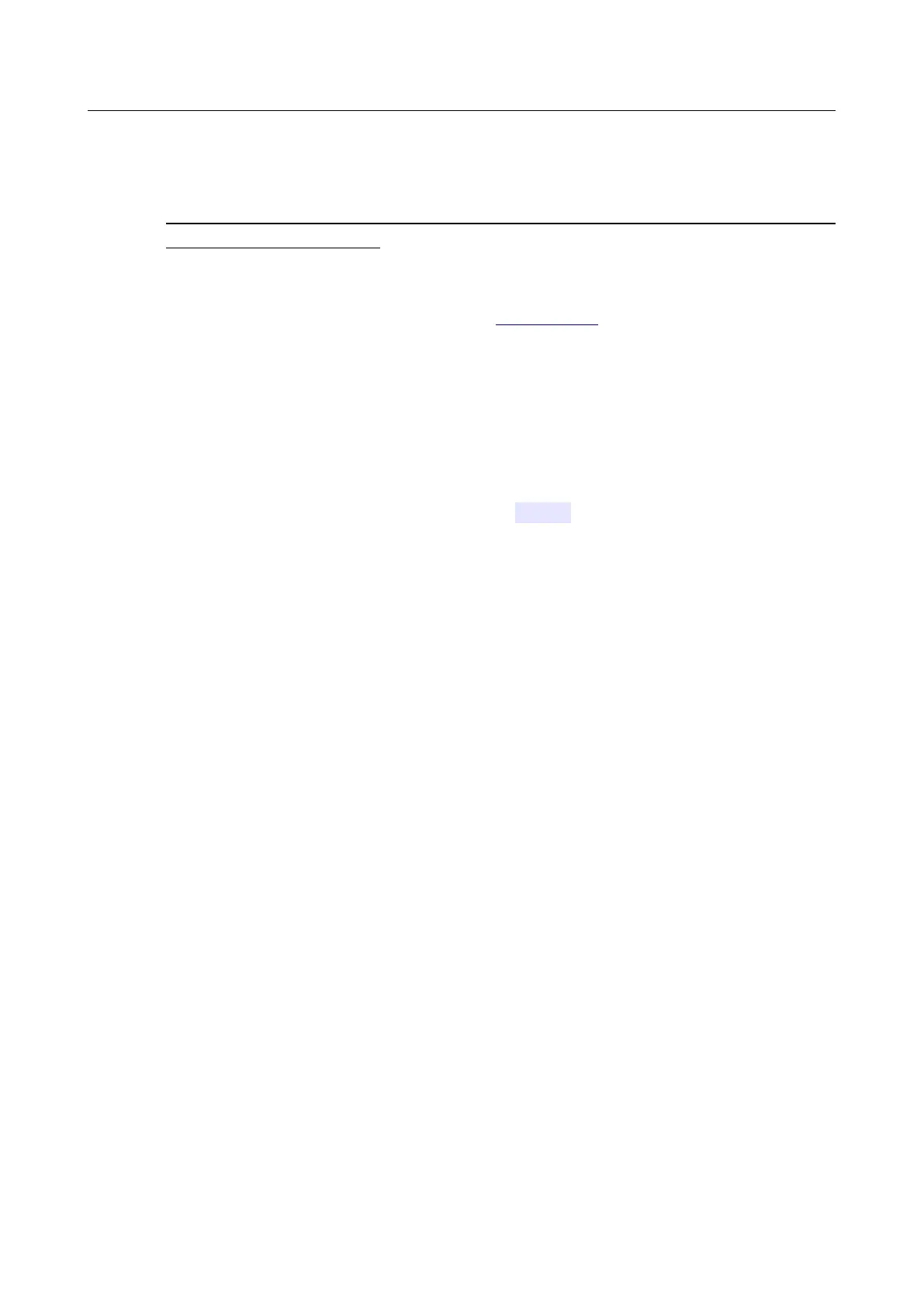DIR-882 AC2600 Wave 2 MU-MIMO Wi-Fi Gigabit Router with
3G/LTE Support and 2 USB Ports
User Manual
Configuring via Web-based Interface
Local Update
!
Attention! Do not turn off the router before the firmware update is completed. This may
cause the device breakdown.
To update the firmware of the router locally, follow the next steps:
1. Download a new version of the firmware from www.dlink.ru.
2. Click the CHOOSE FILE button in the Local Update section on the System /
Firmware Update page to locate the new firmware file.
3. If you want to restore the factory default settings immediately after updating the firmware,
move the Restore factory defaults after firmware update switch to the right.
4. Click the UPDATE FIRMWARE button.
5. Wait until the router is rebooted (about one and a half or two minutes).
6. Log into the web-based interface using the login (admin) and the current password.
If after updating the firmware the router doesn't work correctly, please restore the factory default
settings. To do this, click the Factory button on the System / Configuration page. Wait until the
router is rebooted.
Page 270 of 303
