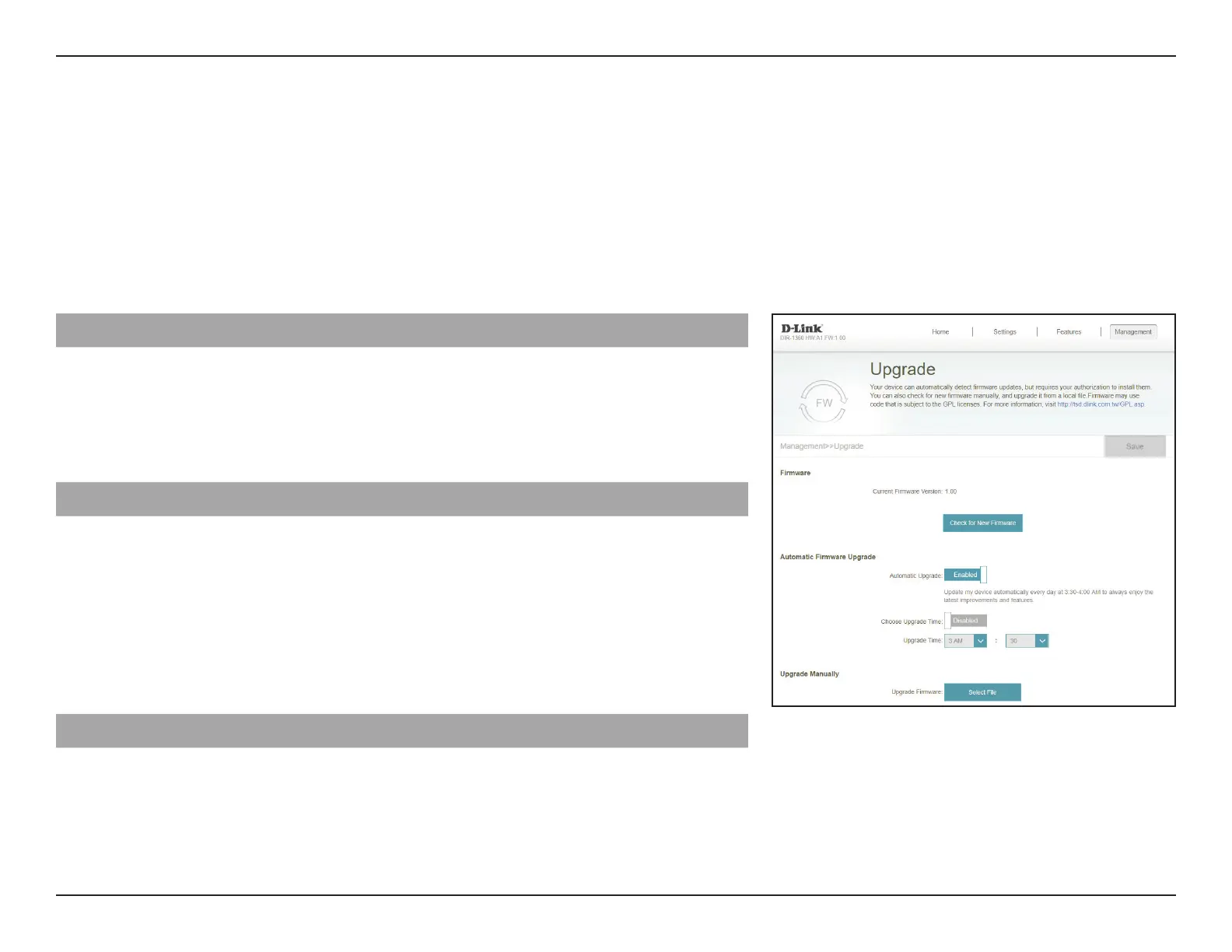109D-Link EXO Series Router User Manual
Section 3 - Conguration
Upgrade
In the Management menu on the bar at the top of the page, click Upgrade. This page will allow you to upgrade the router’s
rmware, either automatically or manually. To manually upgrade the rmware, you must rst download the relevant le
from http://support.dlink.com.
Click Save at any time to save the changes you have made on this page.
Firmware
Current Firmware
Version
The current rmware's version will be displayed.
Check for New
Firmware
Click this button to prompt the router to automatically check
for a new rmware version. If a newer version is found, it will
prompt you to install it.
Automatic Firmware Upgrade
Automatic Upgrade If enabled, the router will automatically check for and upgrade
to the newest rmware.
Choose Upgrade Time Enable this function to set the router to automatically upgrade
its rmware at a set time.
Upgrade Time Congurable if Choose Upgrade Time is enabled. Set the
hour and minute to automatically upgrade by using the drop-
down menus.
Upgrade Firmware
Upgrade Firmware If you wish to upgrade manually, rst download the rmware
le you wish to upgrade to. Next, click the Select File button
and browse to the le to install the new rmware.
