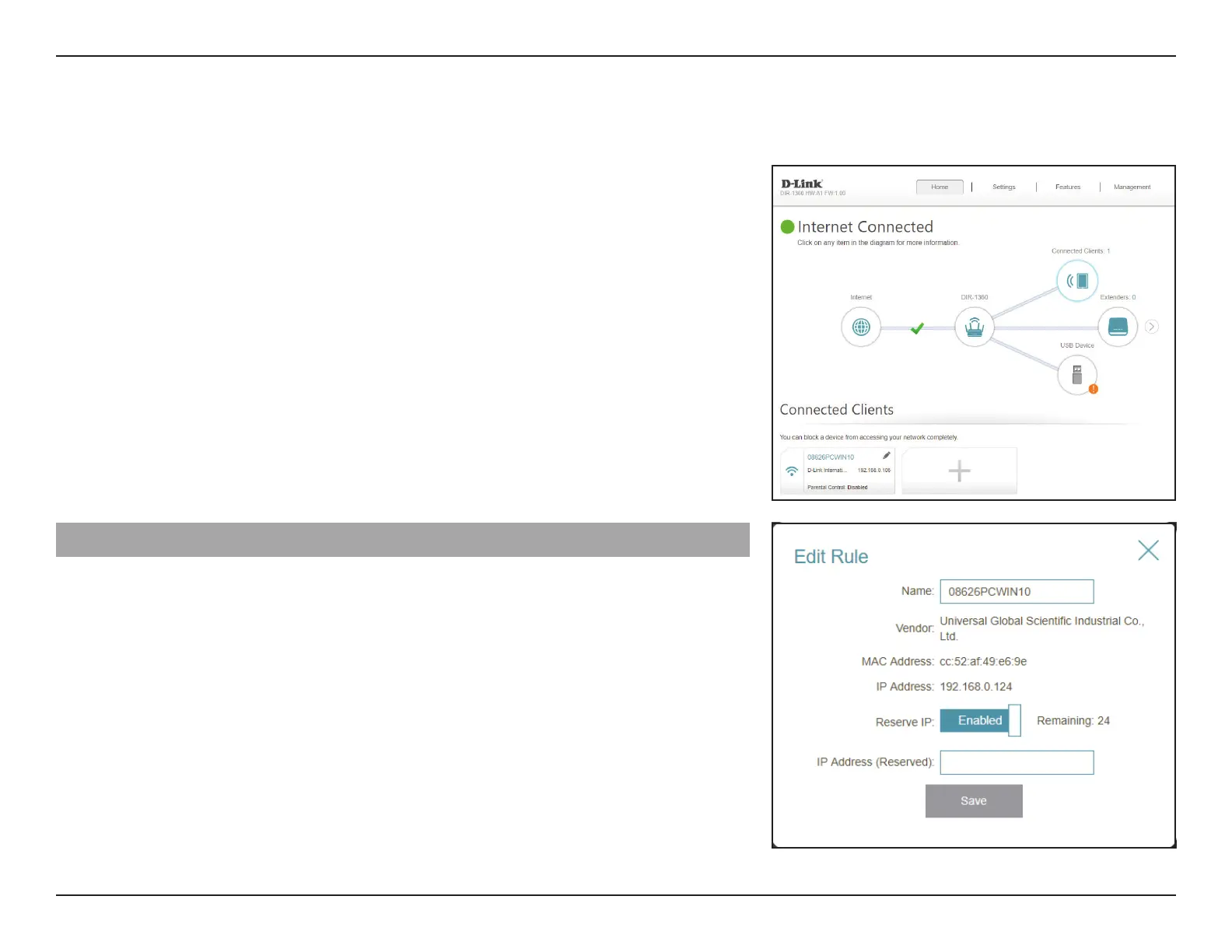41D-Link EXO Series Router User Manual
Section 3 - Conguration
Connected Clients
Click on the Connected Clients icon to view details about the connected clients to the router and their wireless settings.
On this page you can see all the clients currently connected to the router,
and their IP addresses.
To edit each client’s settings, click the pencil icon on the client you want to
edit.
Edit Rule
Name Enter a custom name for this client.
Vendor Displays the vendor of the client.
MAC Address Displays the MAC address of the client.
IP Address Displays the current IP address of the client.
Reserve IP Enable to reserve an IP address for the client.
IP Address (Reserved) Specify an IP address for the router's DHCP server to assign.
Click Save when you are done.
