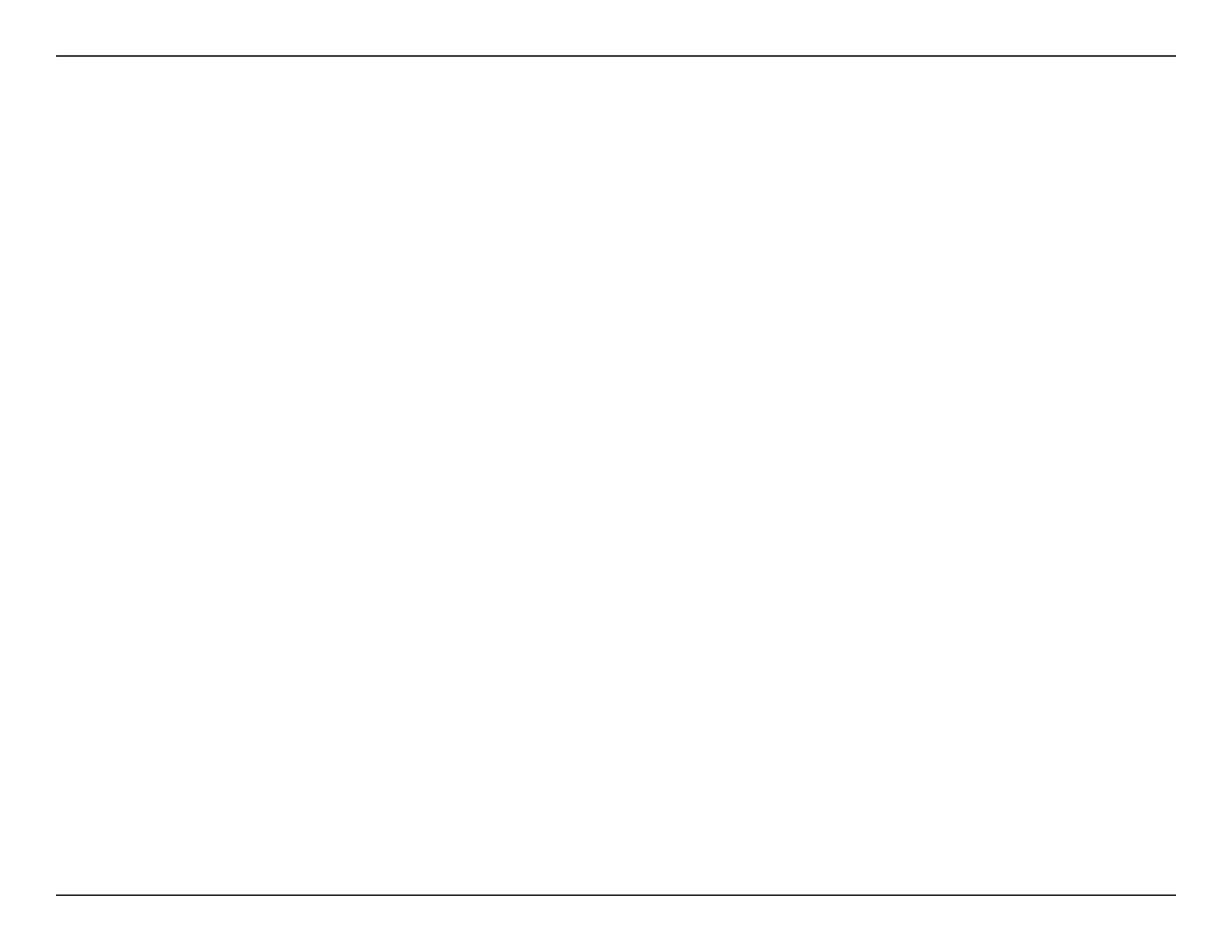135D-Link EXO Series Router User Manual
Section 4 - Third Party Services
D-Link defend Features
Name the Devices on Your Network
Naming devices that are connected to your Wi-Fi network helps you quickly recognize them and distinguish one from another - especially if you
have more than one of any type of device. If you use a virtual assistant in your home it’s easier to use voice commands for devices that you’ve
named than it is to use their often cryptic default names.
Manage New Devices
Anytime a new device joins your network, you will receive a notication. If you recognize the new device, consider naming it. If this new device is
for a child, you can add it to a “kid prole”. This way, it will be governed by the parental controls you set for that child.
Block, Unblock and Forget a Device
The D-Link defend app makes it easy to block, unblock, or forget an individual device on your Wi-Fi network. You may want to block a device you
do not recognize or if it’s showing suspicious or malicious behavior, or if you want to forget a device that you no longer own.
Set Up and Use Away Mode
Chances are that any network security set up you’ve done up to this point represents how you want your network to behave while you’re home.
But do you really need all those connected devices to have access to your network while you’re away? Probably not. With a single tap, “Away
Mode” allows you to temporarily block Internet access for specic devices on your network that you’ve dened.
Advanced Network Controls
Advanced Network Controls are critical settings for the security of your router and all devices in your network. By properly conguring these
settings, you will be able to lock down your devices so they can’t be accessed remotely using Telnet and SSH protocols. These protocols are
essentially ways to allow deeper and broader access to your device.
Run a Vulnerability Scan
A common way for a hacker to take control of your connected devices is to log in to them by using well-known default usernames and
passwords. If your rmware is out of date, your device could be exposed to security vulnerabilities. The Vulnerability Scan allows you to scan your
smart IoT devices for these weaknesses, so you can take steps to x what is found. It is a good idea to run this scan after installing a new device
and connecting it to your network.
Parental Controls
Part of keeping the home network safe for everyone is making sure that kids don’t access sites that might technically be “safe”, but that contain
inappropriate content for children. ‘Parental Controls’ let you block such sites on kids' devices, as well as set schedules for when each child is
permitted to access the Internet, and pause Internet access for one kid or all kids.
