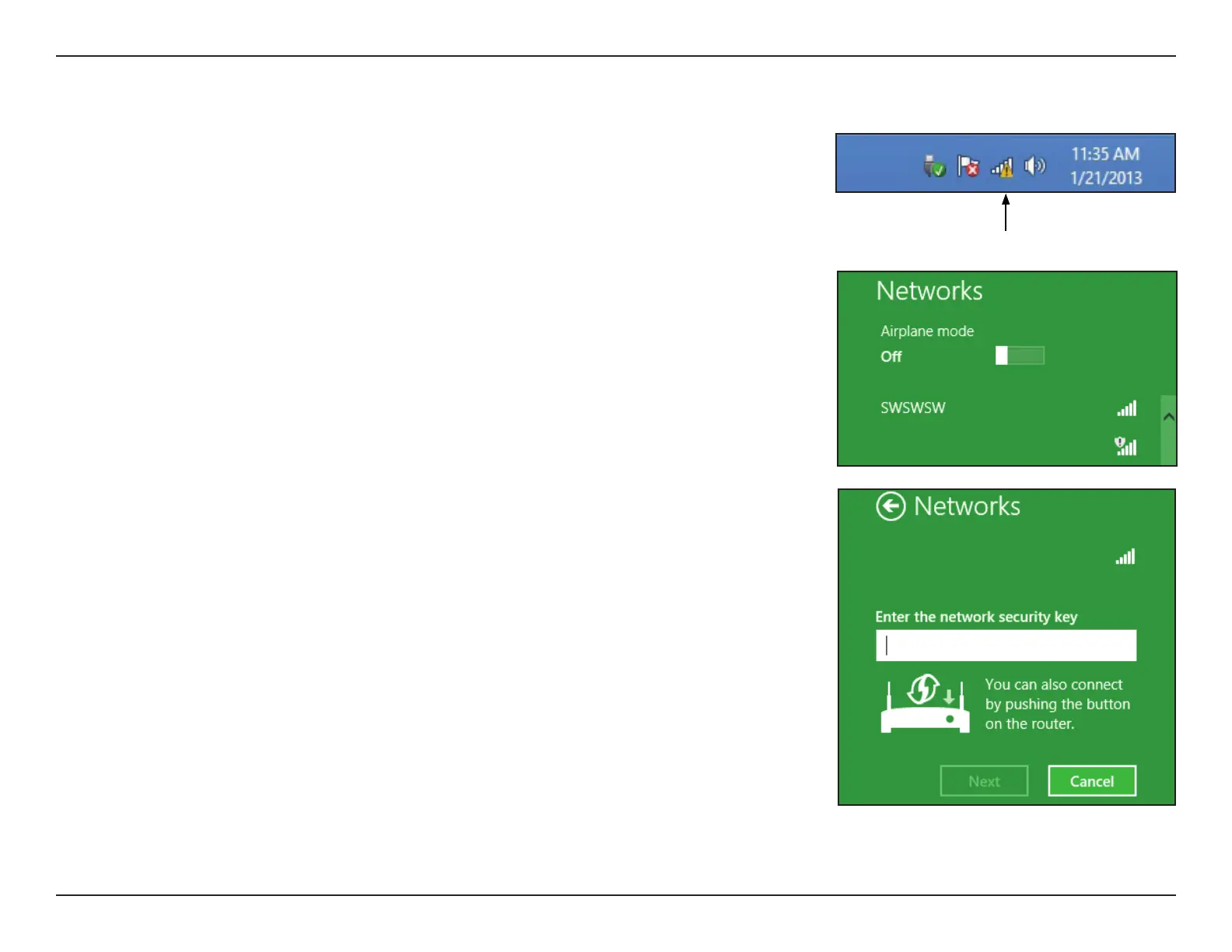165D-Link EXO Series Router User Manual
Section 7 - Connect a Wireless Client to your Router
Windows® 8 - WPA/WPA2
Clicking on this icon will display a list of wireless networks which are within
connecting proximity of your computer. Select the extender’s network by clicking
on the network name.
To join an existing network, locate the wireless network icon in the taskbar, next
to the time display.
Wireless Icon
dlink
You will then be prompted to enter the network security key (Wi-Fi password) for
the wireless network. Enter the password into the box and click Next.
If you wish to use Wi-Fi Protected Setup (WPS) to connect to the router, you
can also press the WPS button on your router at this point to enable the WPS
function.
dlink
