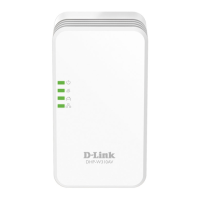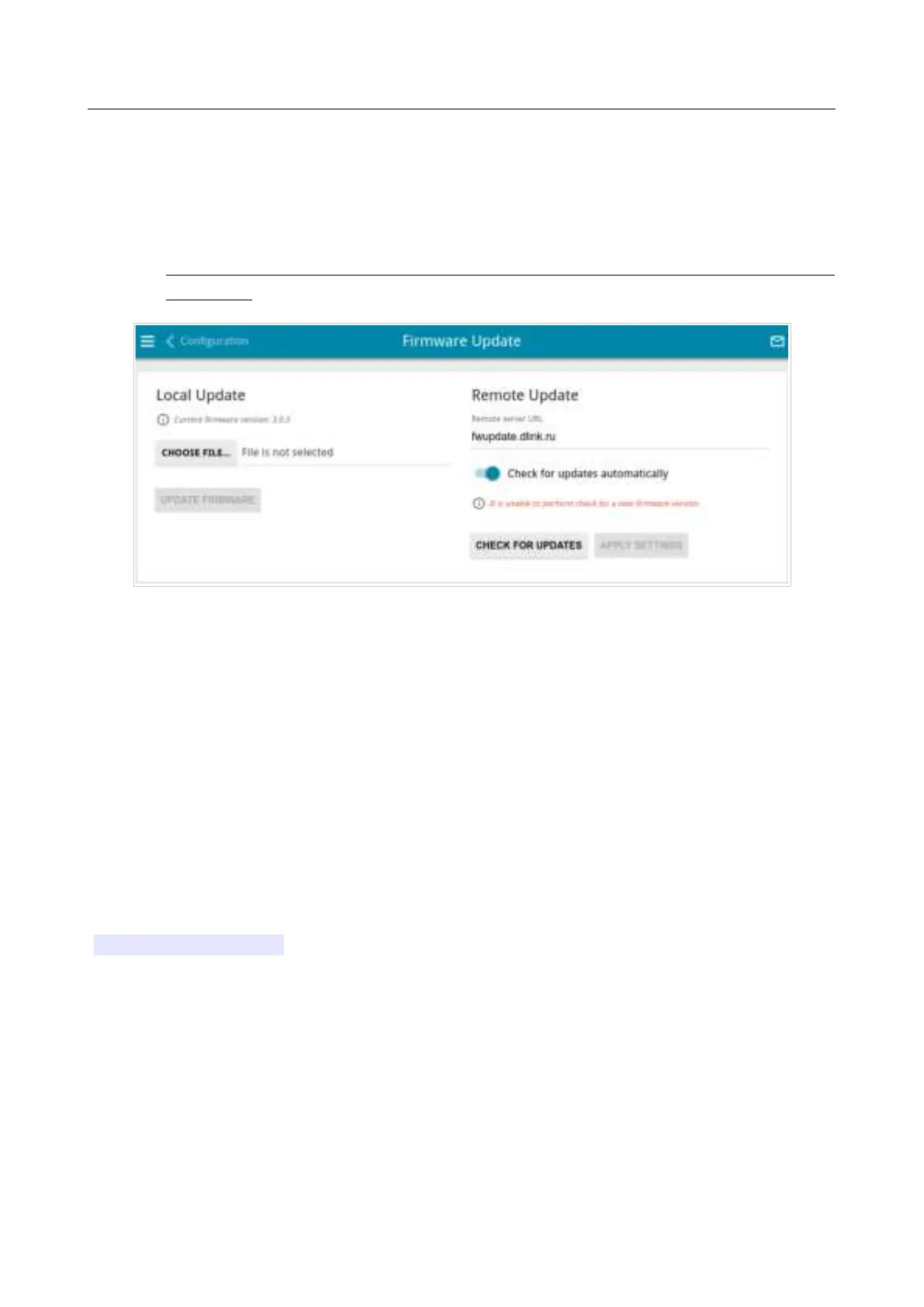 Loading...
Loading...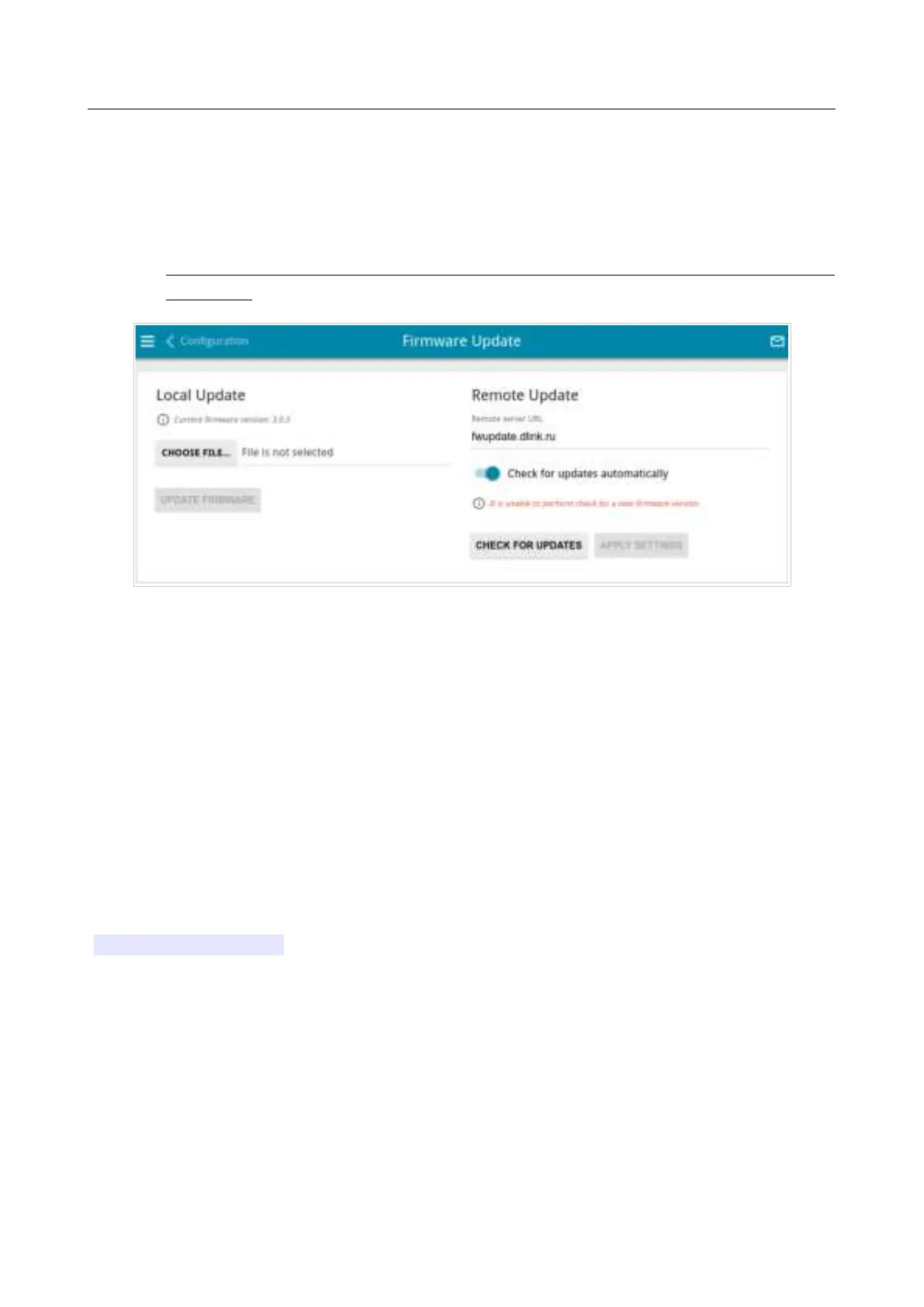
Do you have a question about the D-Link N300 and is the answer not in the manual?
| Wireless Speed | 300 Mbps |
|---|---|
| Frequency Band | 2.4 GHz |
| Wireless Standards | IEEE 802.11n/g/b |
| Antenna Type | Internal |
| Ports | 1 x 10/100 Mbps Ethernet Port |
| Security | WPA, WPA2 |
| Product Type | Range Extender |
How to access and navigate the router's web interface for configuration.
Guides through the initial setup process for the router.
How to choose the router's operational mode (Router, AP, Repeater, Client).
Sets up an internet connection using a 3G or LTE USB modem.
General steps for setting up wired internet connections (Static IPv4/IPv6, PPPoE, PPTP/L2TP).
Customizes Wi-Fi network name, password, and security settings.
How to change the administrator password for the router's interface.
Manages WAN connections: creating and editing (Dynamic IPv4/IPv6, PPPoE, PPTP/L2TP).
Configures the router's IPv4 and IPv6 LAN settings, including DHCP.
Configures fundamental wireless network parameters like SSID and channel.
Creates and manages rules for filtering IP packets.
Creates virtual servers and configures DMZ host for traffic redirection.
Configures protection against DoS attacks and remote access rules.
Manages router settings like password, backup, reboot, and language.
Updates the router's firmware locally or remotely.
Important safety precautions for using the device.