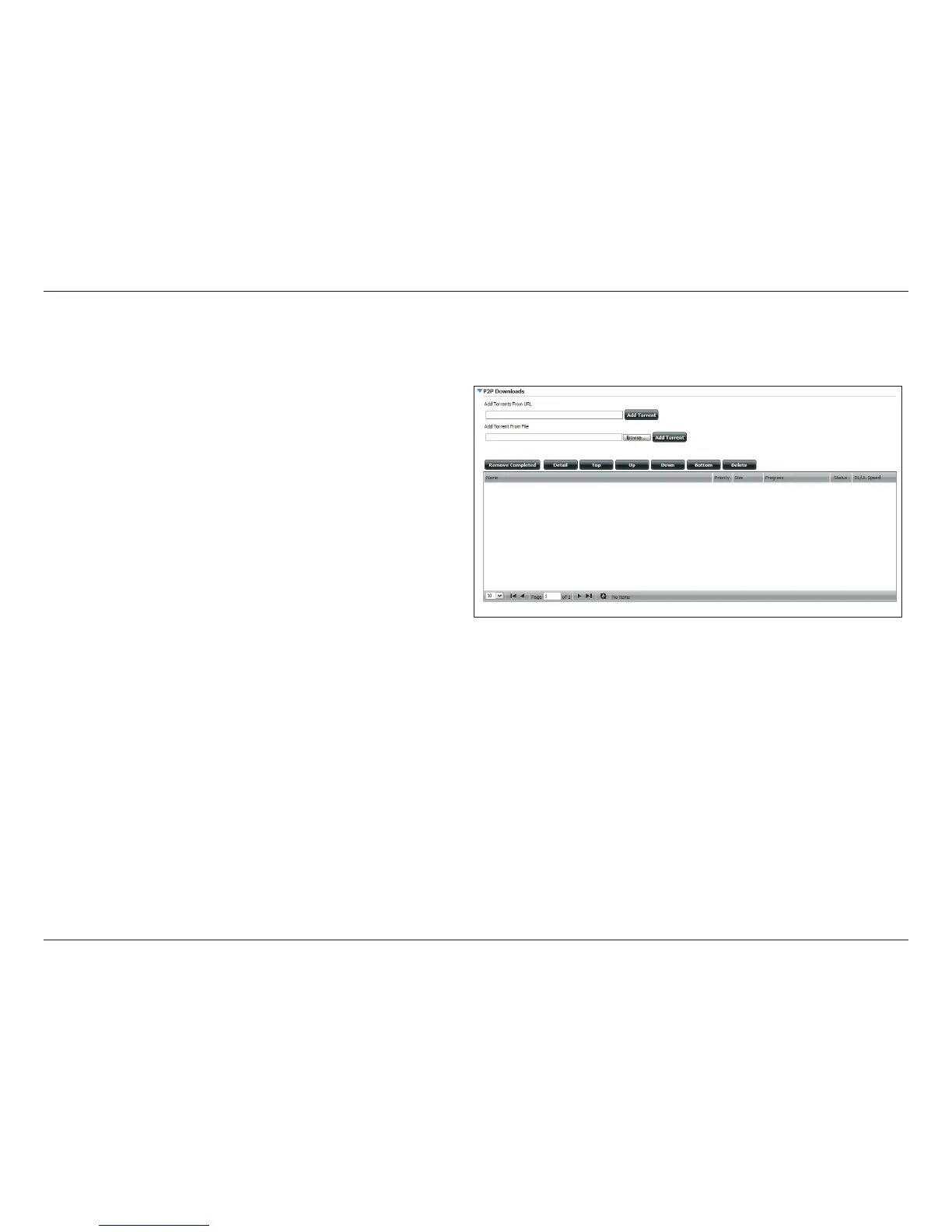396
D-Link ShareCenter™ DNS-320L User Manual
Section 4 - Conguration
Downloads
Here the user can add torrents and view P2P download lists.
Add Torrent from
URL:
In the eld provided you can copy and paste a
link to a torrent le hosted on the internet. The
P2P download manager will add the torrent
file to the download manager and begin
downloading your les.
Add Torrent from File: Browse for a torrent le you have downloaded
onto your PC.
P2P Downloads list: This window will display all the running tasks.
Remove Completed: The user can click on the Remove Completed
button to remove finished downloads.
Sometimes identifying nished jobs, when
multiple downloads exist, can be difficult.
This option makes it is easier for the user to
remove nished downloads from the list with
a single click.
Detail: The Details button allows the user to view
the les that are being downloaded for each
torrent.
Top,Up,
Down,Bottom:
The Top, Up, Down and Bottom buttons allow
you to move the selected P2P download in
the task list. The downloads at the top of the
list have a higher priority than the one listed
below them.
Delete: The Delete button allows the user to remove
a selected download. This will remove not
only the torrent file, but also the partially
downloaded les too.
Start / Stop: The Start and Stop buttons allow users to
start and stop selected P2P downloads in the
task list.
Navigation: At the bottom of the P2P Task window there
are a couple of navigation controls. When
multiple tasks exist, the user can select how
many tasks will be displayed by using the
drop-down menu. The user can also navigate
to other pages when more than one page exist.
Refresh: The Refresh button allows the user to refresh
the P2P task list so it displays the most updated
statistics.
