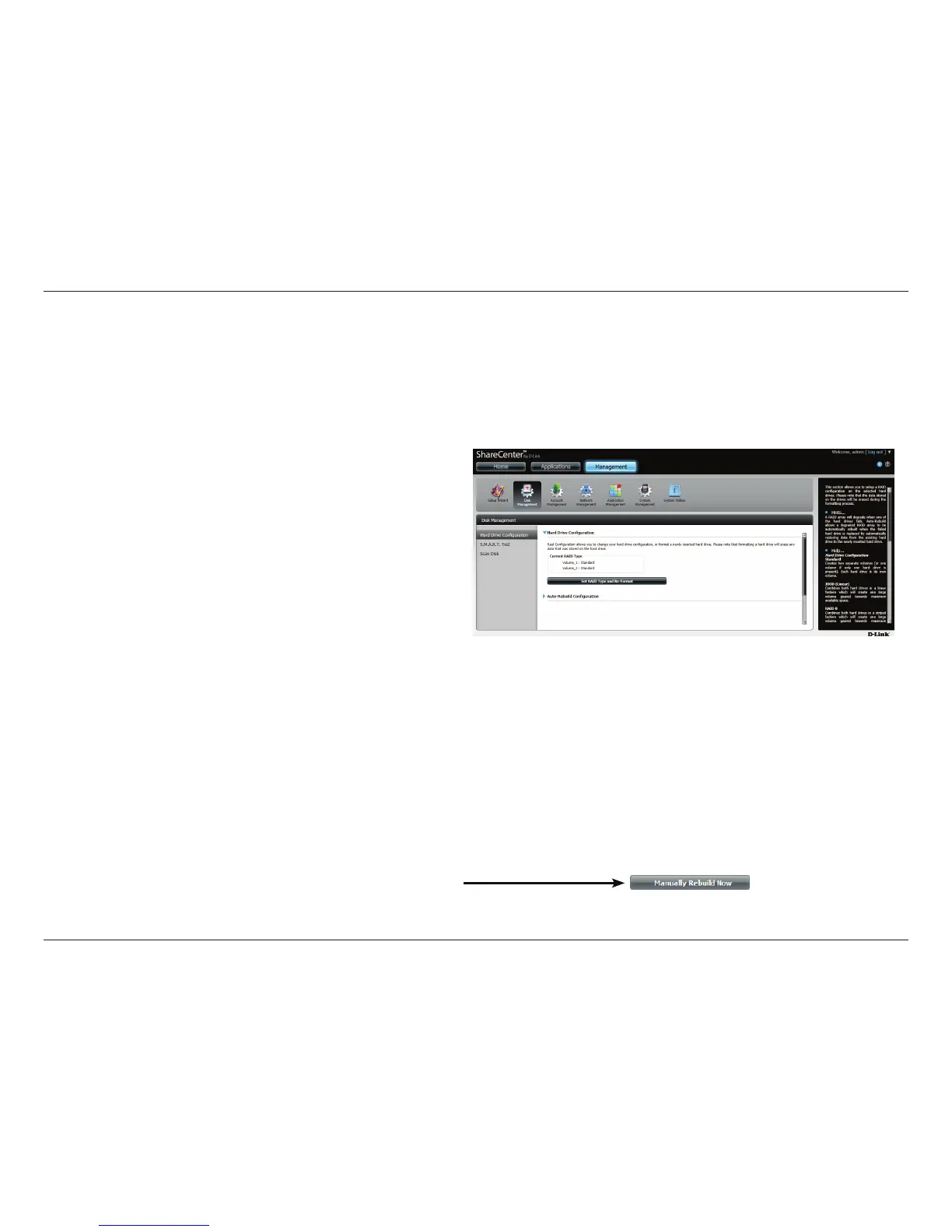89
D-Link ShareCenter™ DNS-320L User Manual
Section 4 - Conguration
Disk Management
Hard Drive Conguration
To setup the Hard Drive RAID conguration of your ShareCenter™, click on the Management tab and then the Disk Management icon. Select the
Hard Drive Conguration menu item on the left of the window. This menu will allow you to set the RAID type and format your hard drives.
Hard Drive
Conguration:
Your ShareCenter
™ hard drives can be
congured here and formatted in various RAID
congurations.
Current Raid Type: If the drives are already formatted the RAID
conguration will be displayed here.
Set RAID type and
Reformat:
Click on this button to launch a wizard that
allows you to select the RAID conguration
and format the drives.
Auto-Rebuild
Conguration:
If you have chosen RAID 1 as the conguration
option, then set the Auto-Rebuild function
here using the radio buttons.
Enable Auto-Rebuild: Enabling Auto-Rebuild will rebuild a failed
RAID 1 drive when a new drive has replaced
the degraded one.
Disable Auto-Rebuild: If you do not want to automatically rebuild
drives after a failure when using the RAID 1
functionality then you can check this option.
Note: You can still rebuild a drive using the RAID
1 functionality however you must initiate the
rebuild manually.
Manual Rebuild Now: If Auto-Rebuild is disabled then you can use
the Manual Rebuild option by clicking this
button.
