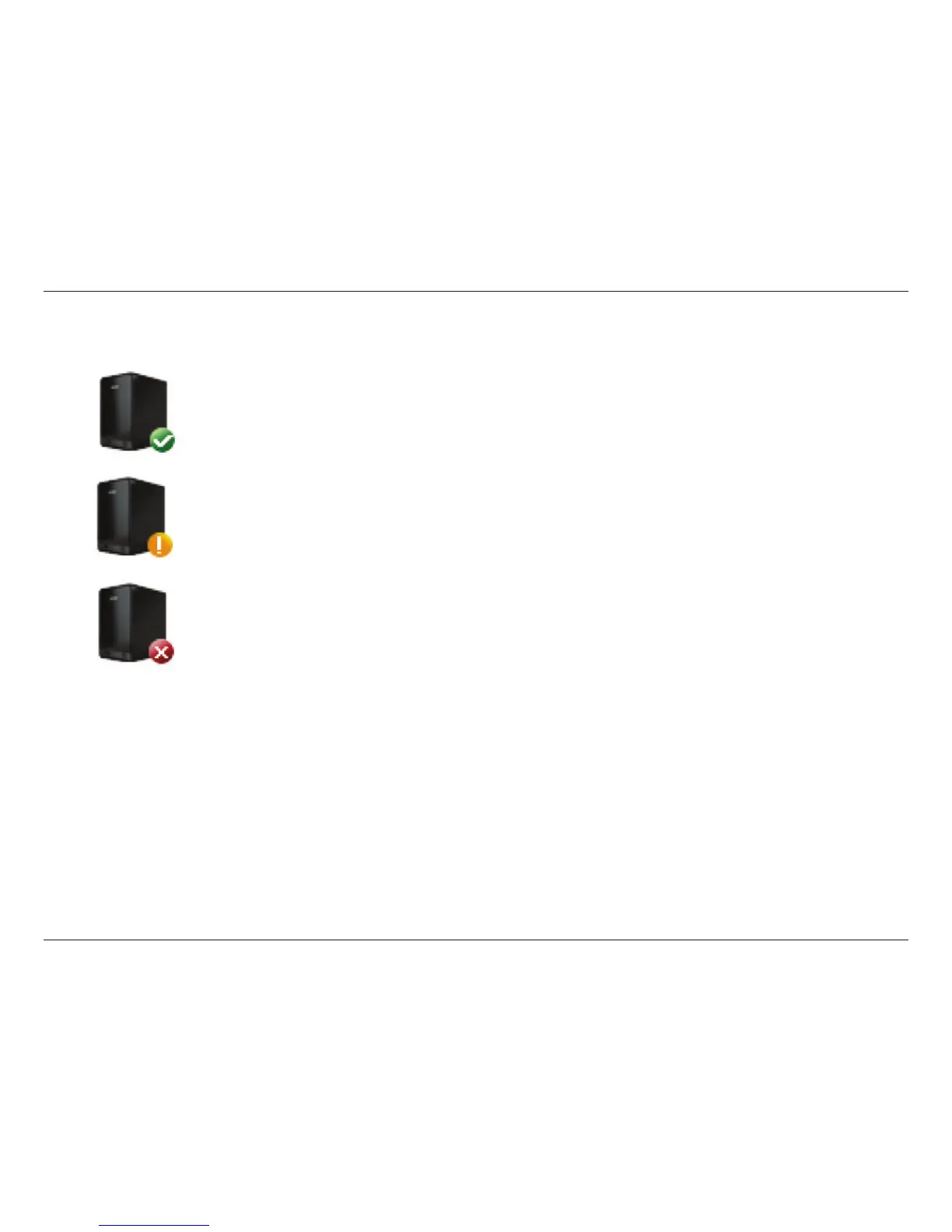414
D-Link ShareCenter™ DNS-320L User Manual
Section 4 - Conguration
Here you can see the online status of your ShareCenter
™ NAS when connected to mydlink. Your online status might be one of the following:
ShareCenter™ NAS Status
A green checkmark indicates that your ShareCenter™ NAS is online and ready for use.
A yellow exclaimation point indicates that your ShareCenter
™ NAS is online, but the mydlink password has changed.
You will need to enter your new mydlink password to access your ShareCenter NAS again.
A red x indicates that your ShareCenter
™ NAS is oine and currently cannot be accessed remotely.
If your ShareCenter
™ is oine, try the following:
• Check to make sure that the internet connection to your ShareCenter™ NAS is working properly.
• Try restarting your internet router.
• Check your ShareCenter™ NAS cable connections and make sure they are secure.
• Check to make sure that the LED on your ShareCenter™ NAS is lit solid blue.
If you still cannot access your ShareCenter™ NAS, reset your ShareCenter™ NAS and run the DNS-320L Setup Wizard again from the CD-ROM
included in your package.
