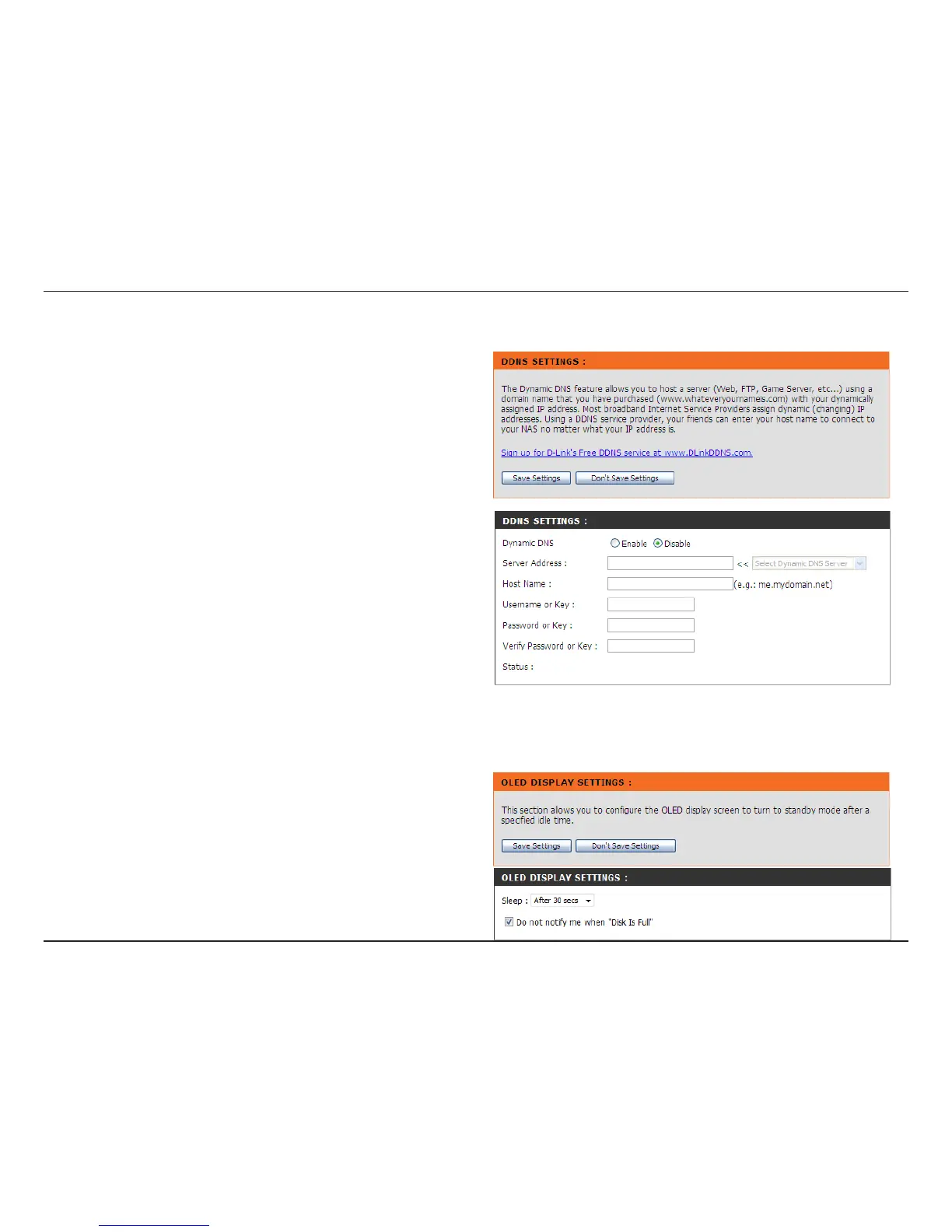D-Link DNS-343 User Manual
57
Dynamic DNS Page
The Dynamic DNS feature allows you to host a server (Web, FTP, Game Server, etc…)
using a domain name that you have purchased (www.whateveryournameis.com) with
your dynamically assigned IP address. Most broadband Internet Service Providers
assign dynamic (changing) IP addresses. Using a DDNS service provider, your friends
can enter in your domain name to connect to your server no matter what your IP
address is.
Select Enable or Disable.
Enter the DDNS server address or select from the drop
down menu.
Enter your DDNS host name.
Enter your DDNS username or key.
Enter your DDNS password or key.
Re-enter your password or key.
Displays your DDNS status.
DDNS:
Server Address:
Host Name:
Username or Key:
Password or Key:
Verify Password or
Key:
Status:
OLED Display Page
The LCD Display settings allow the administrator to change the time it takes for the
OLED screen on the front of the DNS-343 to power off. Click on the drop-down box
below to change the time it takes for the OLED screen to power off. Click the Save
Settings button to apply the settings.
Tick the ‘Do not notify me when “Disk Is Full”’ option to turn off this notification.
