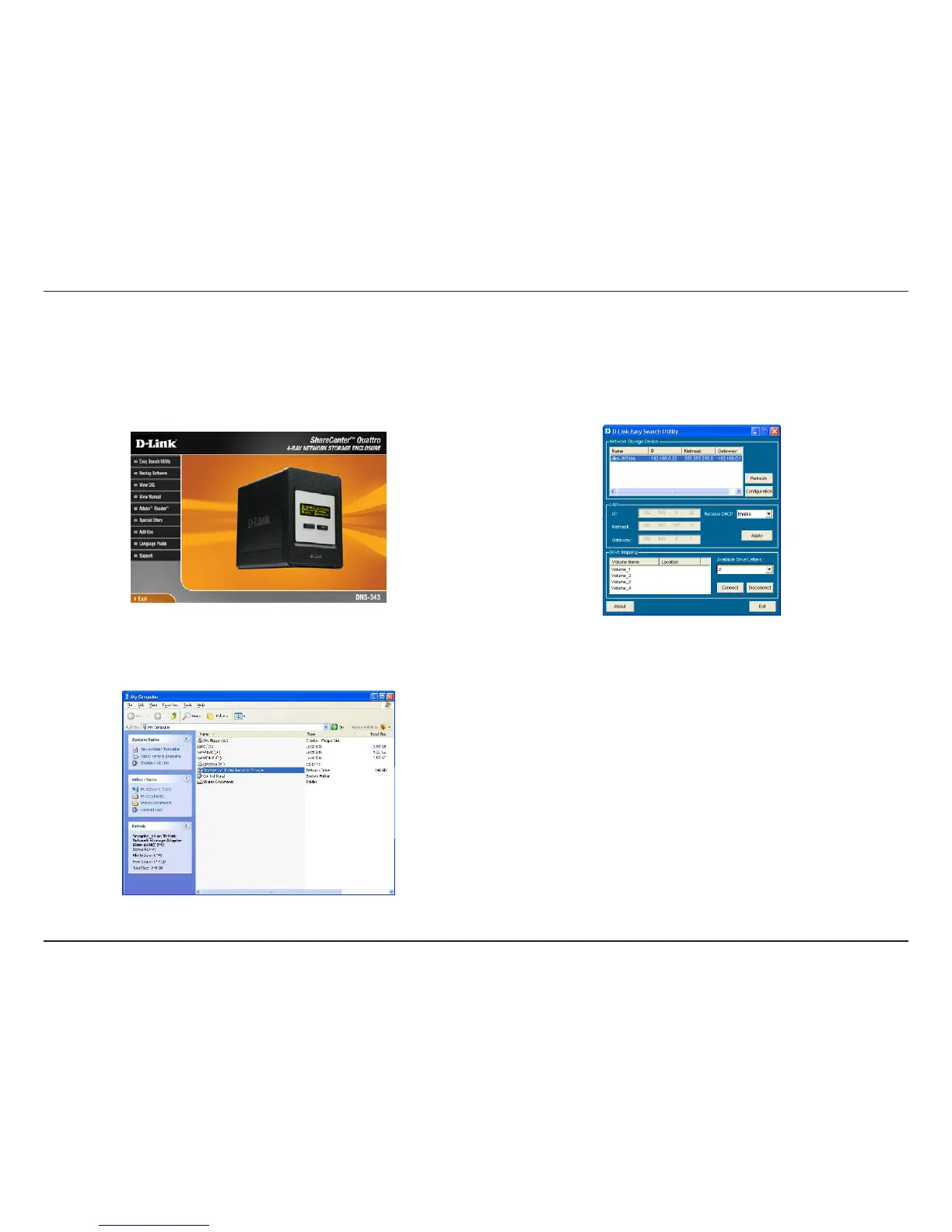D-Link DNS-343 User Manual
71
Knowledge Base
Mapping a Drive
You can use the D-Link Easy Search Utility to map drives to your computer. Insert the DNS-343 CD into your CD-ROM drive.
3. Double-click the My Computer icon on your desktop. Double-click on the
mapped drive to access the files and folders.
2. Highlight an available DNS-343. Available volumes will be displayed under
Drive Mapping. Highlight the volume you want to map. Select an available drive
letter from the drop-down menu and click Connect. Once connected, your mapped
drive(s) will appear in My Computer.
1. Click Easy Search Utility. The Easy Search Utility will load and detect any DNS-
343 devices that are on the local network. If the DNS-343 you are working with
does not show up in the device list, click Refresh.