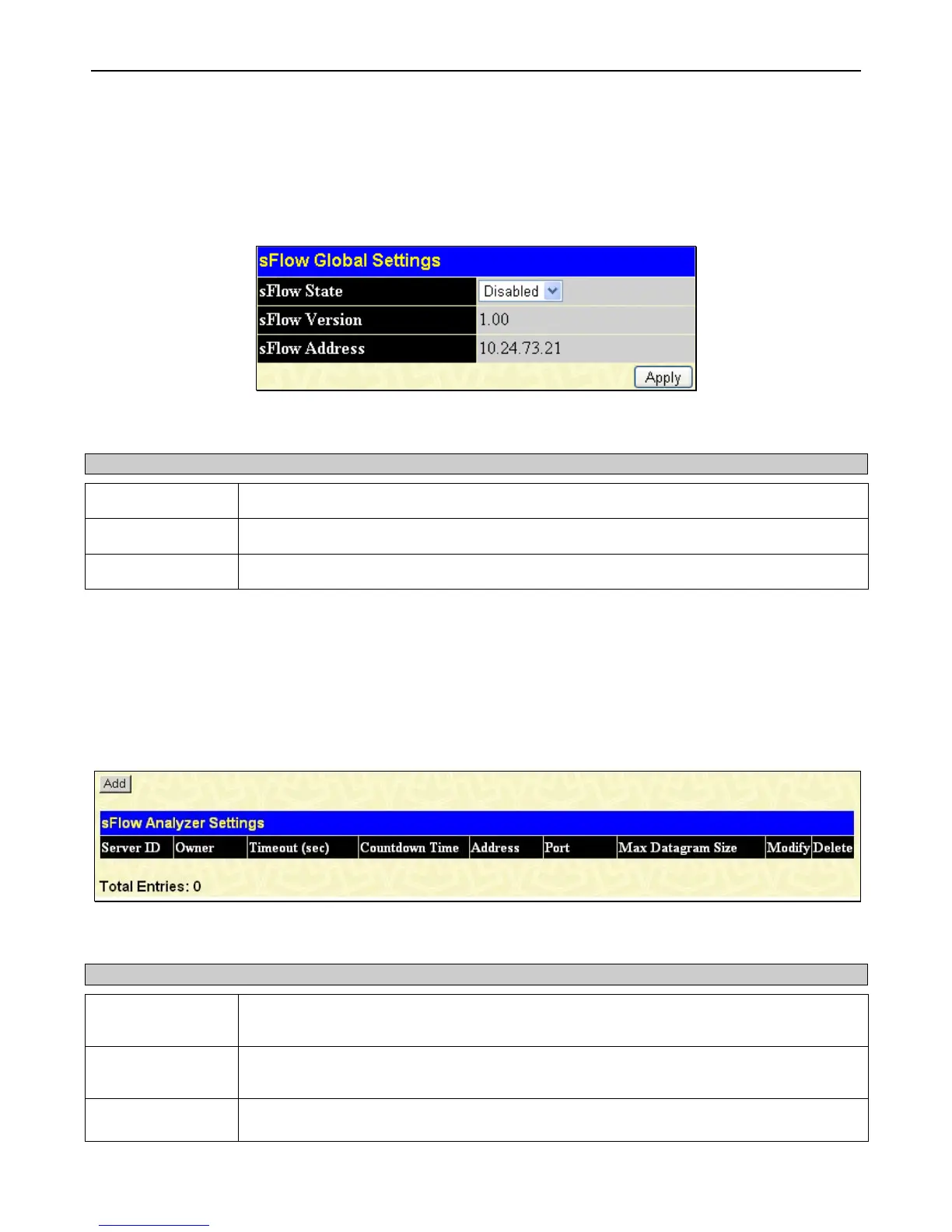xStack
®
DGS-3400 Series Layer 2 Gigabit Ethernet Managed Switch
83
sFlow Global Settings
The following window is used to globally enable the sFlow feature for the Switch. Simply use the pull-down menu and click
Apply to enable or disable sFlow. This window will also display the sFlow version currently being utilized by the Switch, along
with the sFlow Address that is the Switch’s IP address.
To view this window, click Administration > sFlow > sFlow Global Settings, as shown below:
Figure 2 - 90 sFlow Global Settings window
The following fields are displayed:
Parameter Description
sFlow State
This field allows you to globally enable or disable sFlow.
sFlow Version
This displays the current sFlow version.
sFlow Address
This displays the sFlow IP address.
sFlow Analyzer Settings
The following windows are used to configure the parameters for the remote sFlow Analyzer (collector) that will be used to gather
and analyze sFlow Datagrams that originate from the Switch. Users must have the proper sFlow software set on the Analyzer in
order to receive datagrams from the switch to be analyzed, and to analyze these datagrams. Users may specify up to four unique
analyzers to receive datagrams, yet the virtual port used must be unique to each entry.
To view this window, click Administration > sFlow > sFlow Analyzer Settings, as shown below:
Figure 2 - 91 sFlow Analyzer Settings window
The following fields are displayed:
Parameter Description
Server ID
This field denotes the ID of the Analyzer Server that has been added to the sFlow settings. Up
to four entries can be added with the same UDP port.
Owner
Displays the owner of the entry made here. The user that added this sFlow analyzer
configured this name.
Timeout
Displays the configured time, in seconds, after which the Analyzer server will time out. When
the server times out, all sFlow samples and counter polls associated with this server will be