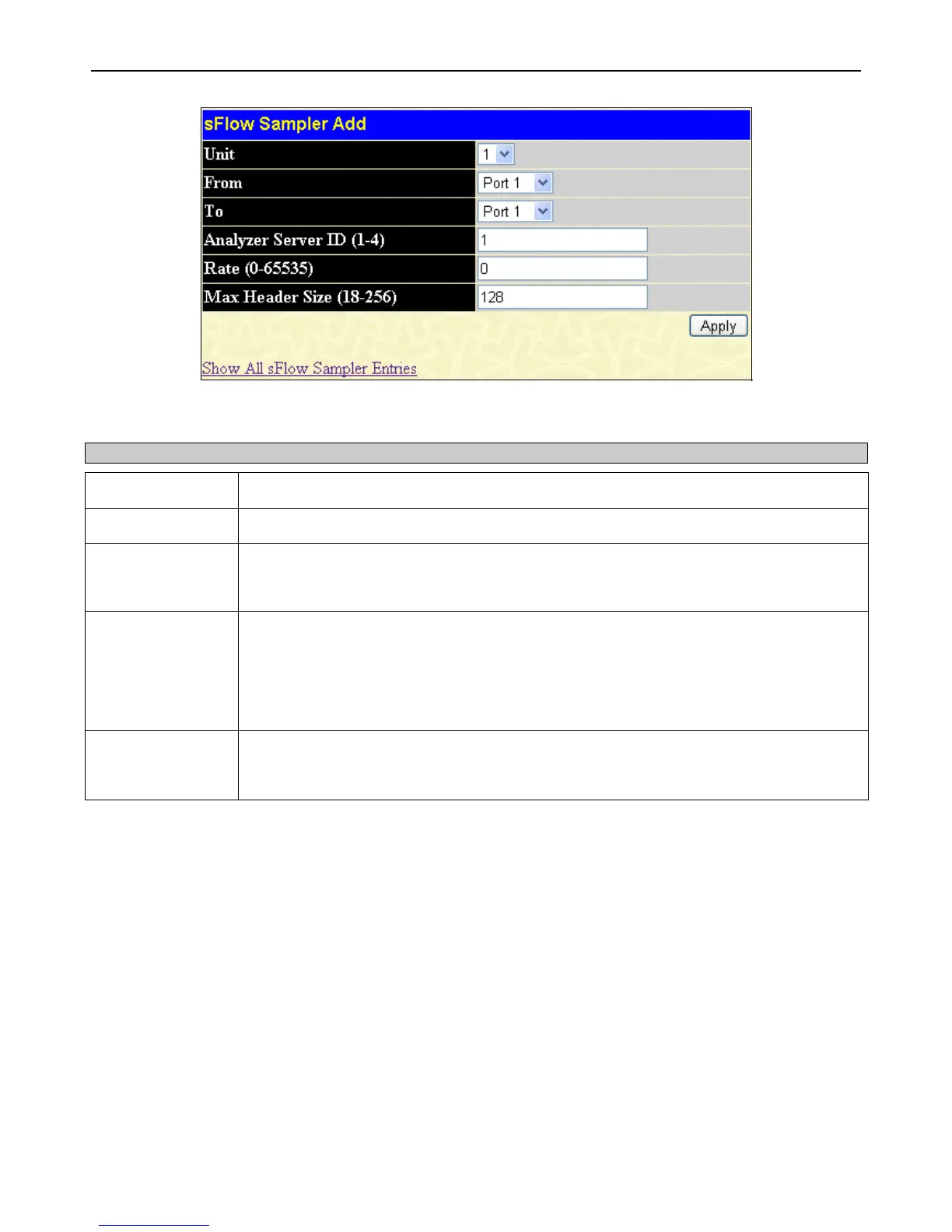xStack
®
DGS-3400 Series Layer 2 Gigabit Ethernet Managed Switch
86
Figure 2 - 94 sFlow Sampler Add window
The following fields may be set:
Parameter Description
Unit
Select the unit you wish to configure.
From… To
Choose the beginning and ending range of ports to be configured for packet sampling.
Analyzer Server ID
(1-4)
Enter the previously configured Analyzer Server ID to state the device that will be receiving
datagrams from the Switch. These datagrams will include the sample packet information taken
using the sampling mechanism configured here.
Rate (0-65535)
Users can set the rate of packet sampling here. The value entered here is to be multiplied by
256 to get the percentage of packets sampled. For example, if the user enters a figure of 20
into this field, the switch will sample one out of every 5120 packets (20 x 256 = 5120) that pass
through the individual port. Users may enter a value between 1 and 65535. An entry of 0
disables the packet sampling. Since this is the default setting, users are reminded to configure
a rate here, otherwise this function will not function.
Max Header Size
(18-256)
This field will set the number of leading bytes of the sampled packet header. This sampled
header will be encapsulated with the datagram to be forwarded to the Analyzer Server. The
user may set a value between 18 and 256 bytes. The default setting is 128 bytes.
Click Apply to implement the changes made.
sFlow Poller Settings
The following windows will allow the user to configure the settings for the Switch’s counter poller. This mechanism will take a
poll of the IF counters of the Switch and then package them with the other previously mentioned data into a datagram which will
be sent to the sFlow Analyzer Server for examination.
To view this window, click Administration > sFlow > sFlow Poller Settings, as shown below: