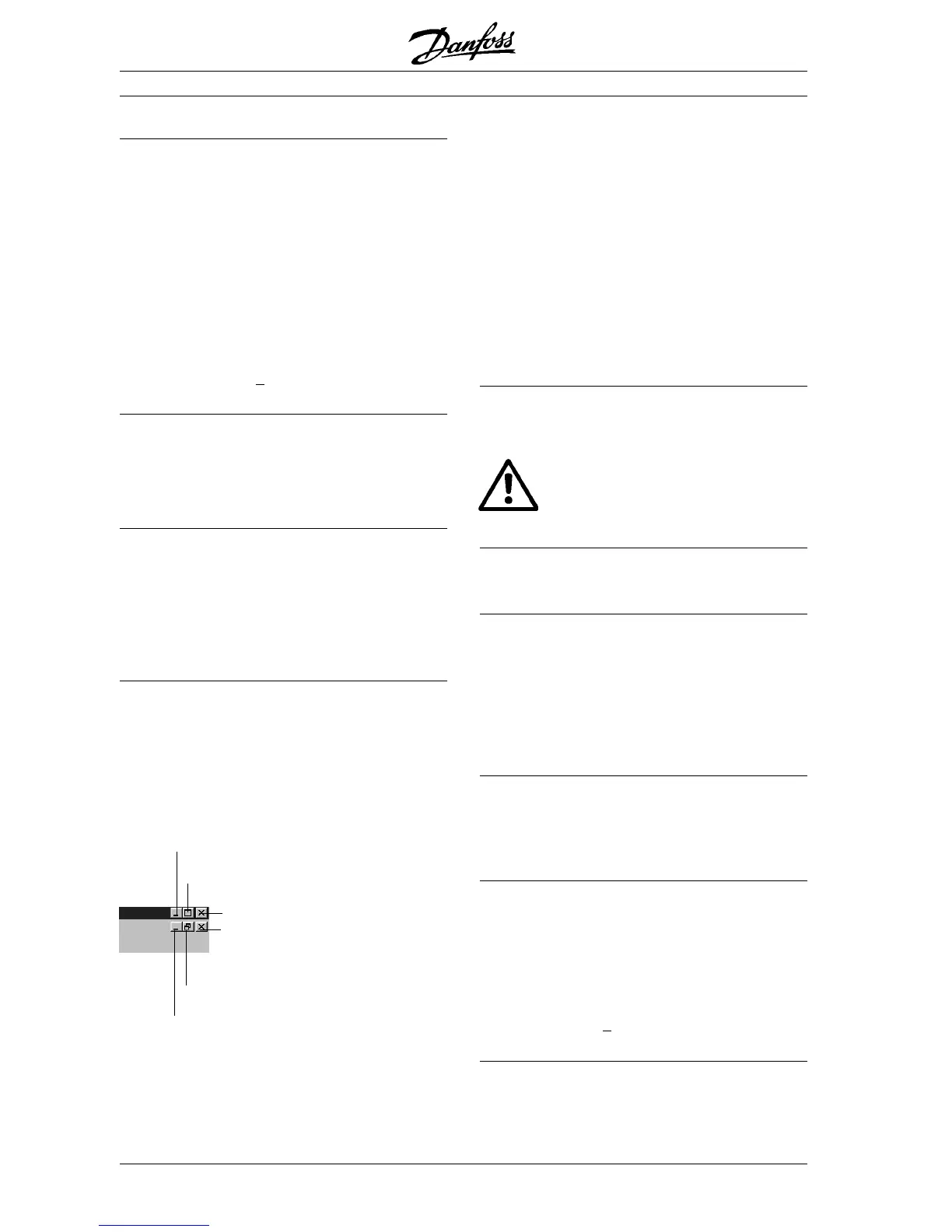23
MG.10.J4.02 – VLT is a registered Danfoss trade mark
VLT
®
5000 SyncPos option
Menus
A check means that the function has been activa-
ted, for example in the Window menu it shows
which files are open.
Disabled functions are not available until you
trigger a preceding action, for example, when you
have copied something to the notepad and want
to insert it someplace else or "PREPARE SINGLE-
STEP" to trigger each "SINGLE-STEP".
You can also select most menu commands using
the keyboard. Press [ALT] and the underlined letter
in the menu name and then the underlined letter in
the command name, e.g. [ALT] + [C] + [P] for
"CONTROLLER" → "
PROGRAMS".
Dialog fields
Once you have selected a function, a dialog field
often appears in which you can determine certain
options. If an option is disabled, then it is not
available for the current process.
Edit window
In this window you can write your program with the
assistance of the functions in the
Edit Edit
Edit Edit
Edit menu just
like in a text editor. Different colors are used to
distinguish between comments, program sections,
operators, numbers etc. You can alter the colors
using "SETTINGS" → "COLORS
EDITOR".
Changing window size and window icons
If you want to change the size of the SyncPos
windows, simply move the cursor to an outside
edge of the window and pull - once the cursor has
changed its shape - the window while pressing the
mouse button until the window is the size you
desire. The icons on the upper right in every
window do the following
......
......
...
■■
■■
■ Using the mouse
If you have a mouse with several keys, the left
mouse button is generally the “primary“ key (provi-
ded you haven’t changed the configuration).
“Click“ means that you press the mouse key for a short
moment and then immediately release the button
without moving the mouse. If nothing to the contrary is
stated then always click with the left, or primary, key.
“Pull“ means that you point to the element and
hold the mouse button depressed while moving
the mouse.
■■
■■
■ Keyboard
[ESC] key
In addition to the standard functions of the [ESC]
key, you can also use this key at any time to abort
a program running under SyncPos.
NB!
A rotating drive will slow down with the
maximum allowed deceleration!
Arrows
Using the arrows, [↓ key], [↑ key], [← key] and [→
key], you can move the insert marks in a file.
Direction keys
With the direction keys [HOME]
and [END]
you can
move the cursor to the beginning or end of a line
and with
[Page ↑]
and [Page ↓] to the beginning or
end of a of a screen page. Some direction keys
can also be combined with each other, thus, for
example with [CNTL] + [HOME] the cursor will
move to the beginning of the file.
Number pad
If you have an expanded keyboard available, you
can also input numbers via the number pad, once
you have pressed the [Num lock
key]
before
inputting numbers.
Short cuts
Keys are often used as shortcuts with other keys
either as a key combination or as a key sequence.
For a key combination you have to hold the first
key depressed while you press the second key,
e.g. [SHIFT]
+ [INSERT], in order to insert the con-
tents of the notepad. For key sequences you can
press the keys one after the other, e.g. [ALT] + [E] in
order to open the "
EDIT" menu.
Function keys
Frequently used functions are allocated to the
function keys, e.g. with [F9] you can very effectively
control the step-by-step execution of a program:
each time you press [F9], one line of the program is
run. Or with [F1] you can access the on-line help.
Fundamentals of the SyncPos program
Display the window at full screen size
Close the window and store as a symbol in the
Close the SyncPos program
Cascade windows and vice versa (full size)
Close the file, close the dialog window
Close the window and store as a symbol at the