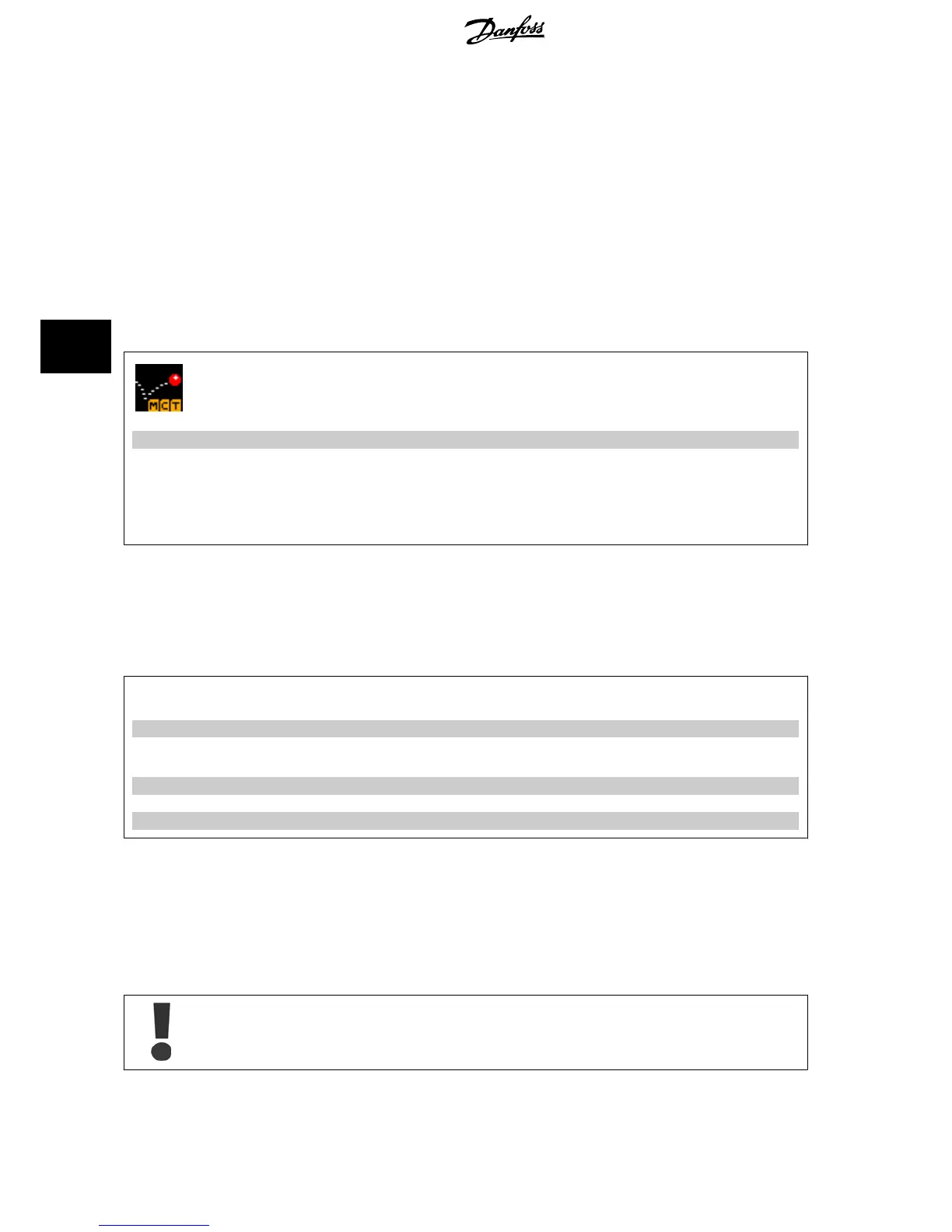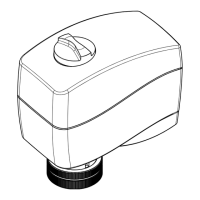Load frequency converter settings:
1. Connect a PC to the frequency converter via USB com port
2. Open MCT 10 Set-up software
3. Choose “Open”– stored files will be shown
4. Open the appropriate file
5. Choose “Write to drive”
All parameter settings are now transferred to the frequency converter.
A separate manual for MCT 10 Set-up Software is available
: MG.10.Rx.yy
.
The MCT 10 Set-up software modules
The following modules are included in the software package:
MCT Set-up 10 Software
Setting parameters
Copy to and from frequency converters
Documentation and print out of parameter settings incl. diagrams
Ext. user interface
Preventive Maintenance Schedule
Clock settings
Timed Action Programming
Smart Logic Controller Set-up
Ordering number:
Please order the CD containing MCT 10 Set-up Software using code number 130B1000.
5.1.6 Tips and tricks
* For the majority of HVAC applications the Quick Menu, Quick Set-up and Function Set-up provides the simplest and quickest
access to all the typical parameters required.
* Whenever possible, performing an AMA, will ensure best shaft performance
*
Contrast of the display can be adjusted by pressing [Status] and [
▲
] for darker display or by pressing [Status] and [
▼
] for
brighter dispaly
* Under [Quick Menu] and [Changes Made] all parameters that have been changed from factory settings are displayed
* Press and hold [Main Menu] key for 3 seconds for access to any parameter
* For service purposes it is recommended to copy all parameters to the LCP, see par. 0-50
LCP Copy
for further information
Table 5.1: Tips and tricks
5.1.7 Quick transfer of parameter settings when using GLCP
Once the set-up of a frequency converter is complete, it is recommended to store (backup) the parameter settings in the GLCP or on a PC via MCT 10
Set-up Software Tool.
Stop the motor before performing any of these operations.
5 How to Operate the Frequency Converter ADAP-KOOL
®
Drive AKD 102 High Power
62
MG.11.O1.02 - ADAP-KOOL
®
is a registered Danfoss trademark
5
