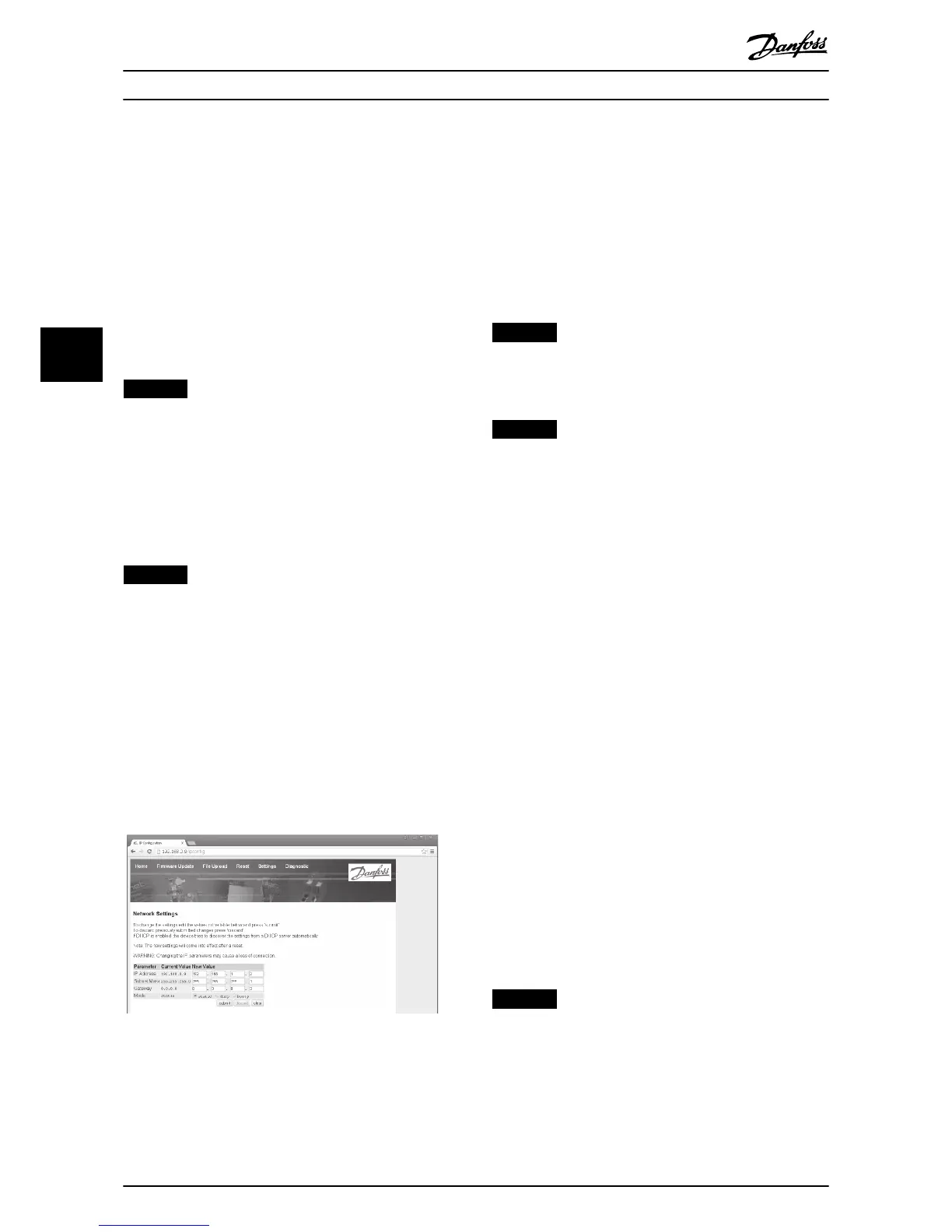5 Device Conguration
5.1 Conguration Overview
The EtherNet/IP Module is congured with a static IP
address as default. To avoid IP address conict and to
ensure successful employment, connect the module
directly to a PC or laptop to congure the IP address
before connecting to the network. To congure the IP
address, or to enable BootP or DHCP addressing, use the
on-board web server.
NOTICE
The error LED ashes whenever the device is receiving
power but is not connected to a network. The error LED
ashes throughout the conguration process.
5.2 On-board Web Server
Ethernet attributes can be congured directly in the
EtherNet/IP Module using the on-board web server.
NOTICE
The web server only accepts connections from within the
same subnet domain.
To congure the device using the on-board web server:
1. Attach the module to a soft starter.
2. Connect Ethernet port 1 or port 2 on the module
to the network.
3. Apply control power to the soft starter.
4. Start a browser on the PC and enter the device
address, followed by /ipcong. The default
address for a new EtherNet/IP Module is
192.168.1.2.
Illustration 5.1 Entering Network Settings
5. Edit the settings as required.
6. Click Submit to save the new settings.
7. If prompted, enter username and password.
7a Username: danfoss
7b Password: danfoss
NOTICE
If an IP address is changed and its record is lost, use the
Ethernet Device Conguration Tool to scan the network
and identify the module.
NOTICE
If changing the subnet mask, the server is unable to
communicate with the module after the new settings are
saved.
5.3 Ethernet Device Conguration Tool
If the IP address is unknown, or if the subnet mask of the
web server does not match, use the Ethernet Device
Conguration Tool to connect to the EtherNet/IP Module.
Changes made via the Ethernet Device Conguration Tool
cannot be stored permanently in the module and are lost
when control power is cycled. Use the Ethernet Device
Conguration Tool to change the IP address settings
temporarily. After that, use the new address to connect to
the module using the on-board web server to save the
settings permanently.
Download the Ethernet Device
Conguration Tool. To
install the software, administrator privileges are required
on the PC.
Downloading the tool:
1. Go to drives.danfoss.com/downloads/pc-tools/ to
nd the tool.
2. Make sure to have administrator privileges on the
PC before starting the installation.
3. Accept the End-User License Agreement.
4. Click Yes on the User account control dialog box.
NOTICE
If the PC has a rewall enabled, add the tool to the list
of authorized programs.
Device Conguration EtherNet/IP Module
10 Danfoss A/S © 05/2017 All rights reserved. MG17Q102
55
