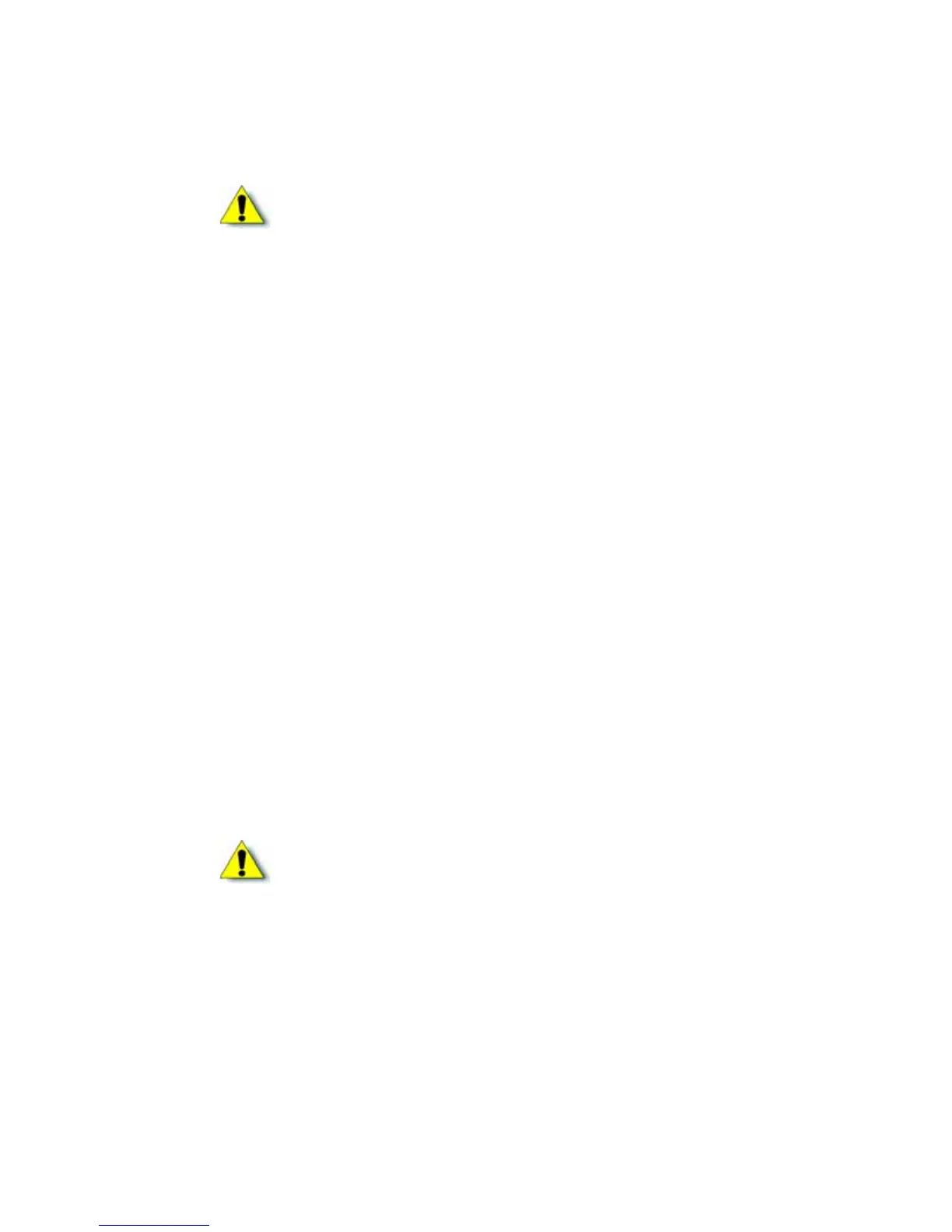8 Planning the Installation
d. Connectthepowercordtotheprinterandtothelaminator(ifused).Poweronboth
devicesandthenpoweroffagain.
e. Installprintingandlaminatingsupplies(inkribbon,retransfermaterial,laminatorfilm
cartridges,andcards).
3. UsetheInstallationCDtoinstalltheSR‐CPprinterdriverontothePC.
(Youwillbeinstructed
toconnecttheUSBcableduringthisstep.)
4. UsetheInstallationCDtoinstalltheStatusMonitorontothePC.
5. PowerontheprinterandconfiguretheconnectionbetweenthePCandtheprinter.If
necessary,usethePCtoassigntheDatacardSR‐CRretransferprinter
plug‐intotheprinter.
USB Installation Overview (with Smart Card)
PerformthesestepstoinstallyourcardprinterwithaUSBconnectionwhentheprinterdoes
containasmartcardoption.RefertoChapters2–5ofthismanualfordetailedinstructions.
1. (Optional)InstallIDsoftware,suchasDatacard
®
IDWorks
®
identificationsoftware,ontothe
PCthatwillbeusedtodesignandprintcards.
2. InstalltheappropriatesmartcarddriverontothePC.
3. Physicallyinstalltheprinterandoptionallaminator:
a. Connectthelaminator(ifused)totheprinter.
b. Installthecardhopper.
c. Installthecardstacker.
d. Connectthepowercord
totheprinterandtothelaminator(ifused).Poweronboth
devicesandthenpoweroffagain.
e. Installprintingandlaminatingsupplies(inkribbon,retransfermaterial,laminatorfilm
cartridges,andcards).
4. UsetheInstallationCDtoinstalltheSR‐CPprinterdriverontothePC.(Youwillbeinstructed
to
connecttheUSBcableduringthisstep.)
5. UsetheInstallationCDtoinstalltheStatusMonitorontothePC.
6. PowerontheprinterandconfiguretheconnectionbetweenthePCandtheprinter.If
necessary,usethePCtoassigntheDatacardSR‐CRretransferprinterplug‐intothe
printer.
Caution:DonotconnecttheUSBcabletotheprinterandPCyet.Theprinter
drivermustbeinstalledfirsttoenablecommunicationbetweenthecomponents.
Caution:DonotconnecttheUSBcabletotheprinterandPCyet.Theprinter
drivermustbeinstalledfirsttoenablecommunicationbetweenthecomponents.