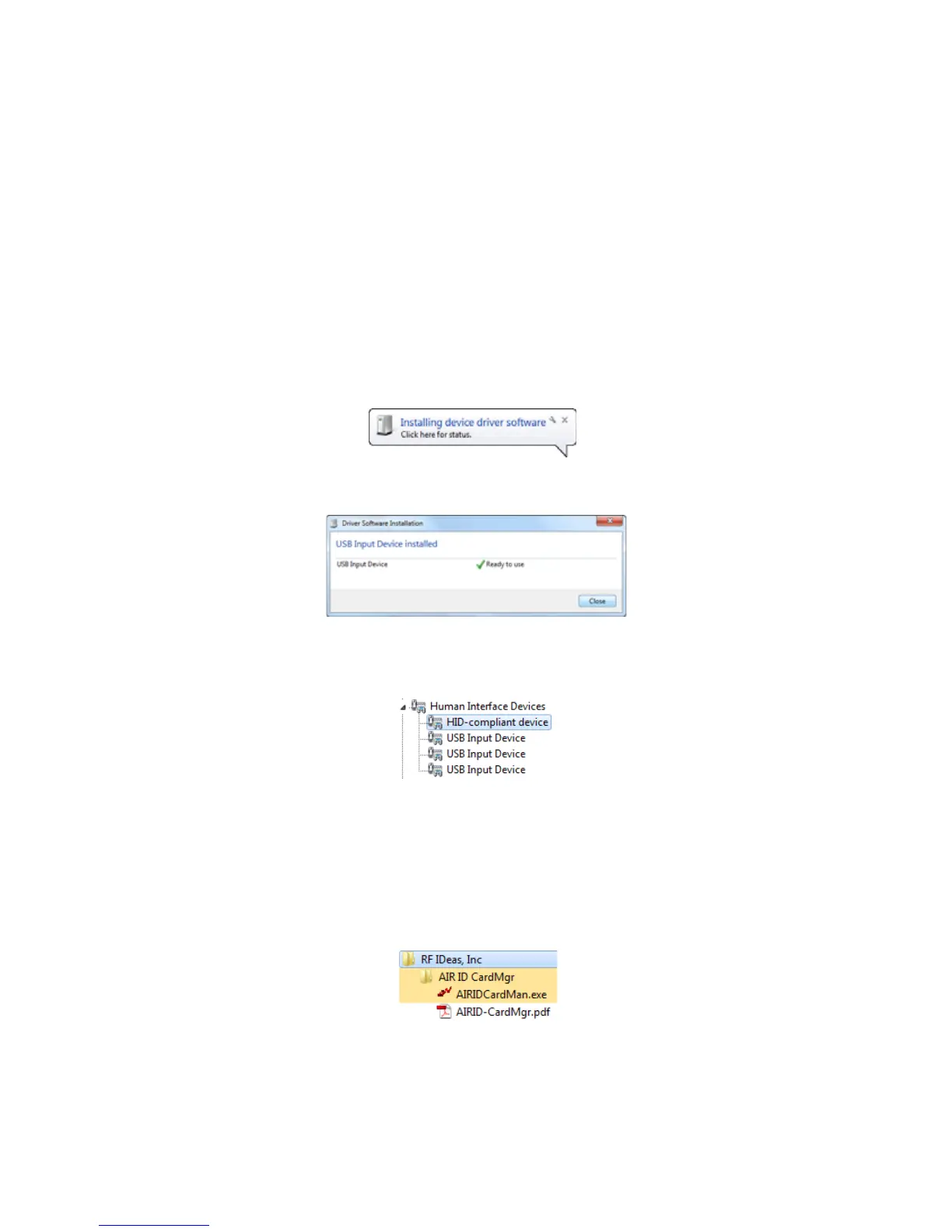24 Installing the Smart Card Driver
Installing the iCLASS/pcProx Driver and Support
Files
IfyourSR200orSR300cardprinterhasanoptionaliCLASS/pcProxsmartcardreader,useoneof
theseprocedurestoinstallthedriverandsupportfiles.
Installing the iCLASS Reader
1. Installthedriver.
a. ConnecttheUSBcableforthereadertothecomputer.Amessagedisplaysindicatingthat
driverisinstalling.
b. Amessagedisplayswhenthedriverinstallationiscomplete.ClickClose.
c. OpentheDeviceManagerandclickHumanInterfaceDevicestoexpandtheinstalled
deviceslist.ThedriverfortheiCLASSreaderdisplaysasHID‐compliantdevice.
2. InstalltheAIRIDCardManager.
a. GettheAIRIDCardManagersoftwarefromDatacard.com.
b. ProceedthroughtheinstallationwizardtoinstalltheAIRIDCardManager.Theprogram
folderdisplaysintheAllprogramslistasRFIDeas,Inc.ClicktheRFIDeas,Incprogram
foldertoexpandthe
installedfiles.
c. ClickAIRIDCardMan.exetoopentheAIRIDCardManager.