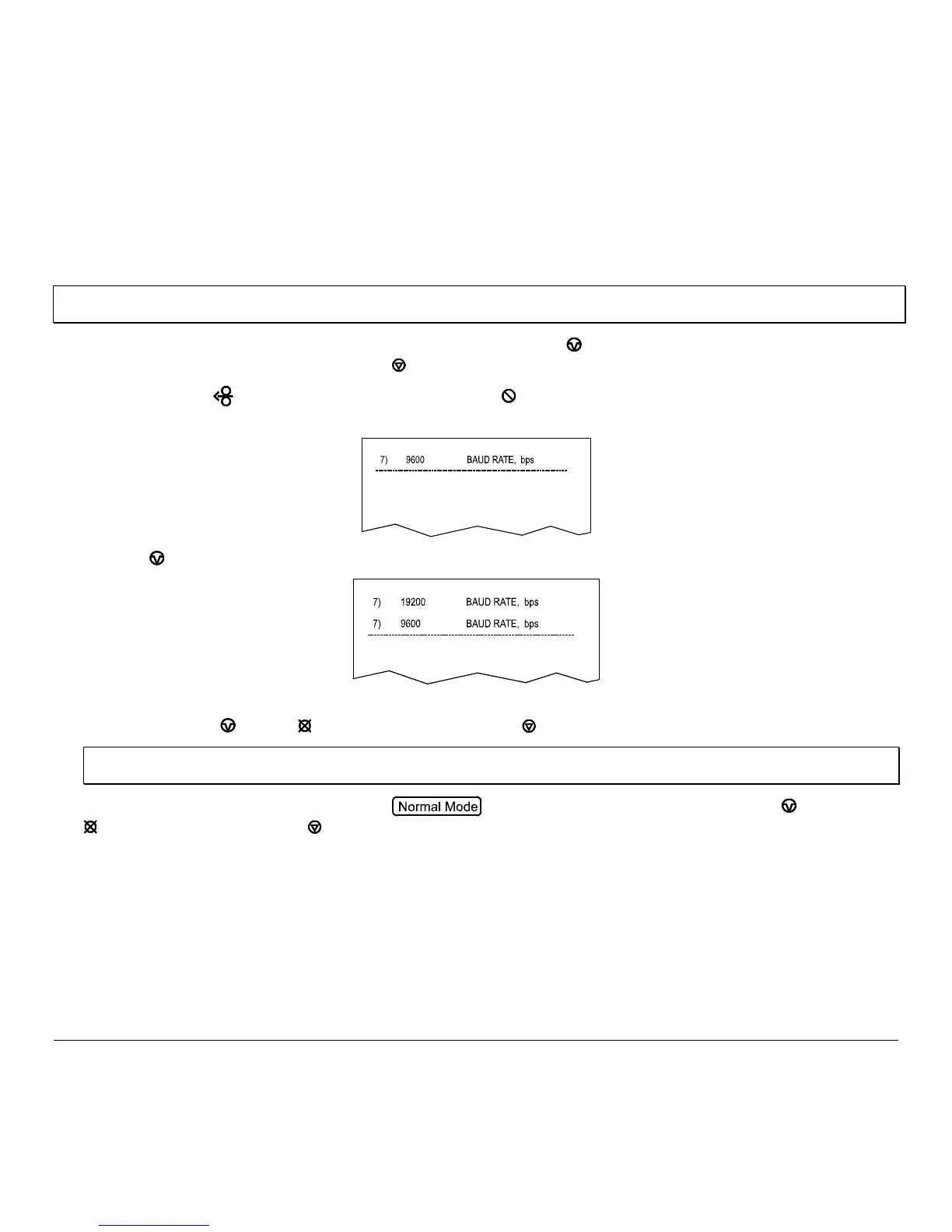26 M-Class
4.5.3 Step by Step Modification of the Printer Setup
The following is an example of Printer Setup modification. Although this example will detail how to modify the serial
Baud Rate, the same method can be used to change any of the printer’s menu item settings.
Note: It is recommended that the Printer Setup Mode not be entered while in Peel Mode or with the optional Present Sensor
enabled. Depending on label size this can cause unpredictable results.
1. With printer ‘Off’ and properly loaded with media, press and hold the
PAU SE
button while powering ‘On’ the
printer. Continue to hold the button until the
STOP
light turns off, then release it.
2. Press and hold the
FEED
button and count 7 flashes of the
ERROR
light, then release it. The following printout
should be produced:
3. Press the
PAU SE
button one time to increment to the 19200 bps value. The following printout should be produced:
4. At this point you will accept the current values for “test” and exit the Printer Setup Procedure by simultaneously and
briefly pressing the
PAU SE
+
CANCEL
buttons. Wait until the
STOP
light goes off.
Note: If you wish to discard your changes and revert back to the previous values simply turn off power to the printer before
Step 5.
5. Now you can save your changes and resume by simultaneously and briefly pressing the
PAU SE
+
CANCEL
buttons. Wait until the
STOP
light goes off.
