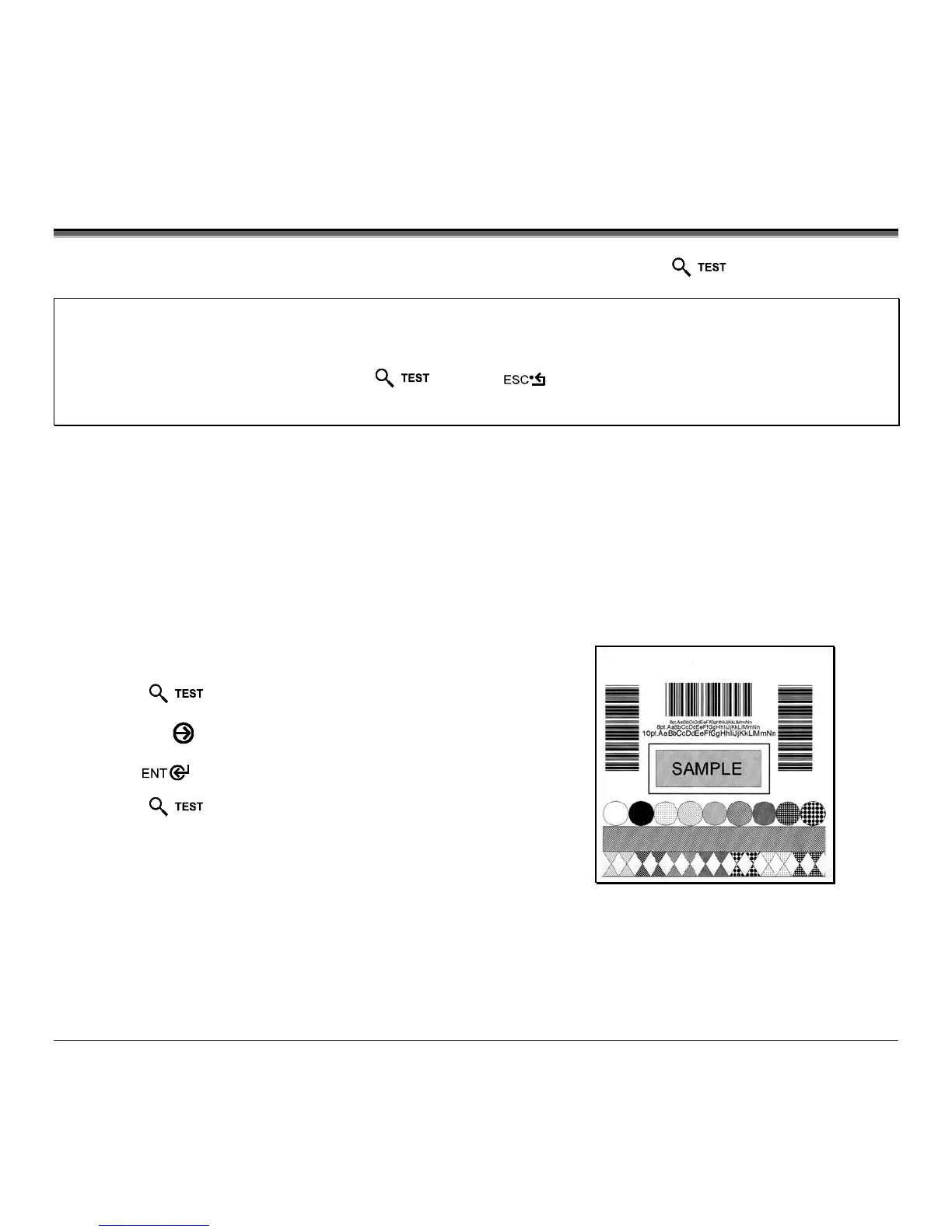64 M-Class
5.3 Quick Test Mode
This section explains the functions of the resident Quick Tests, accessible by pressing the
Key on the Front Panel.
Notes: (1) With the exception of the Configuration Label, all Quick Test labels require 4-inch (102mm) wide media to print the
entire format. If using narrower media, change the Label Width setting (Section 5.1.2) to match your media’s width to
avoid printing on the platen.
(2) During any Quick Test, press the Key or the Key to stop printing.
(3) Using the ‘Print Test Rate’ feature (Section 5.1.7), a time delay can be set for printing labels in Quick Test Mode.
5.3.1 Print Quality Label
The Print Quality Label provides an indication of overall print quality at a pre-selected heat and speed setting. This format
consists of compliant bar codes in fence and ladder orientations, assorted font sizes, and graphic fill patterns. These can be
used to ensure conformance, as well as aesthetics.
To print a Print Quality Label:
Press the
Key.
Use the
FWD
Key to scroll to ‘Print Quality Label’.
Use the Key to select a quantity; see Section 5.0.3.
Press the Key to start printing.
