
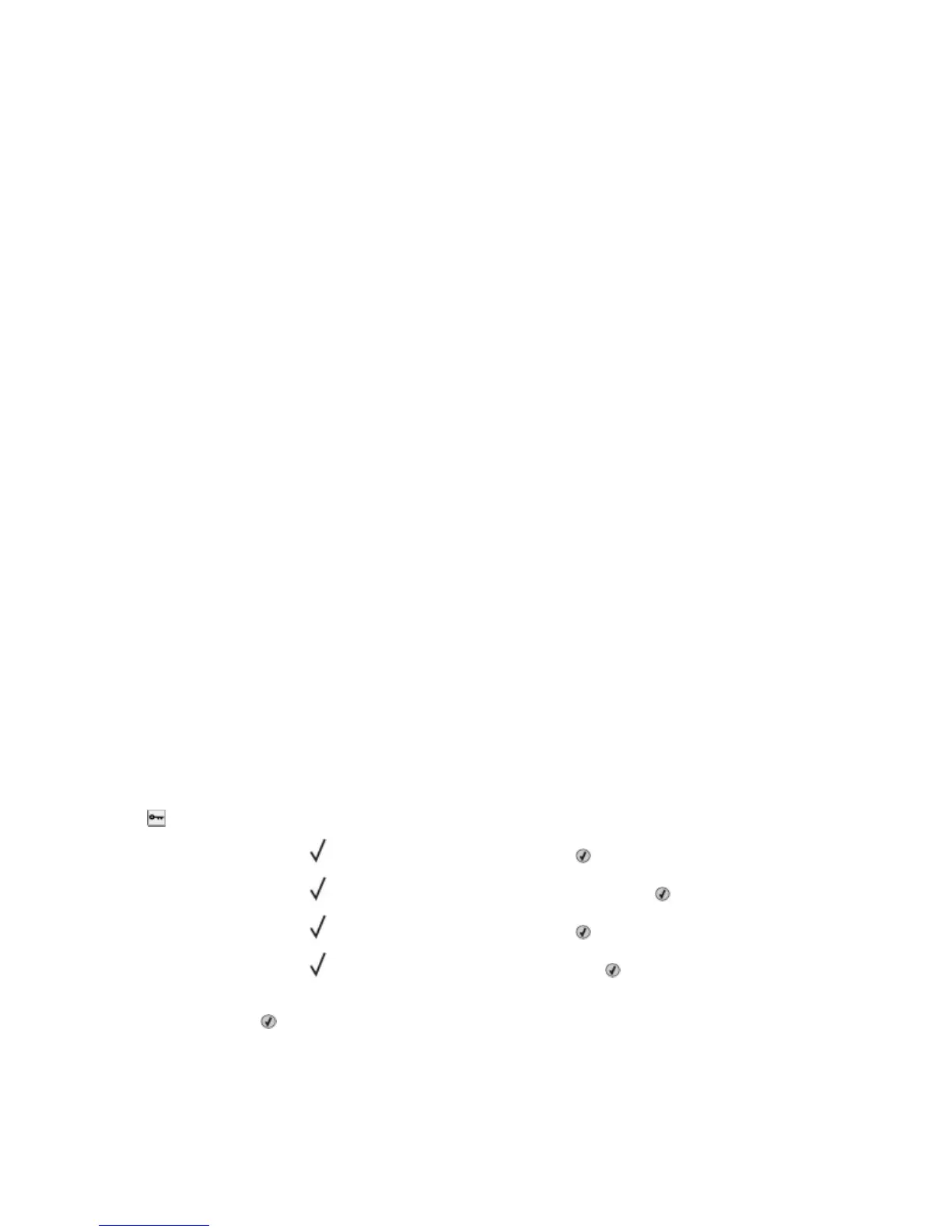 Loading...
Loading...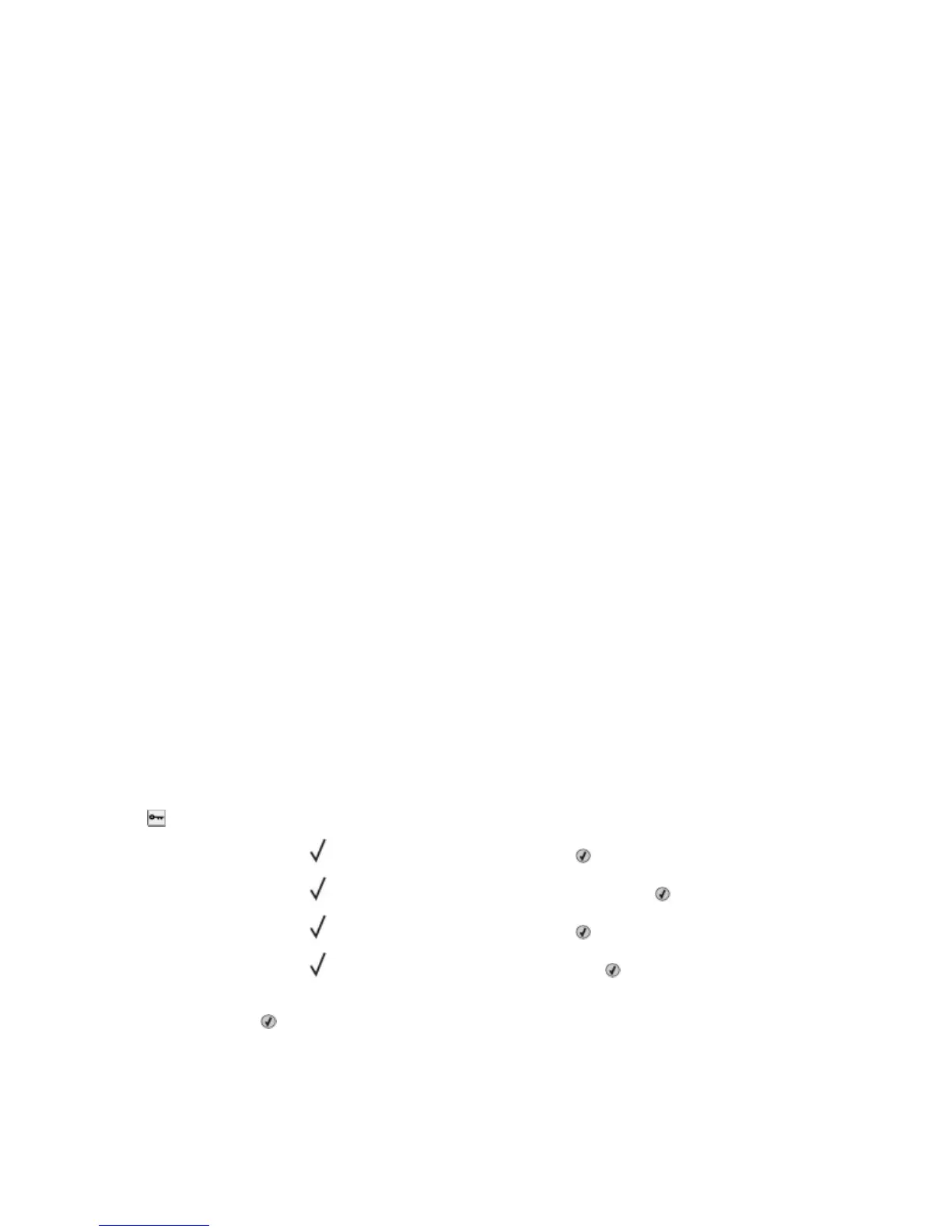
Do you have a question about the Dell 5330 and is the answer not in the manual?
Warnings regarding laser exposure, hot surfaces, and printer weight during handling.
Precautions for preventing electric shock when accessing internal components or making connections.
Explanation of the printer's control panel buttons, display, and indicator lights for operation.
Procedure for installing printer drivers and related software for Windows and Macintosh systems.
Steps to connect the printer to a wireless network, including required information.
Methods for canceling print jobs from the printer control panel or a computer.
Accessing and using the printer's web interface for status monitoring and configuration.
Steps to resolve common printer issues like unresponsiveness or control panel errors.
Guidance for resolving issues like PDFs not printing, USB errors, or jobs not processing.
Troubleshooting steps for common paper jams and feed-related errors.
Diagnosing and fixing issues affecting print quality, such as blank pages, streaks, or incorrect output.











