
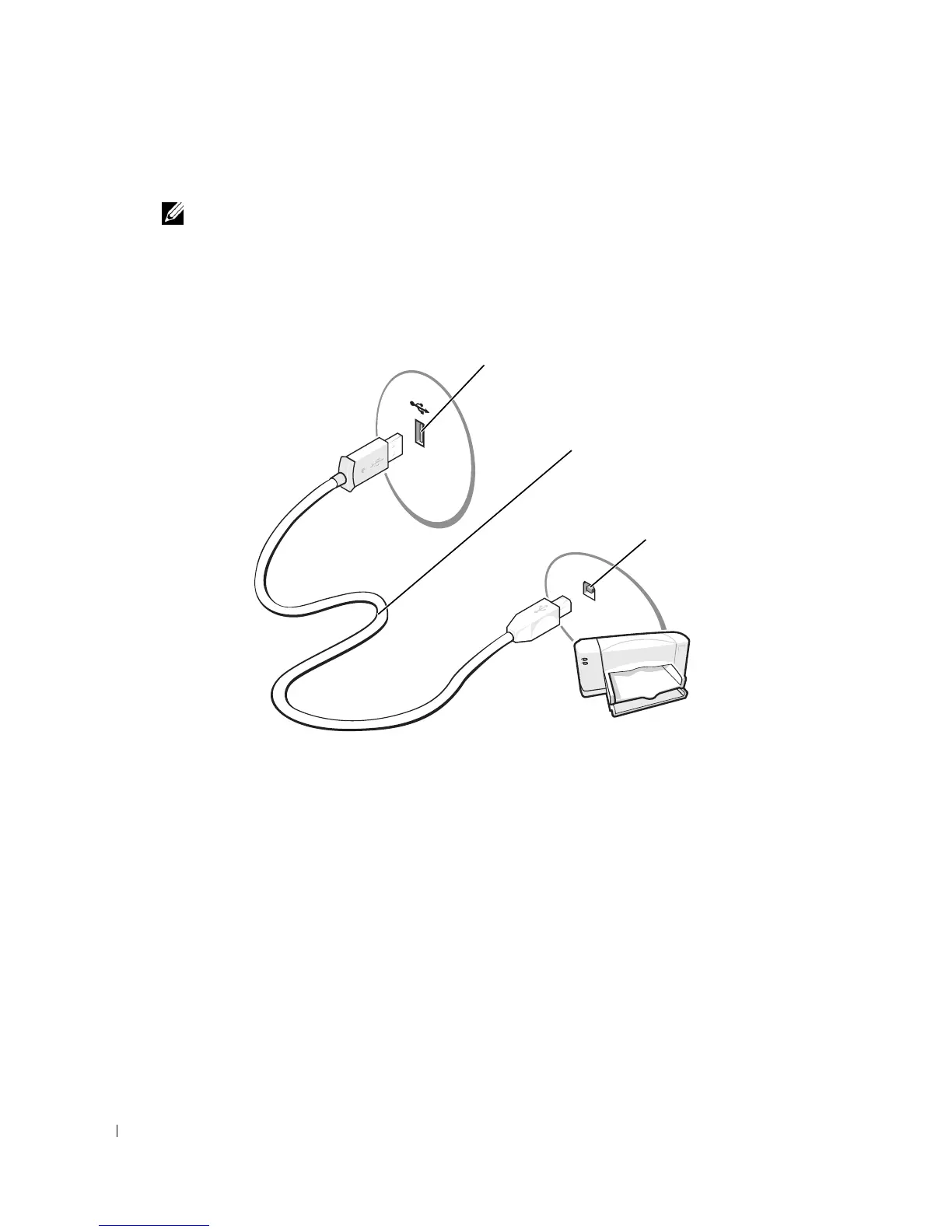 Loading...
Loading...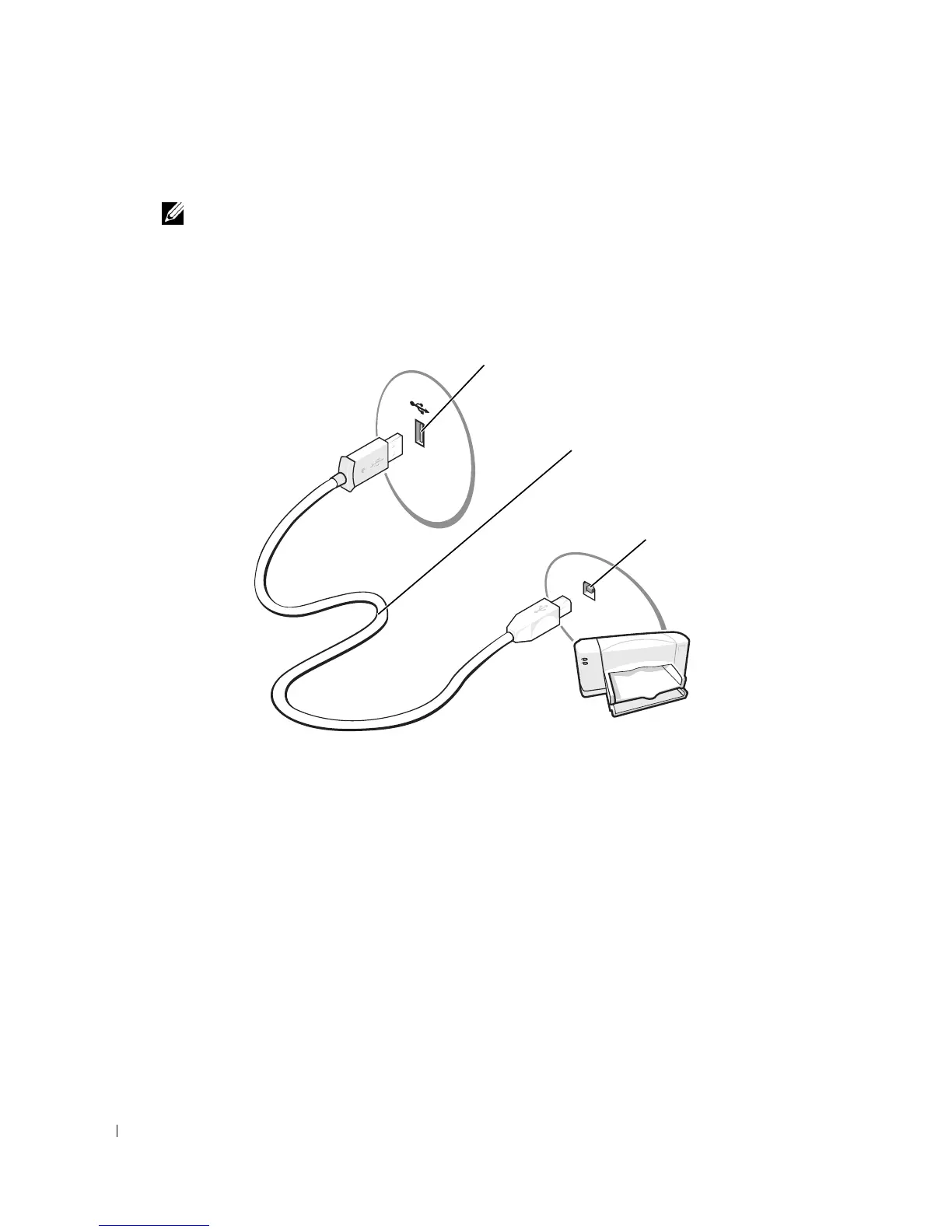
Do you have a question about the Dell Dimension 8400 and is the answer not in the manual?
| Memory Slots | 4 DIMM slots |
|---|---|
| Audio | Integrated 7.1 channel audio |
| Network | Integrated 10/100/1000 Ethernet |
| Processor | Intel Pentium 4 |
| Chipset | Intel 925X |
| RAM | Up to 4 GB DDR2 |
| Storage | 40GB to 400GB SATA Hard Drive |
| Graphics | ATI Radeon X300 SE |
| Optical Drive | DVD-ROM, CD-RW, DVD+/-RW |
| Ports | USB 2.0 |
| Expansion Slots | PCI Express x16, PCI Express x1, PCI |
| Operating System | Windows XP |
| Form Factor | Tower |
| Weight | 30 lbs |
Guidance on locating specific information within the user manual and online resources.
Instructions for connecting and configuring a printer with the computer.
Steps to establish an Internet connection, covering different types of connections.
Procedures for inserting, playing, and controlling CD and DVD media.
Overview of RAID configurations offered, explaining RAID levels 0 and 1.
General advice and initial steps for diagnosing and resolving computer issues.
Common issues related to floppy, CD, DVD, and hard drives and their solutions.
Guidance on interpreting and resolving common system and application error messages.
Steps to diagnose and fix problems related to the computer's memory modules.
Solutions for issues encountered when connecting to or using a network.
Explanation of diagnostic light patterns and their corresponding problem descriptions and resolutions.
Instructions for running Dell's built-in diagnostic tools to test hardware components.
Information on understanding, identifying, and reinstalling device drivers for optimal performance.
Procedure to restore the computer's operating system to an earlier state without affecting data files.
Essential safety precautions and preparation steps before performing hardware maintenance.
Diagram and identification of external components and connectors on the front of the computer.
Diagram and identification of external components and connectors on the back of the computer.
Detailed diagram showing the various connectors and jumpers on the computer's system board.
Overview of memory types supported and guidelines for installing or removing memory modules.
Procedures for removing and installing the computer's hard drive.
Guidance on how to replace the coin-cell battery that maintains system configuration.
Steps to properly reattach and secure the computer's access cover after maintenance.
Technical details and specifications for the computer's hardware components.
Overview of the system setup utility, its functions, and how to enter it.
How to configure the order in which the computer attempts to boot from different devices.
Procedure to reset the system's CMOS settings to their factory defaults.
Contact information, including websites and phone numbers, for obtaining Dell support.











