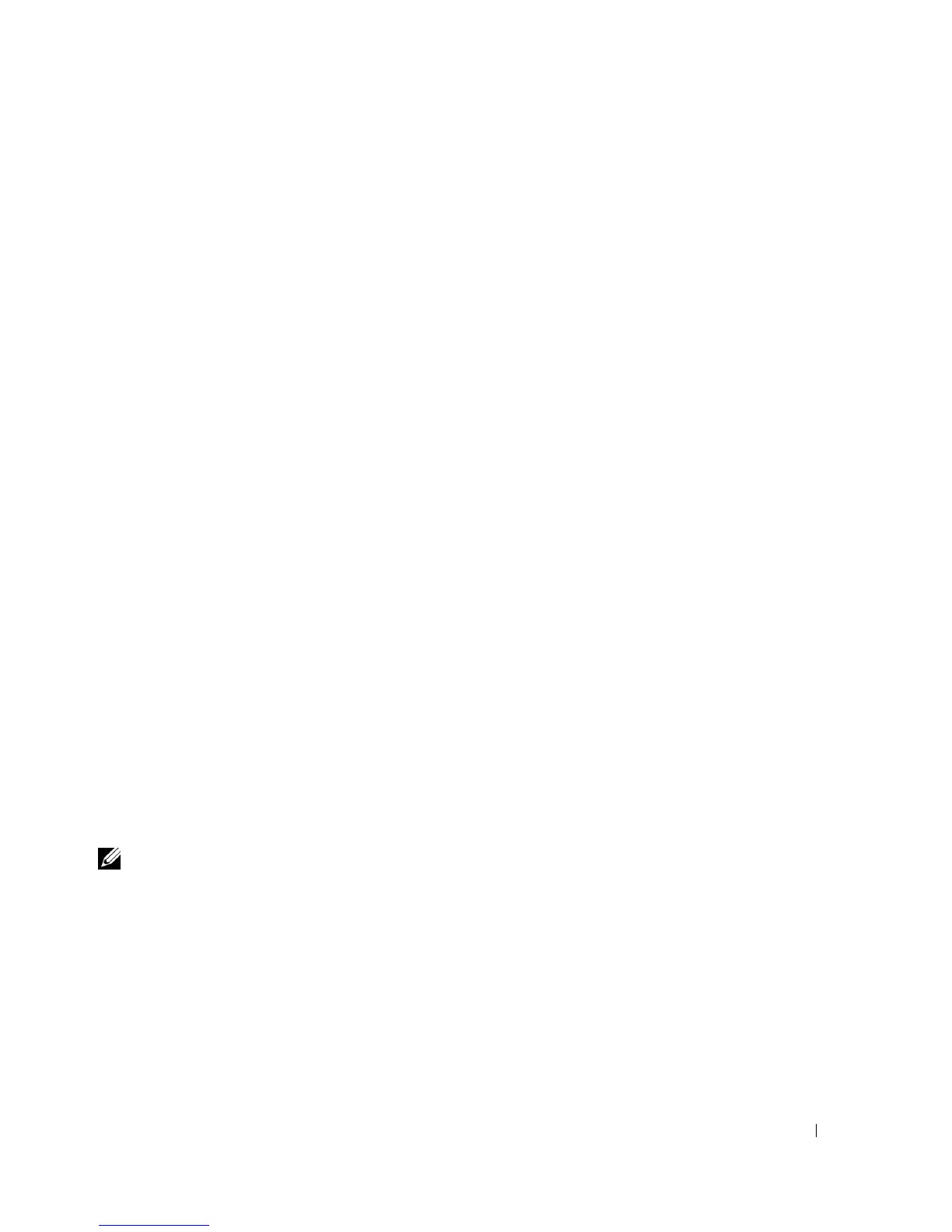Setting Up and Using Your Computer 29
Creating a Spare Hard Drive
A spare hard drive may be created with a RAID 1 array. The spare hard drive will not be recognized by
the operating system, but you will be able to see the spare drive from within Disk Manager or the Intel
Option ROM Utility. When a member of the RAID 1 array is broken, the computer automatically
rebuilds the mirror array using the spare hard drive as the broken member’s replacement.
To Mark a Drive as a Spare Hard Drive:
1
Click the
Start
button and point to
Programs
→
Intel(R) Application Accelerator
→
Intel
Application Accelerator
to launch the Intel(R) Storage Utility.
2
Right-click the hard drive you want to mark as a spare hard drive.
3
Click
Mark as Spare
.
To Remove Spare Marking From a Spare Hard Drive:
1
Right-click the spare hard drive icon.
2
Click
Reset Hard Drive to Non-RAID
Rebuilding a Degraded RAID 1 Volume
If your computer does not have a spare hard drive, and the computer has reported a degraded RAID
1 volume, you can manually rebuild the computer’s redundancy mirror to a new hard drive by
performing the following steps:
1
Click the
Start
button and point to
Programs
→
Intel(R) Application Accelerator
→
Intel
Application Accelerator
to launch the Intel(R) Storage Utility.
2
Right-click the available hard drive to which you want to rebuild the RAID 1 volume, and
click
Rebuild to this Disk
.
3
You can use your computer while the computer is rebuilding the RAID 1 volume.
Setting Up a Home and Office Network
Connecting to a Network Adapter
NOTE: Plug the network cable into the network adapter connector on the computer. Do not plug the
network cable into the modem connector on the computer. Do not plug a network cable into a telephone
wall jack.
1
Connect the network cable to the network adapter connector on the back of your computer.
Insert the cable until it clicks into place, and then gently pull it to ensure that it is secure.
