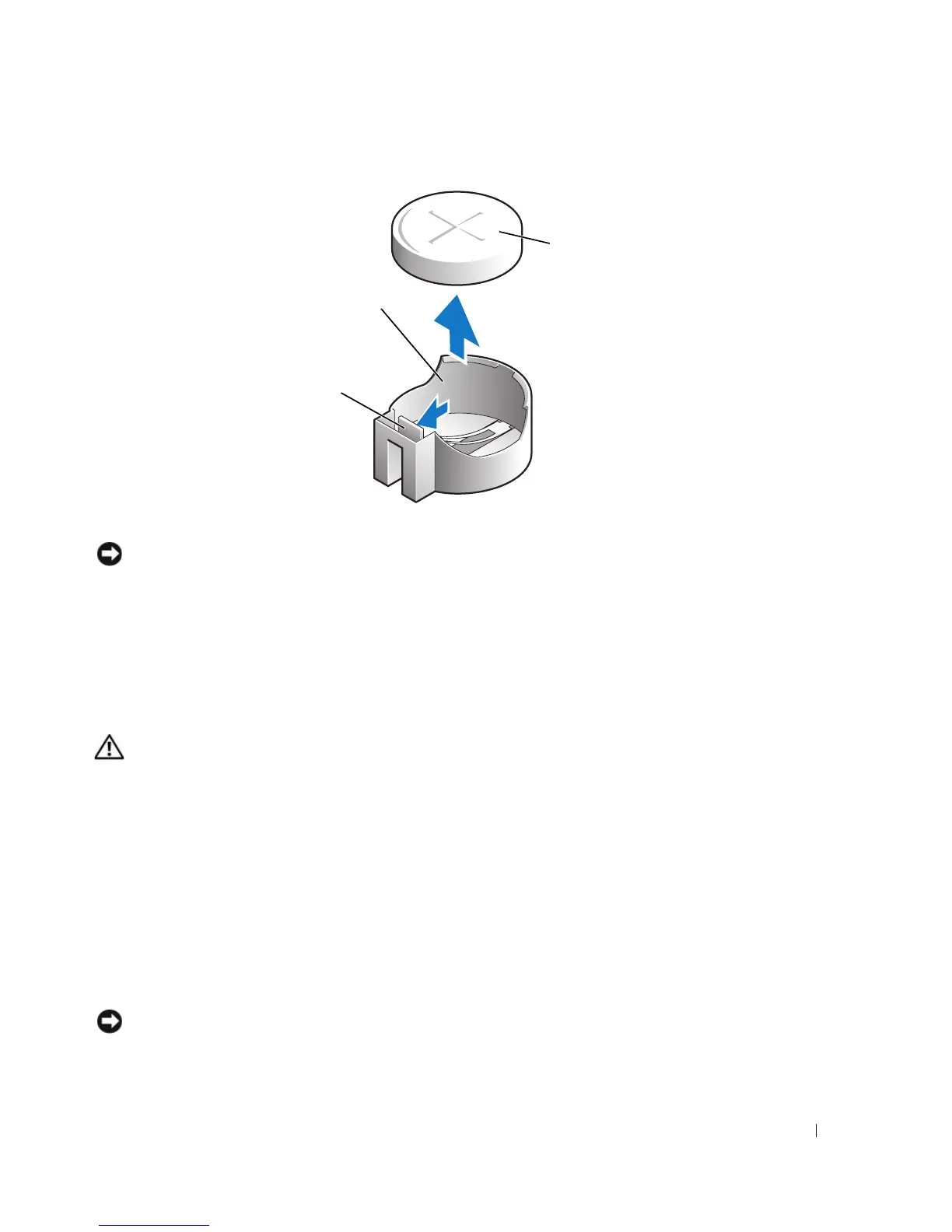Removing and Installing Parts 107
7
Replace the computer cover.
NOTICE: To connect a network cable, first plug the cable into the network device and then plug it into
the computer.
8
Connect your computer and devices to electrical outlets, and turn them on.
9
Enter system setup and restore the settings you recorded in step 1.
10
Properly dispose of the old battery.
Replacing the Computer Cover
CAUTION: Before you begin any of the procedures in this section, follow the safety instructions in the
Product Information Guide.
1
Ensure that all cables are connected, and fold cables out of the way.
Gently pull the power cables toward you so that they do not get caught underneath the drives.
2
Ensure that no tools or extra parts are left inside the computer.
3
Close the cover:
a
Pivot the cover down.
b
Press down on the right side of the cover until it closes.
c
Press down on the left side of the cover until it closes.
d
Ensure that both sides of the cover are locked. If not, repeat all of step 3.
NOTICE: To connect a network cable, first plug the cable into the network wall jack and then plug it into
the computer.
4
Connect your computer and devices to electrical outlets, and turn them on.
battery socket
battery
tab
