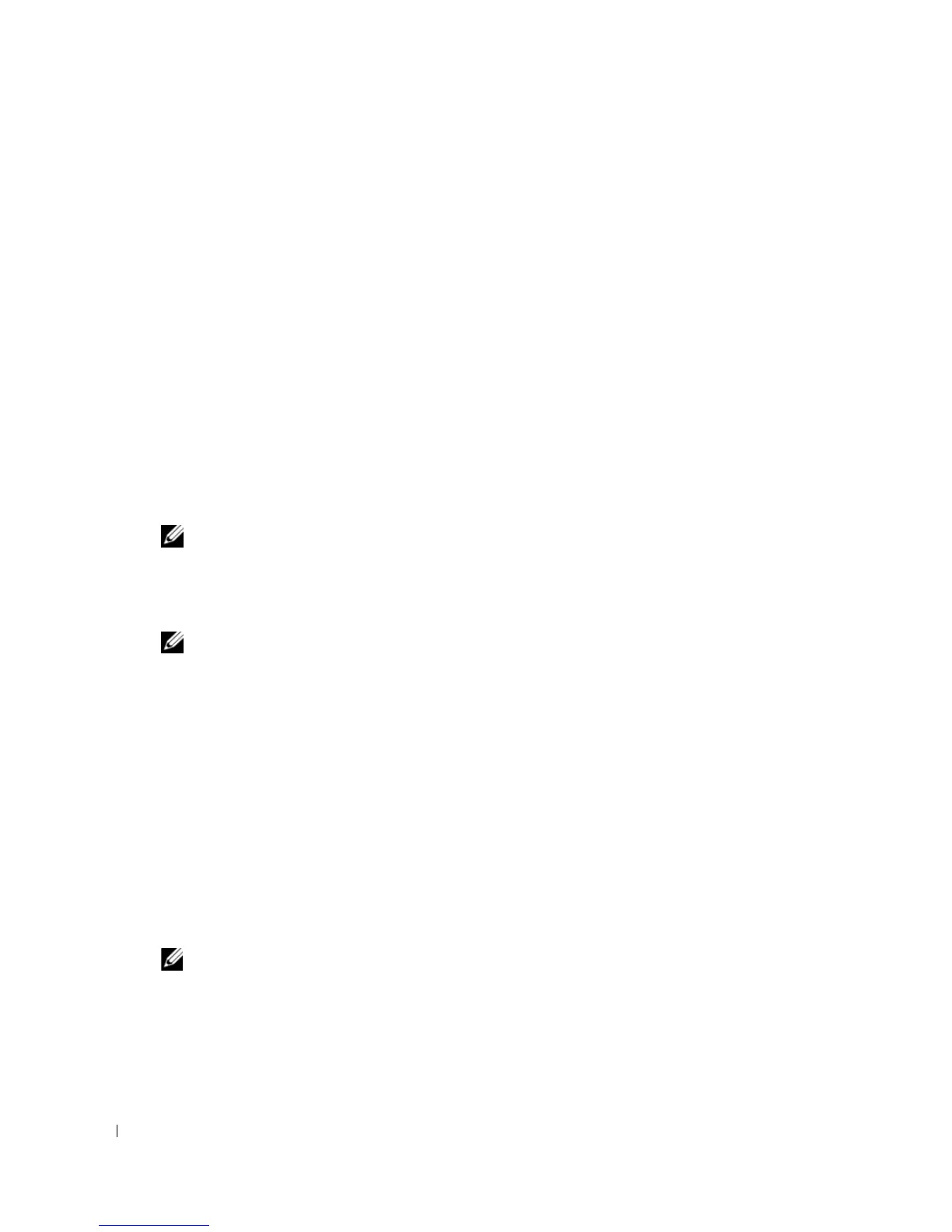32 Setting Up and Using Your Computer
4
Press <y> to confirm the deletion of the RAID volume.
5
Press <Esc> to exit the Intel RAID Option ROM utility.
Configuring for RAID Using the Intel
®
Application Accelerator
If you already have one hard drive with the operating system installed on it, and you want to add
a second hard drive and reconfigure both drives into a RAID volume without losing the existing
operating system and any data, you need to use the migrating option (see "Migrating to a RAID
Level 0 Configuration" on page 33 or "Migrating to a RAID Level 1 Configuration" on page 34).
Create a RAID level 0 volume or RAID level 1 volume only when:
• You are adding two new drives to an existing single-drive computer (and the operating system
is on the single drive), and you want to configure the two new drives into a RAID volume.
• You already have a two-hard drive computer configured into a volume, but you still have some
space left on the volume that you want to designate as a second RAID volume.
Creating a RAID Level 0 Configuration
NOTE: When you perform this operation, all data on the RAID drives will be lost.
1
Set your computer to RAID-enabled mode (see page 30).
2
Click
Start
and point to
Programs
→
Intel(R)
Application Accelerator
→
Intel Matrix
Storage Manager
to launch the Intel
®
Storage Utility.
NOTE: If you do not see an Actions menu option, you have not yet set your computer to RAID-enabled
mode (see page 30).
3
On the
Actions
menu, select
Create RAID Volume
to launch the Create RAID Volume
Wizard, and then click
Next
.
4
On the
Select Volume Location
screen, click the first hard drive you want to include in your
RAID level 0 volume, and then click the right arrow.
5
Click a second hard drive. To add a third hard drive in your RAID level 0 volume, click the
right arrow and click on the third drive until three drives appear in the
Selected
window, and
then click
Next
.
6
In the
Specify Volume Size
window, click the
Volume Size
desired, and then click
Next
.
7
Click
Finish
to create the volume, or click
Back
to make changes.
Creating a RAID Level 1 Configuration
NOTE: When you perform this operation, all data on the RAID drives will be lost.
1
Set your computer to RAID-enabled mode (see page 30).
2
Click the
Start
button and point to
Programs
→
Intel(R) Application Accelerator
→
Intel
Matrix Storage Manager
to launch the Intel
®
Storage Utility.
