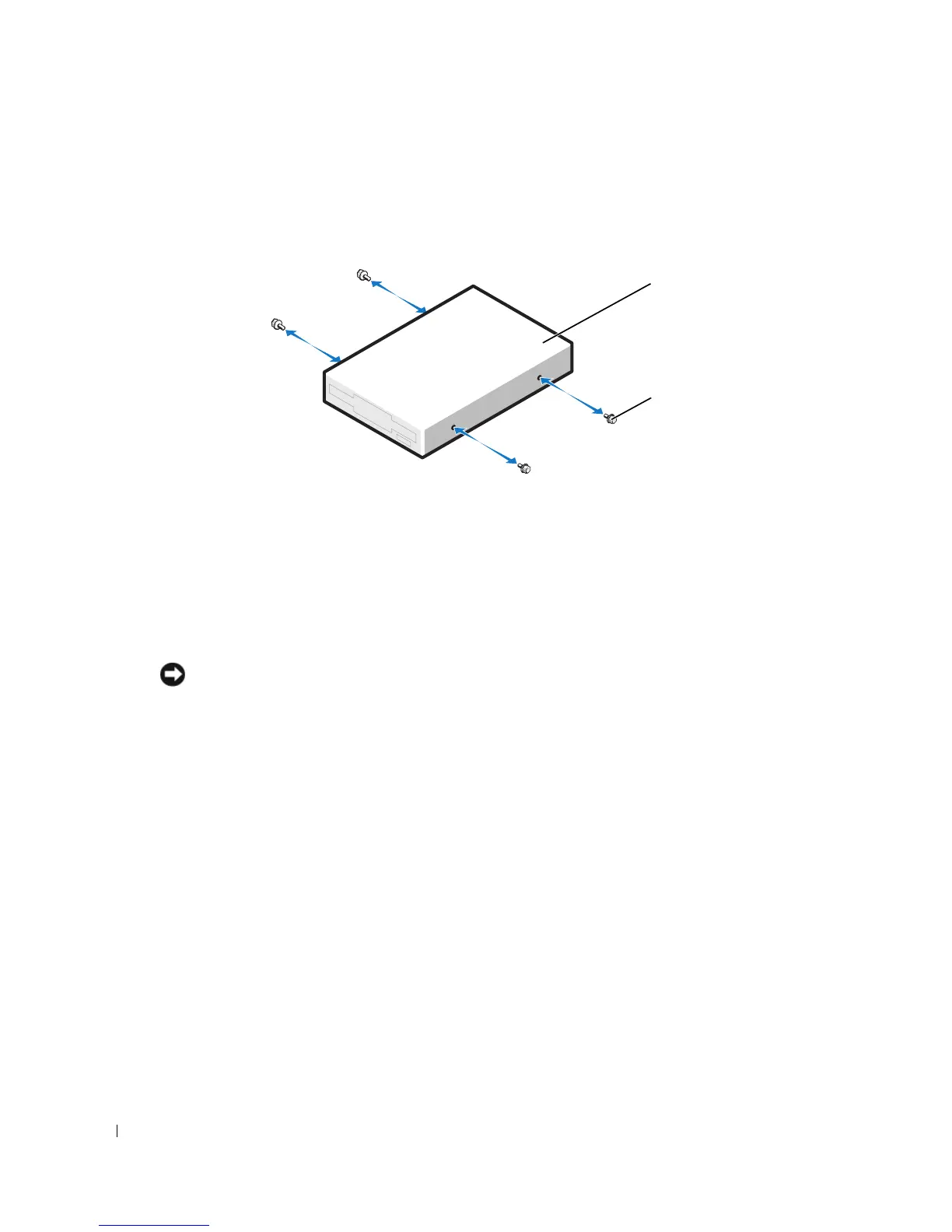98 Removing and Installing Parts
Installing a Floppy Drive
1
If you are installing a new floppy drive, remove the shoulder screws from the inside of the
drive-panel insert and attach the screws to the new drive.
2
Slide the floppy drive into the floppy drive bay until the sliding plate clicks into place and the
drive snaps into position.
3
Attach the power and floppy-drive cables to the floppy drive.
4
For more information on system board, see "System Board Components" on page 71.
5
Check all cable connections, and fold cables out of the way to provide airflow for the fan and
cooling vents.
6
Close the computer cover.
NOTICE: To connect a network cable, first plug the cable in to the network wall jack and then plug it in to
the computer.
7
Connect your computer and devices to their electrical outlets, and turn them on.
See the documentation that came with the floppy drive for instructions on installing any
software required for the operation of the drive.
8
Enter system setup (see page 114) and select the appropriate
Diskette Drive
option.
9
Verify that your computer works correctly by running the Dell Diagnostics (see page 56).
floppy drive
shoulder
screws (4)
