
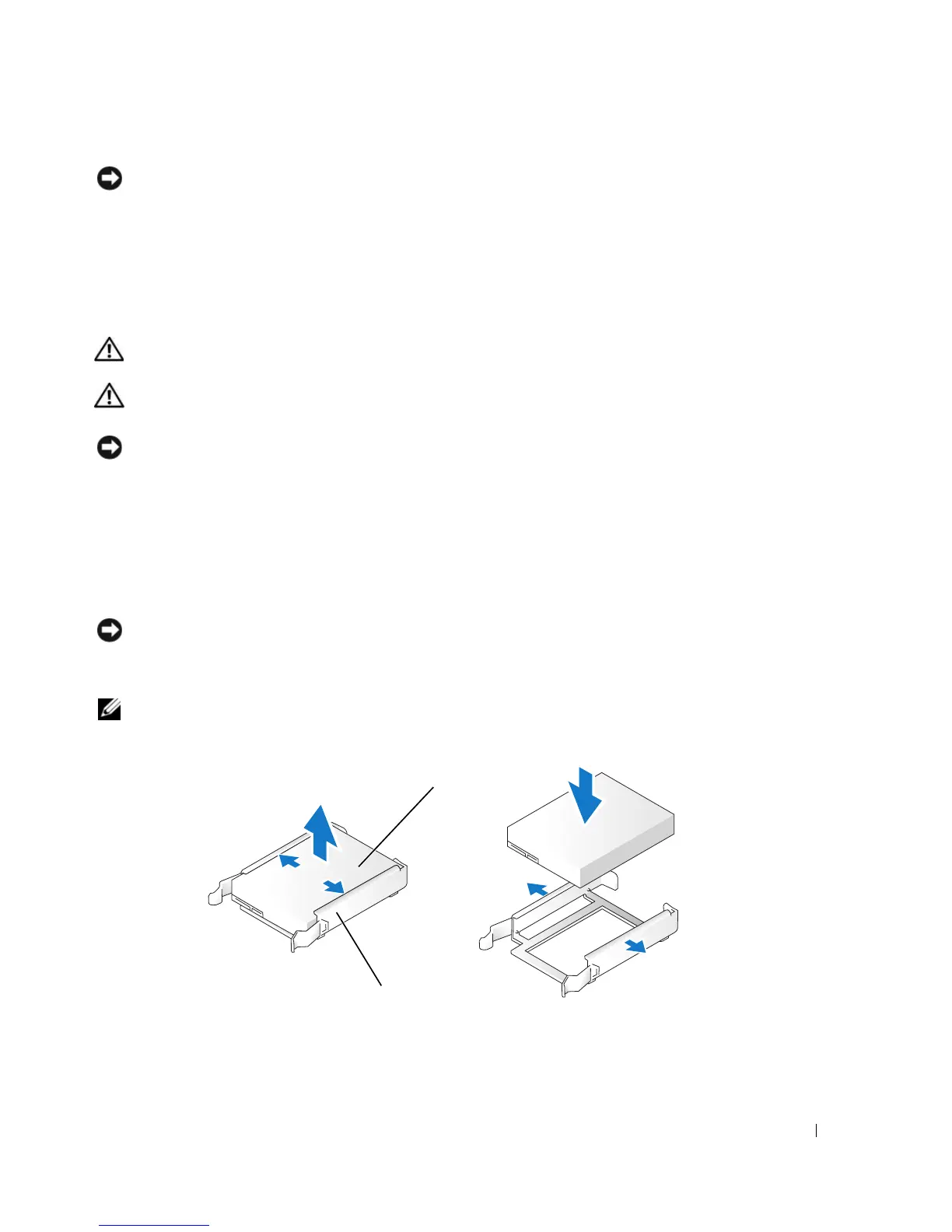 Loading...
Loading...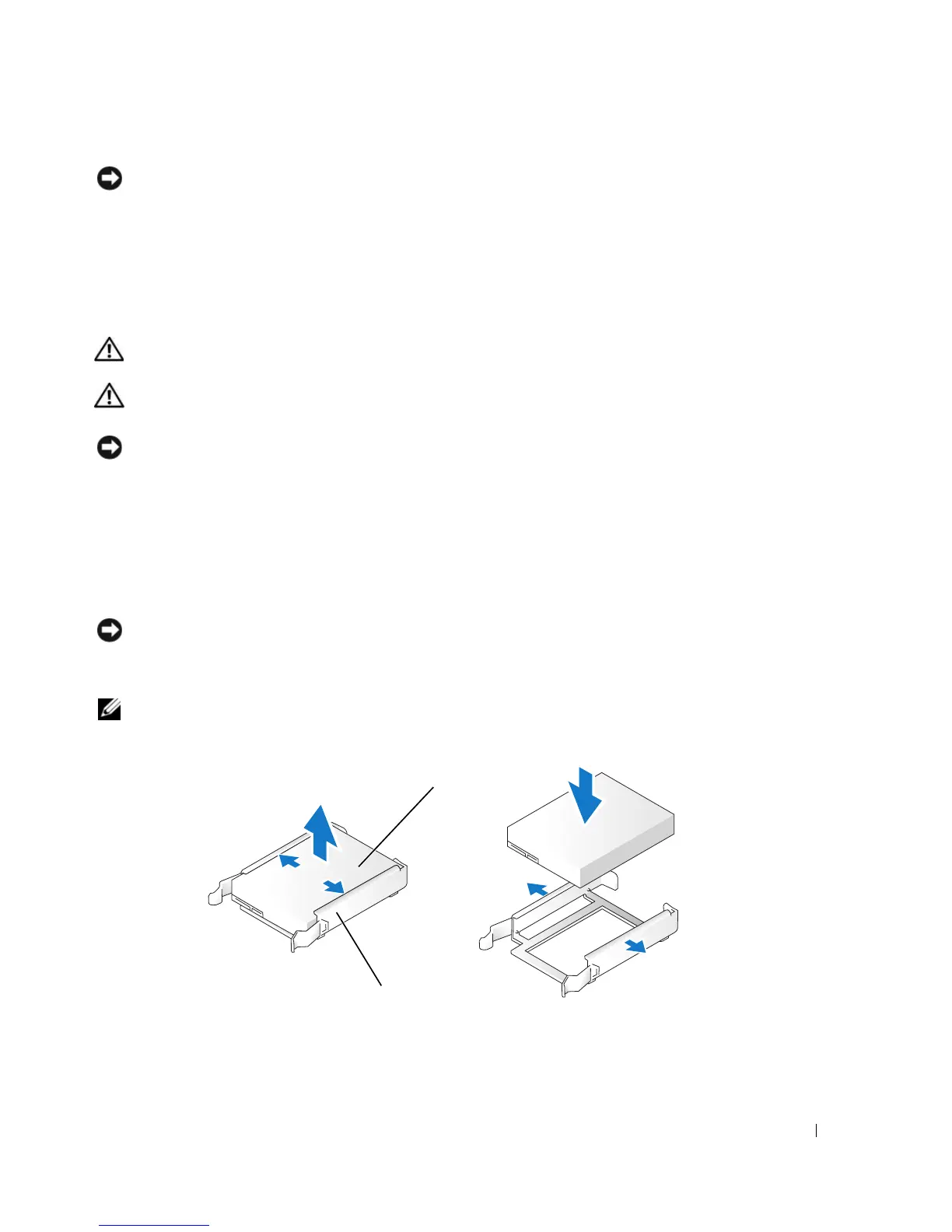
Do you have a question about the Dell Dimension 9150 and is the answer not in the manual?
| RAM | Up to 4GB DDR2 |
|---|---|
| Operating System | Windows XP Home or Professional |
| Form Factor | Tower |
| Memory Type | DDR2 SDRAM |
| Memory Speed | 533MHz or 667MHz |
| SATA Ports | 4 |
| IDE Ports | 1 |
| Power Supply | 305W |
| Storage | Up to 500GB SATA HDD |
| Graphics | Integrated Intel Graphics Media Accelerator 950 |
| Chipset | Intel 945P |
| Expansion Slots | 1 PCIe x16, 1 PCIe x1, 2 PCI |
| USB Ports | 8 |
| Audio | Integrated 7.1 channel |
| Ethernet | Integrated 10/100/1000 Ethernet |
| Optical Drive | DVD-ROM |
| Ports | Serial, Parallel |
| Dimensions | 18.5 cm |
| Processor | Intel Pentium 4, Pentium D |
Guide to connecting and configuring a printer for the computer.
Instructions for establishing an internet connection using various methods.
Steps to configure network connections for home or office use.
General advice for diagnosing and resolving computer issues.
Solutions for issues with CD, DVD, or hard drives.
Explanations and solutions for common system error messages.
Addressing computer freezes and application failures.
Diagnosing and resolving issues related to power supply and indicators.
Explains the meaning of front panel diagnostic light patterns.
Guide to running Dell's built-in hardware diagnostic software.
Diagram and identification of key motherboard components.
Information on installing, removing, and configuring system memory.
Procedures for removing and installing hard disk drives.
Guide to accessing and configuring system setup options.











