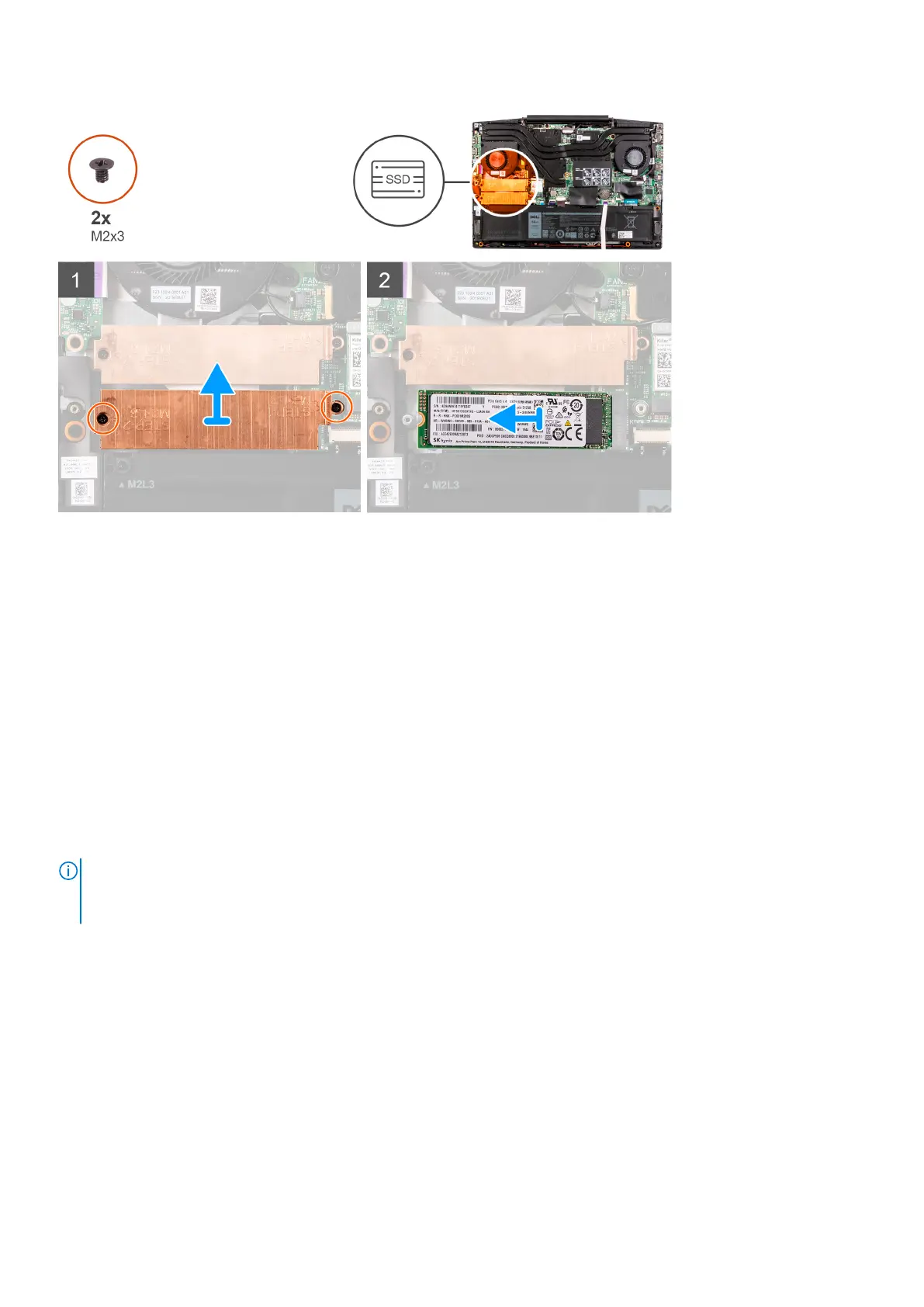Steps
1. Remove the two screws (M2x3) that secure the solid-state drive bracket to the system board and the palm-rest and
keyboard assembly.
2. Lift the solid-state drive bracket off the solid-state drive.
3. Slide and lift the solid-state drive off the SSD2 slot on the system board.
Installing the 2280 solid-state drive in M.2 slot two
Prerequisites
If your are replacing a component, remove the existing component before performing the installation procedure.
About this task
The following image indicates the location of the 2280 solid-state drive installed in M.2 slot two and provides a visual
representation of the installation procedure.
NOTE:
Depending on the configuration ordered, your computer may be shipped with one of the following:
● One hard drive and one 2230 or 2280 solid-state drive
● One 2230 solid-state drive and one 2280 solid-state drive
20 Removing and installing components
