
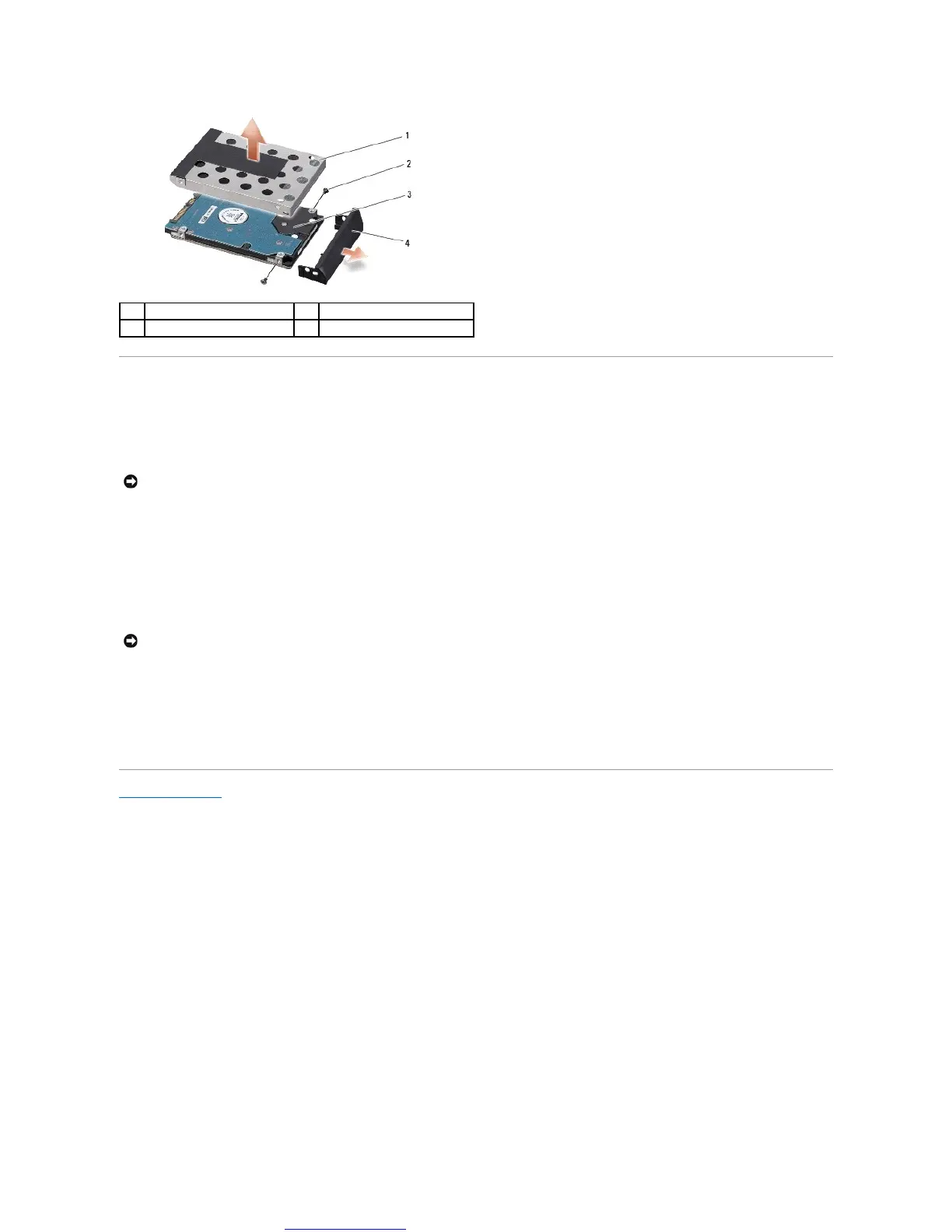 Loading...
Loading...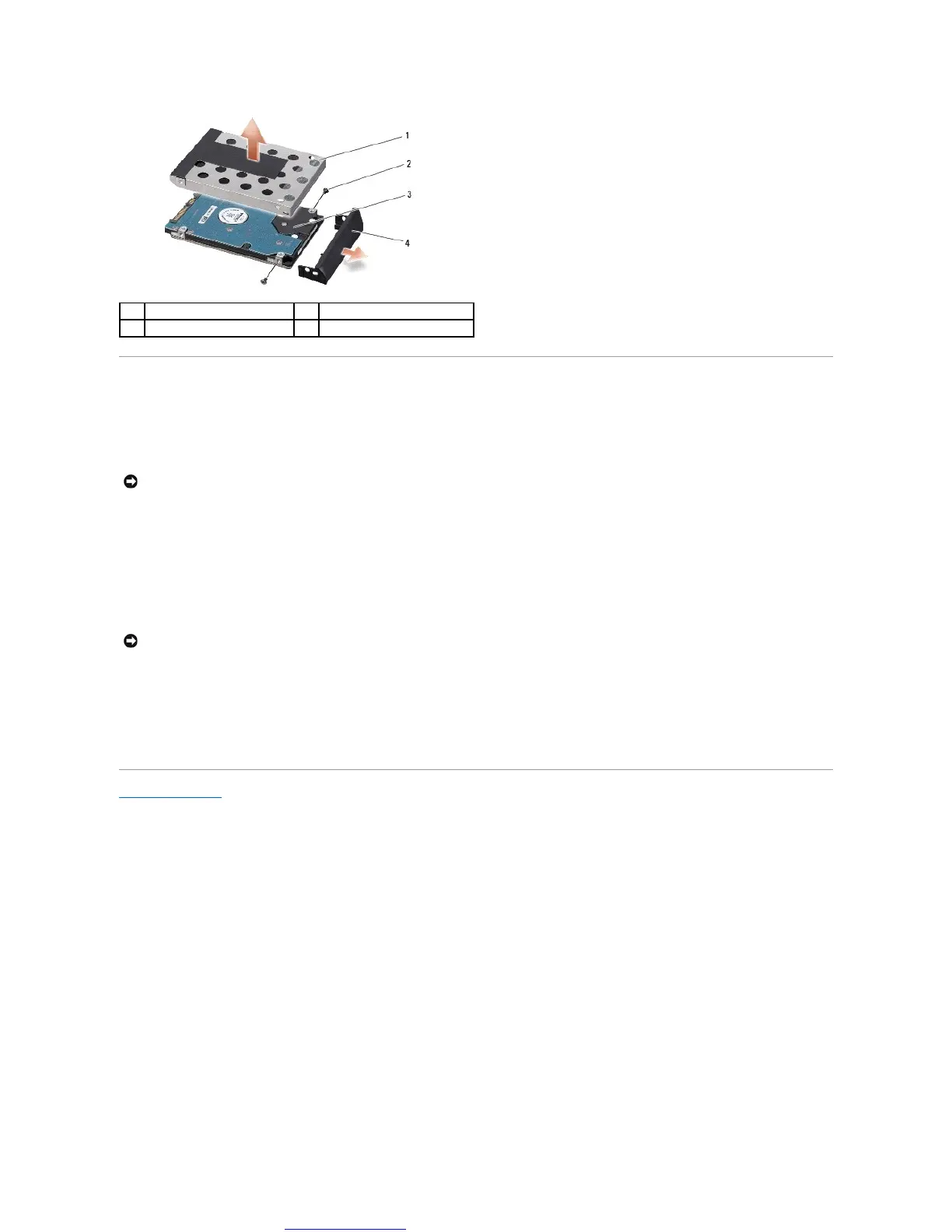
Do you have a question about the Dell Inspiron 1545 and is the answer not in the manual?
| Graphics | Intel GMA 4500MHD |
|---|---|
| Optical Drive | DVD+/-RW |
| Processor | Intel Core 2 Duo |
| RAM | Up to 4GB DDR2 |
| Storage | Up to 320GB HDD |
| Display | 15.6-inch 1366 x 768 |
| Operating System | Windows Vista |
| Battery | 6-cell lithium-ion |
| Ports | VGA, HDMI, Ethernet |
| Wireless | 802.11b/g |
| Chipset | Intel GM45 |











