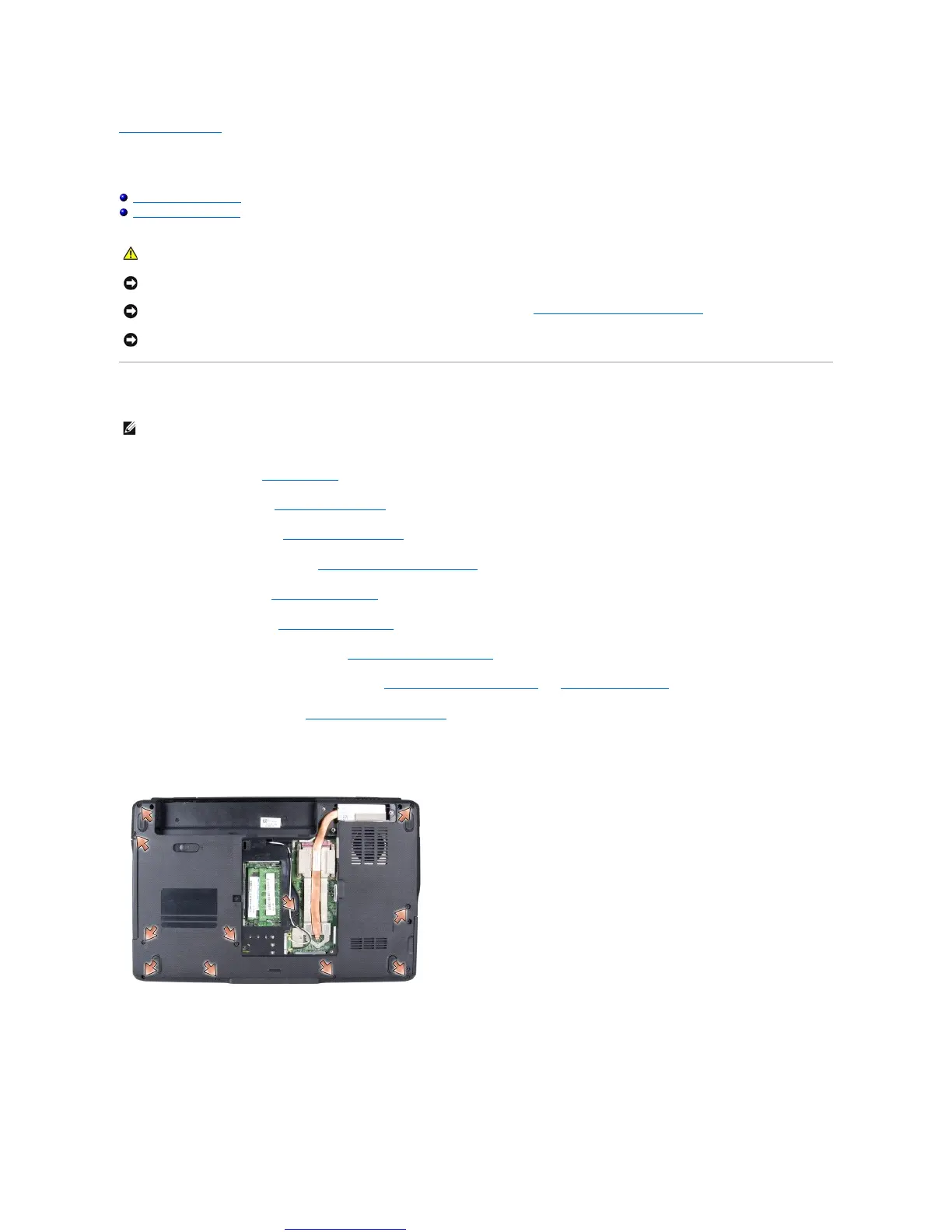Great user manuals database on UserManuals.info
Back to Contents Page
Palm Rest
Dell™Inspiron™1545ServiceManual
Removing the Palm Rest
Replacing the Palm Rest
Removing the Palm Rest
1. Follow the instructions in Before You Begin.
2. Remove the hard drive (see Removing the Hard Drive).
3. Remove the optical drive (see Removing the Optical Drive).
4. Remove the center control cover (see Removing the Center Control Cover).
5. Remove the keyboard (see Removing the Keyboard).
6. Remove the base cover (see Removing the Base Cover).
7. Remove any installed memory modules (see Removing the Memory Module(s)).
8. Remove the processor heat sink and processor (see Removing the Processor Heat Sink and Removing the Processor).
9. Remove the display assembly (see Removing the Display Assembly).
10. Remove the eleven screws from the computer base.
ATI Mobility Radeon:
Mobile Intel
®
GMA:
CAUTION: Before working inside your computer, read the safety information that shipped with your computer. For additional safety best
practices information, see the Regulatory Compliance Homepage at www.dell.com/regulatory_compliance.
NOTICE: To avoid electrostatic discharge, ground yourself by using a wrist grounding strap or by periodically touching an unpainted metal surface (such
as the back panel) on the computer.
NOTICE: To help prevent damage to the system board, remove the main battery (see Before Working Inside Your Computer) before working inside the
computer.
NOTICE: Onlyacertifiedservicetechnicianshouldperformrepairsonyourcomputer.DamageduetoservicingthatisnotauthorizedbyDell™isnot
covered by your warranty.
NOTE: The location of the Mini-Card may change according to the display adapter supported by your computer. To find the type of display adapter on
your computer, click Start® Control Panel® System® Device Manager® Display adapters.
