
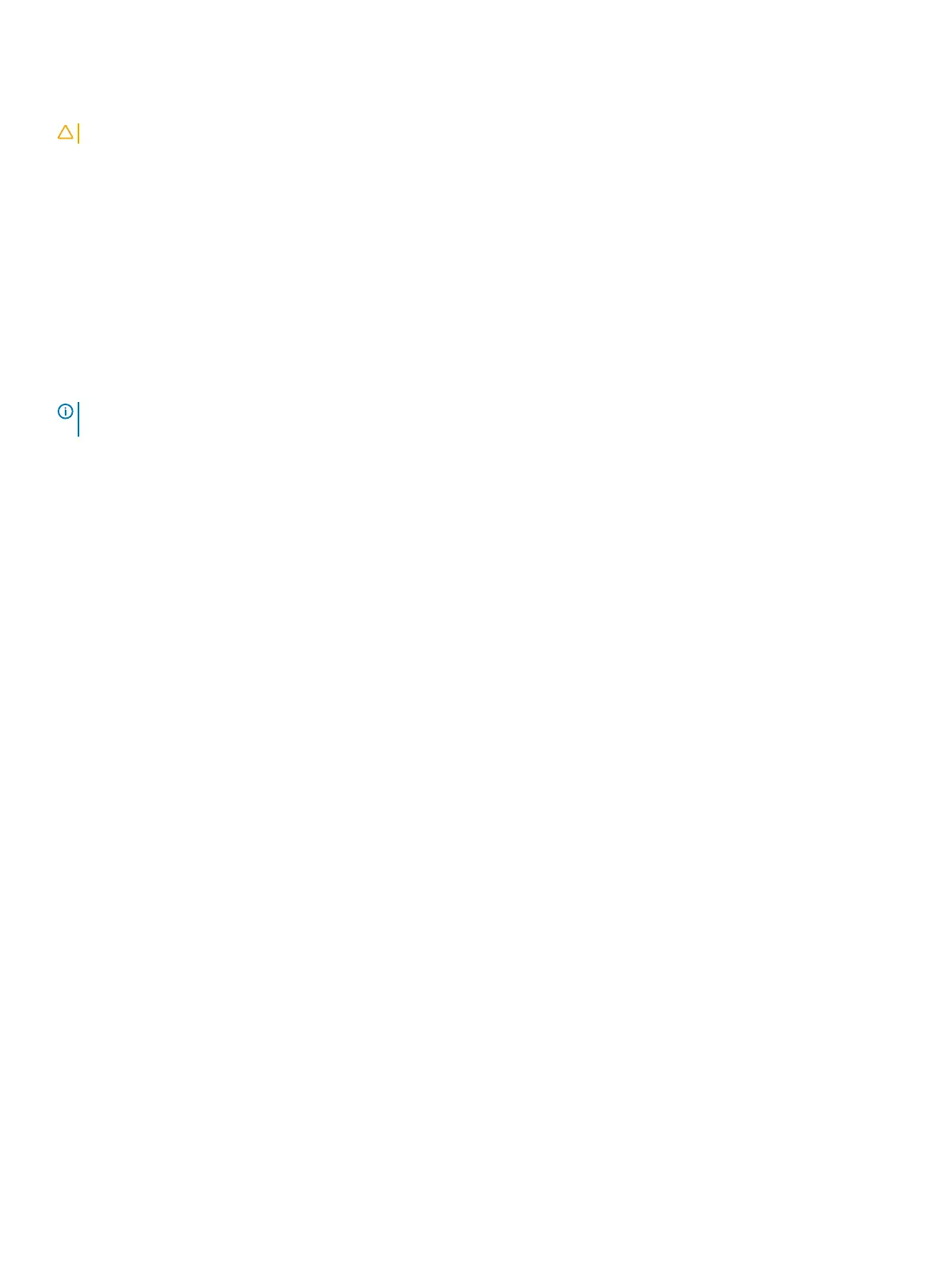 Loading...
Loading...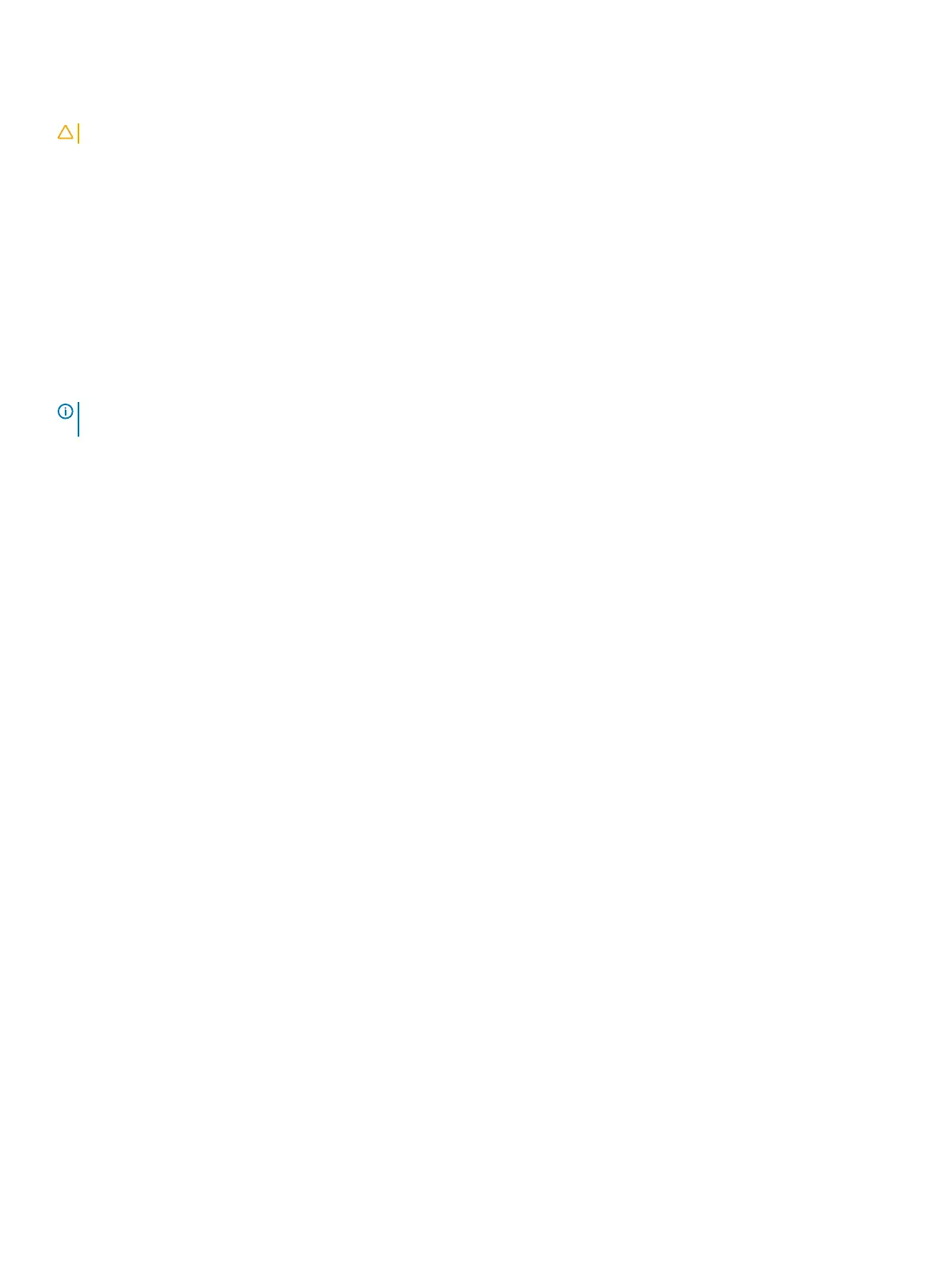
Do you have a question about the Dell Inspiron 3580 and is the answer not in the manual?
| Processor | 8th Generation Intel Core i5-8265U |
|---|---|
| RAM | 4GB DDR4 |
| Storage | 1TB HDD |
| Display | 15.6-inch FHD (1920 x 1080) |
| Graphics | Intel UHD Graphics 620 |
| Operating System | Windows 10 Home |
| Battery | 3-cell, 42 WHr integrated battery |
| Weight | 2.2 kg (4.85 lbs) |
| Ports | 2 x USB 3.1 Gen 1 |
| Wireless | 802.11ac 1x1 WiFi and Bluetooth |











