
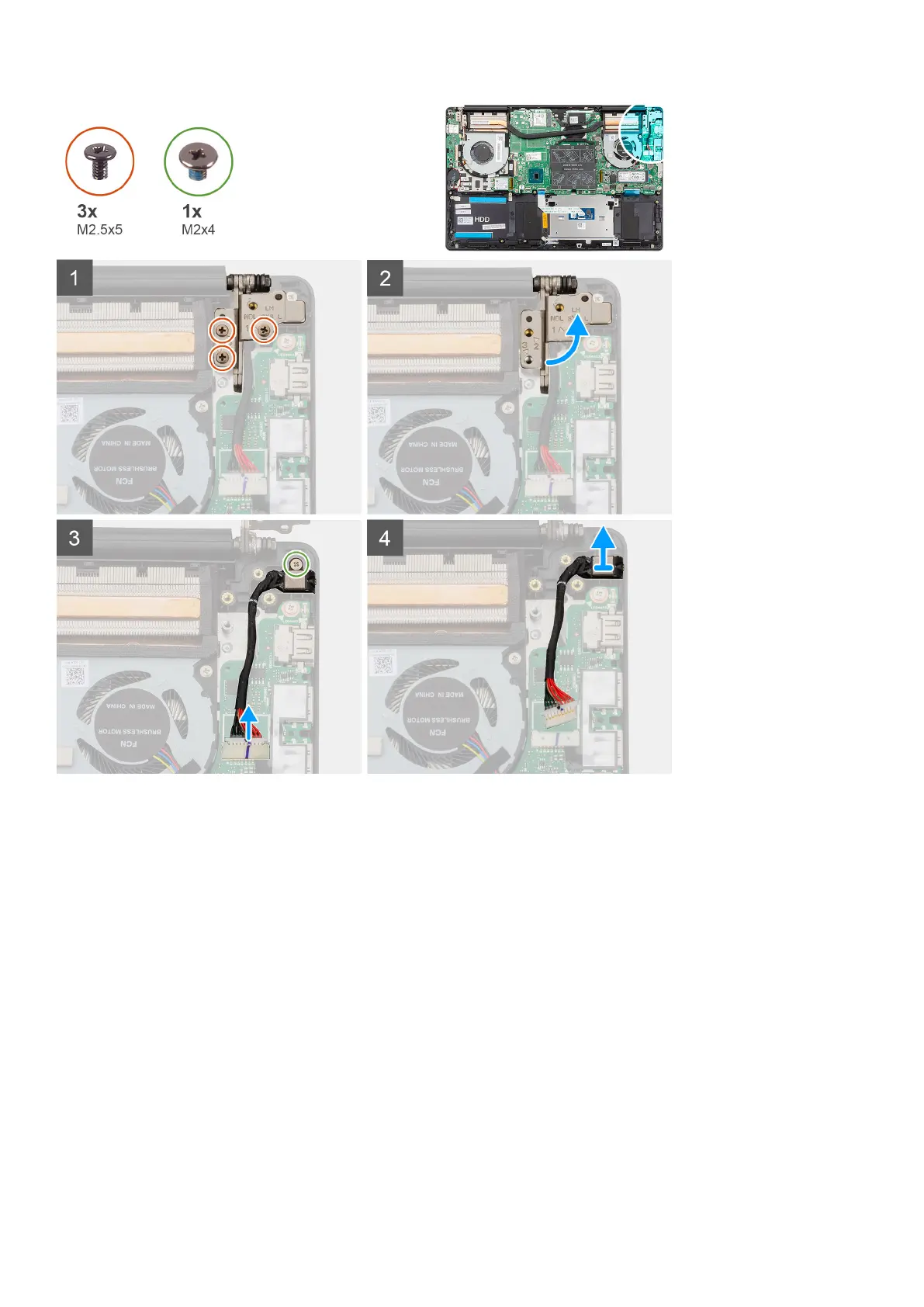 Loading...
Loading...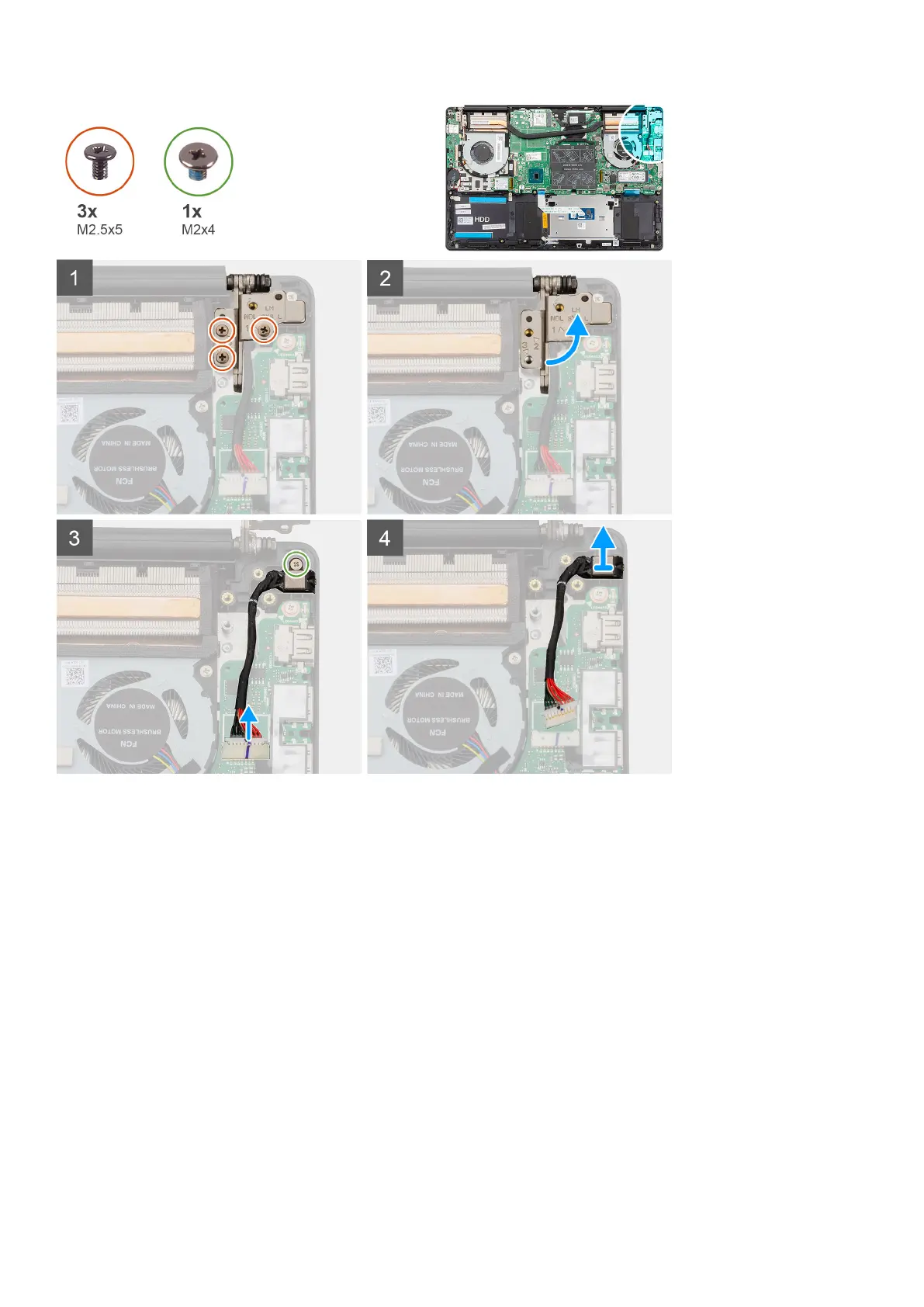
Do you have a question about the Dell Inspiron 7590 and is the answer not in the manual?
| Weight | 1.87 kg (4.12 lbs) |
|---|---|
| Processor | Intel Core i5-9300H or i7-9750H |
| Display | 15.6-inch FHD (1920 x 1080) IPS |
| Graphics | NVIDIA GeForce GTX 1650 |
| Memory | 8GB / 16GB DDR4 2666MHz |
| Storage | 256GB / 512GB / 1TB PCIe NVMe SSD |
| Operating System | Windows 10 Home |
| Battery | 3-Cell 56WHr Integrated |
| Ports | 1 x SD Card Reader, 1 x Headphone/Microphone Combo |
| Wireless | 802.11ac Wi-Fi and Bluetooth |
| Webcam | 720p HD |











